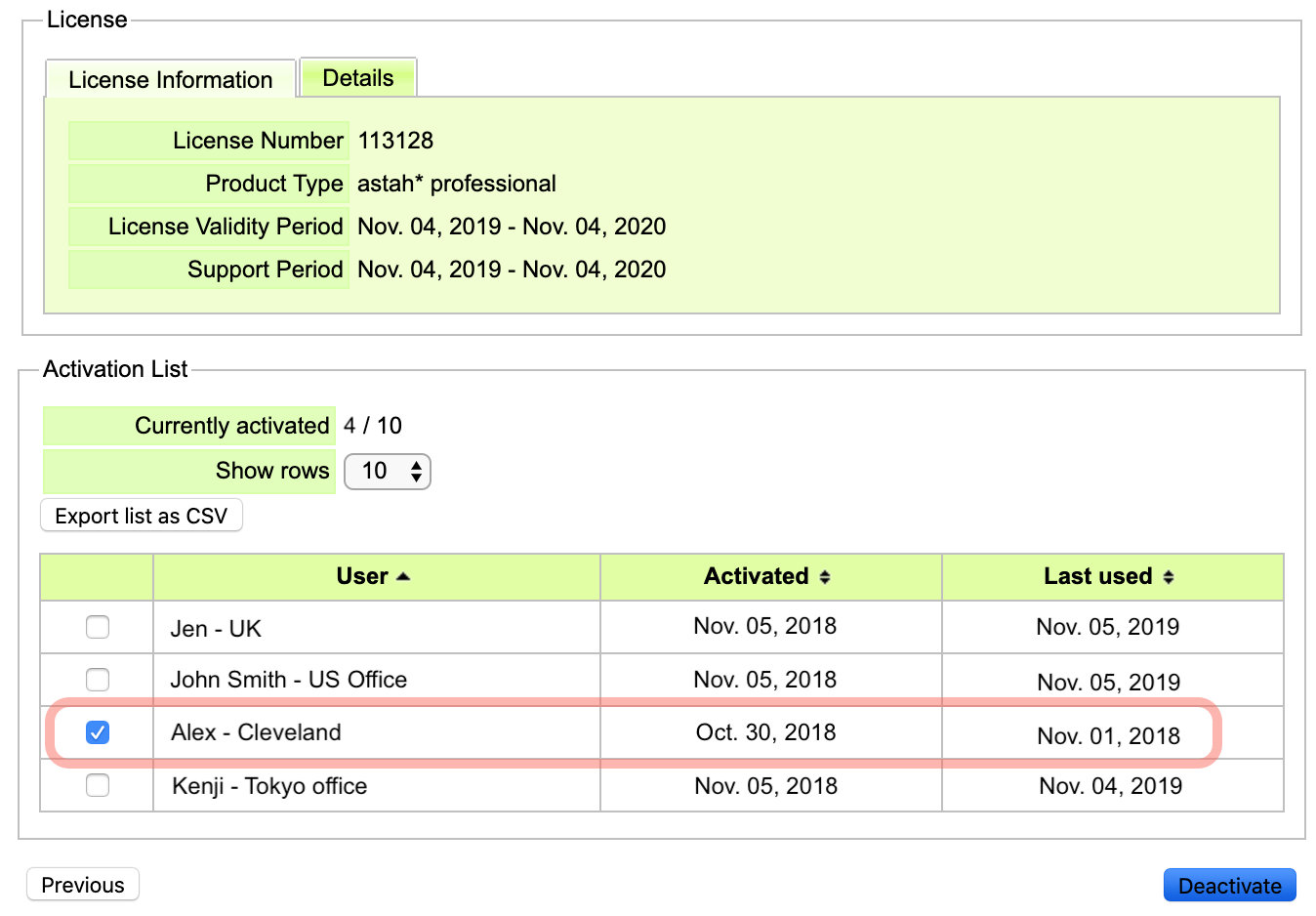Team License Guide
Administration Guide
This complete reference guide covers team licensing for Astah Professional and Astah UML.
Content this page includes:
License management
Install

How to register
If you have an annual license, please follow the step below.
- Log into CV Members site and click [License Registration].
- Enter the license number and validation code. Click [Add].
- Choose the start date of the license and click [Next].
- Make sure your email address is correct and click [Register License].
- The license file is sent via email. Please distribute it to the end-users.
Each user can start using Astah by activating the license.

Renewing License
If you have an annual license, please follow the step below.
If you have a perpetual license, please contact us for how to renew your licenses.
- Purchase another Astah Organizational Annual License from online-store or through resellers.
- Log into CV Members site and click [License Management].
- Your current license information appears. Choose [Add/Renew Licenses] and click [Next].
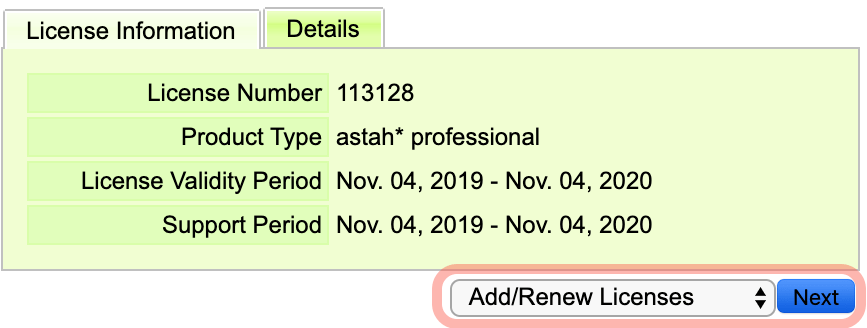
- Enter the license number and validation code of your newly purchased Astah Organizational license, choose [Renew] and click [Add].
- Click [Next].
- Make sure all the updated information is correct and click [Register] License. Now the license renewal is complete. When an end-user launches Astah, it automatically updates the end-users license if the machine is connected to the network.
If Astah is used off-line, the end-user needs to connect to the network to detect the update, or manually set the updated license key file.

Adding Seats
- Please purchase an additional Astah Organizational License from the online-store or through the distributors.
- Log into CV Members site and click [License Management].
- Select [Add/Renew] License menu and click [Next].
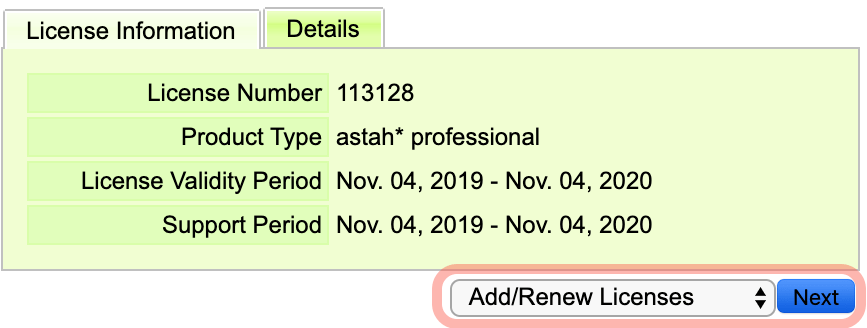
- Enter the license number and validation code of your newly purchased Astah Organizational license, choose [Add new and co-terminate with existing licenses] and click [Add].

You can also add seats with different validity date.
- Make sure all the updated information is correct and click [Register] License. Now the license renewal is complete. When an end-user launches Astah, it automatically updates the end-users license if the machine is connected to the network.
If Astah is used off-line, the end-user needs to connect to the network to detect the update, or manually set the updated license key file.

Monitor current users
A license administrator can see a list of active users.
- Log into CV Members site and click [License Management].
- Your current license information appears. Choose [View Activation Status] and click [Next].
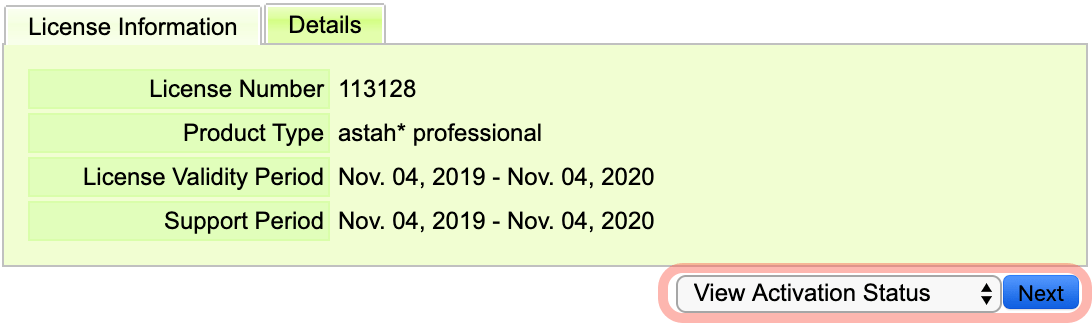
- A list of active users appears.
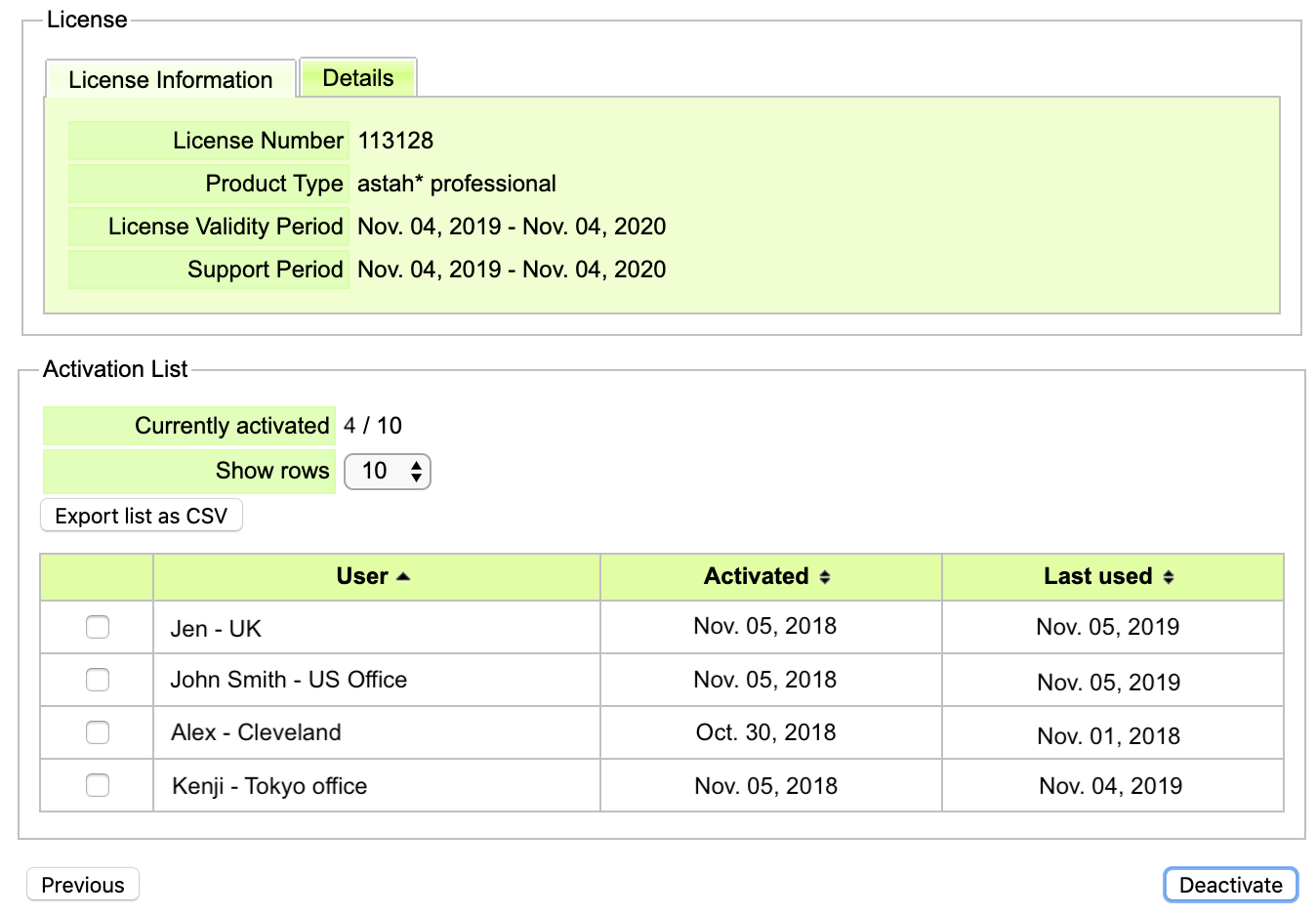

Release License
A license administrator can see a list of active users and their usage log. When you find some licenses are not used for a long time, you can release the assigned user and let something else use the seat.
- Show a list of active users by following the instruction here.
- Check the person you’d like to release the license of, and click [Deactivate].