FAQs
Get answers to your frequently asked questions about Astah SysML.
Licensing
-
I lost my license file. How can I reissue it?
- Log into CV Members site and click [License Management].
- Choose [Reissue this license key]
or [Download this license key] and click [Next].
-
How do I register my paid license?
Please refer to our License Guide.
-
How do I renew my license?
Please refer to our License Guide.
If you’d like a quote, please send us a quote request for your license renewal from this form.
-
How can I transfer my license to someone else in my company?
- Log into CV Members site and click [License Management].
- Choose [Apply for license transfer] and click [Next].
-
How can I cancel my subscription?
There are two ways to cancel your ongoing subscription.
Option1:
You will receive an email from our online store – mailer@fastspring.com 10 days before your subscription license expires. To cancel, access the link in the email and press [Cancel Subscription].

Option2:
Please submit a cancellation request from this form.

Pricing and Discounts
-
I have a VAT number. How can I apply it in the online store?
- Go to the Astah Online Store and add the product you want to the cart.
- Enter your information and then click [Next].
- The field for the VAT number appears, enter your number then click [Update VAT ID].
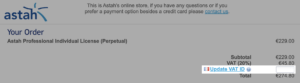
- Click [Complete Order].

Setup and Uninstall
-
How can I install Astah SysML?
Please refer to the following pages.
-
How can I install Astah in silent mode?
Use the following command below. (e.g: Installing Astah SysML v9.0)
astah-sysml-9_0_0-05034a-jre-64bit-setup.exe /verysilent
If you would like to install to a specific directory, use /DIR option.
astah-sysml-9_0_0-05034a-jre-64bit-setup.exe/verysilent /DIR=”the destination of installation folder”NOTE
- License file (.lic) should be directly saved in the Astah Installation folder.
- If you have a Faculty Site License, a license file(.lice) should be renamed from “astah_faculty_license.lic” to “astah_faculty_sysml.lic” when directly saving in the Astah Installation folder.
-
Where can I see the system requirements?
Please refer to Astah SysML System Requirement page.
-
How can I change a Machine to use Astah?
- Make a back up files of the following on your current machine if you have:
- Plugins: Userhome/.astah/sysml/plugins
- Customized system properties: Userhome/.astah/sysml/JudeY.properties
- Uninstall Astah completely from the current machine
- Download and install Astah on new machine
- Restore the back up data to the new machine.
- Have your license file reissued and set from [Help] – [License] – [Set License Key].
- Make a back up files of the following on your current machine if you have:
-
How Can I Change the Display Language of Astah SysML to Japanese?
Astah SysML supports both English and Japanese languages. It automatically launches in English if your PC’s language and regional settings are not set to Japanese. Here’s how you can switch the language to Japanese:
For Windows Users:
- Close Astah SysML if it is running.
- Open the astahsysml.l4j.ini file in the Astah SysML Installation folder with a text editor.
- Add the following, then save the file.
-Duser.language=ja
-Duser.country=JP - Launch Astah SysML. It should now start in Japanese.
For Mac users:
- Close Astah SysML if it is running
- Open Terminal and execute the following command.
%defaults write com.change-vision.astah.astahsysml /com/change-vision/astah/astahsysml/ \ -dict-add JVMOptions/ '{ "language" = "-Duser.language=ja"; "country" = "-Duser.country=JP"; }' - Start Astah SysML, and it will be in Japanese.
-
How can I uninstall Astah SysML?
You can uninstall Astah by following the step below if you decided not to use Astah after your evaluation.
Windows
- In the search box on the taskbar, type Control Panel and select it from the results.
- Select Programs > Programs and Features.

- Press and hold (or right-click) on the Astah SysML and select Uninstall or Uninstall/Change. Then follow the directions on the screen on Windows.

Mac
- Locate the Astah SysML in the Finder. Mostly you can find it in your Applications folder
- Drag the app to the Trash, or select the app and choose [File] – [Move to Trash].
- If you’re asked for a user name and password, enter the name and password of an administrator account on your Mac.
- To delete the Astah SysML completely from Mac, empty your trash.
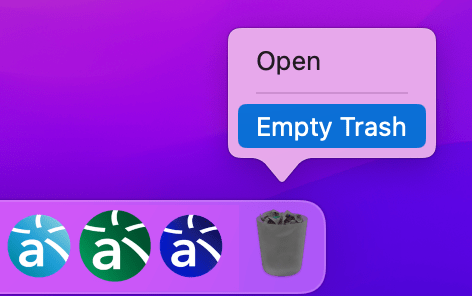

Functionalities
- Can I create Package diagrams with Astah SysML?
- How can I change font?
-
Can I open my Astah SysML files in Astah System Safety?
Yes.
You can load the Astah SysML files in Astah System Safety, but not the other way around. Please read “How to import Astah SysML files to Astah System Safety” for details. -
Can I paste diagrams into Microsoft Word, Excel, or PowerPoint?
Yes, you can integrate diagrams into Microsoft Office applications in two ways:
Exporting as an Image File:
- Go to [File] > [Export Image] in Astah’s main menu.
- Export the diagram as an image file in BMP, PNG, EMF, or SVG format.
- Insert this image file into your Microsoft Word, Excel, or PowerPoint document.
Copying to Clipboard:
- Select the model elements on the diagram in Astah.
- Go to [Edit] > [Copy to Clipboard] in the main menu.
- Paste directly into your Microsoft Word, Excel, or PowerPoint document.
Note on Image Quality:
- Using vector formats (EMF and SVG) is recommended for clearer images, especially when scaling, as they maintain quality better than raster formats (BMP and PNG).
Important:
- Please note that ungrouping images in Microsoft Word and Excel is not supported by Astah.
-
Can I export Requirement tables to Excel in Astah
Yes, Requirement tables can be exported to Excel in several ways.
- From Requirement Table:
-
- Open the Requirement table.
- Click on the ‘Export to Excel’ button located at the upper right corner of each table.

- From main menu:
- Open a Requirement Table.
- Go to [File] > [Export] > [SysML Requirement Table to Excel].

Troubleshooting
-
Where are the Astah log files?
When you are asked to send log files along with your bug report, please send the 2 log files that are stored in your home directory:
- env.log
- trace.log
You can find them in the USER_HOME\.astah\sysml directory.
-
How can I increase the performance of Astah?
The performance level of Astah SysML depends on the RAM capacity of your machine. Please Try the following methods to improve the performance:
- Turn off the mouse cursor tracing option
However, in some environments, this option may slower the drawing on the diagram. - Turn the garbage collection settings of Java
It is possible to alter the timing of garbage collection through Java’s non-standard options.
If you are on Windows
1. Close Astah SysML.
2. Open the astahsysml.l4j.ini file located in Astah SysML installation folder with a text editor.
If you do not have permission to edit the file, please ensure to open the file as an administrator.
3. Set the heap size, save the file and restart Astah SysML.
Example)
-Xms16m
-Xmx512m
If you are onMac
1. Close Astah SysML.
2. Open a terminal and execute the following command.
E.g: Example of rewriting the maximum heap size to 2048m
defaults write com.change-vision.astahsysml /com/change-vision/astahsysml/ -dict-add JVMOptions/ ‘{ “Xmx” = “-Xmx2048m” }’
- Turn off the mouse cursor tracing option
-
Why is Astah operating slowly?
This issue can occur when multiple diagrams/tables are open simultaneously. To enhance performance, we recommend closing those you’re not currently using. You can easily close multiple items at once: simply right-click on a diagram/table tab and select the appropriate option from the close menu.

Additionally, ensure your Astah SysML is up to date and that your system meets our recommended specifications. If the issue persists, consider restarting the software.
