System Properties¶
The System Properties of Astah can be set up using [Tools]-[System Properties] in the Main menu.
Apply the project settings to the current project) are applicable.
Default [OFF]
Project 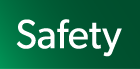 ¶
¶

Active FacetManage the activation and deactivation of facets (models) within your project.
Check the facets you’d like to use to add them to your project.Uncheck facets you don’t need to remove them from your project. This also hides any related elements from the structure tree and menus.If you choose to disable any active facets, all data associated with those disabled facets will be permanently deleted, and this action cannot be undone.
Facet
Default
SysML
ON
SCDL
ON
STAMP/STPA
ON
GSN
ON
Diagram Editor¶

Number of opened editors before closing (1 to 99)Opening many editors at the same time consumes a lot of memory and can cause performance problems. If you try to open more editors than the number set here, the older editors will be closed automatically.
Default [8]
Tool bar locationChoose where you want to have the Tool Palette.
Default [top]
Show scroll barCheck this option to display Scroll Bars.
Default [ON]
Hide title bar of the Diagram Editor (Restarting |product_name| is required) (Windows Only)Check this option to hide the title bar of editor frame. Restarting Astah is required.
Default [OFF]
Selection knob sizeSets the size of the knob that is displayed when you select a diagram element.
Default[medium size]
Jump at line intersection (Available in the Line and Right Angle Line styles)For straight lines and right-angled lines, draw them so that they jump at the intersections of the lines.
Default[ON]
Add shadow on model elementsDefault [ON]
Gradation style (Model elements)Default [Diagonal]
Gradation style (Background)Default [Normal]
Background colorSelect color of background of Diagram Editor.
Default [White]
Enable Suggest FeatureCheck this option to enable the draw suggest feature.
Default [ON]
Enable Content AssistCheck this option to enable the content assist feature.
Default [ON]
Show Grid on diagramClick this option to display the Grid on the Diagram Editor.
Default [OFF]
Horizontal grid line intervalSet grid horizontal interval.
Default [30]
Vertical grid line intervalSet grid vertical interval.
Default [30]
Grid line colorSet grid color.
Default [Pale Purple]
Default FontSet default font.
Default [Dialog,PLAIN,12]
Location of Map View in the Diagram EditorSet location of Map View in the Diagram Editor.
Default [Right Bottom]
Default Item Size¶
The Initial item size for each model elements can be set in this segment. To apply the size you input, check the box. “Maximum size of image on diagram” limits the maximum size of images on diagrams when the box of “Image” is unchecked.
Some models may appear in different size despite the size you specify depending on the length of its name etc Default size should be from 1 to 1000

No.
Model
Width
Height
1
Text
44
25
2
Image
44
25
3
Maximum size of image on diagram
500
500
New Diagram Element Style¶
Configure settings such as background color, line type and line width to be used when creating new elements.
To sync the settings of the project with the settings in the system properties, click [Project Settings] in the project properties.
When the project icon is displayed for certain diagram elements, the color settings for those elements are saved to each project that is created.

Common diagram elementsSet color to common diagram elements.
Default [Pale Yellow]
Image Export¶

Include GridInclude grid to the exported image.
Default [OFF]
Backup image files when savingCreate a buckup file if the file with the same name exist.
Default [ON]
Include Mini IconsDefault[ON]
Include Hyperlink IconDefault[OFF]
Expansion rate to copy a diagram as a bitmap image (%)Set the expansion rate to copy a diagram as a bitmap image (%). (Minimum 100%)
Default [140]
Use current level of zoom for copyingClick this option to use the zoom level of the screen for copy.
Default [OFF]
Resolution to export a diagram to PNG and JPEG files (DPI) (72 to 720) Convert to a scale (Resolution/72) for SVG.Default [96]
File¶
Set properties related to the file.

Stack size when creating/importing a project file(1 to 64 MB)(Restart of Astah is required apply the change.)Default [5MB]
Network¶
Set properties related to the network.

Use Proxy setting from Operating System (Windows Only)Default [ON]
Use Proxy Server for software updatesUses the proxy server specified in the software update check.
Default [OFF]
AddressDefault [None]
PortDefault [None]
User NameDefault [None]
PasswordDefault [None]
Other¶
Set other properties.

Check for Software Updates when launching application.Default [ON]
