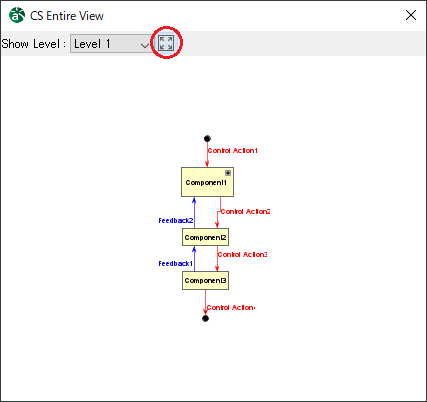CS Entire View¶
The CS Entire View is a function that allows you to see the entire picture of a component with a hierarchical structure according to the hierarchical level you’d like to see.
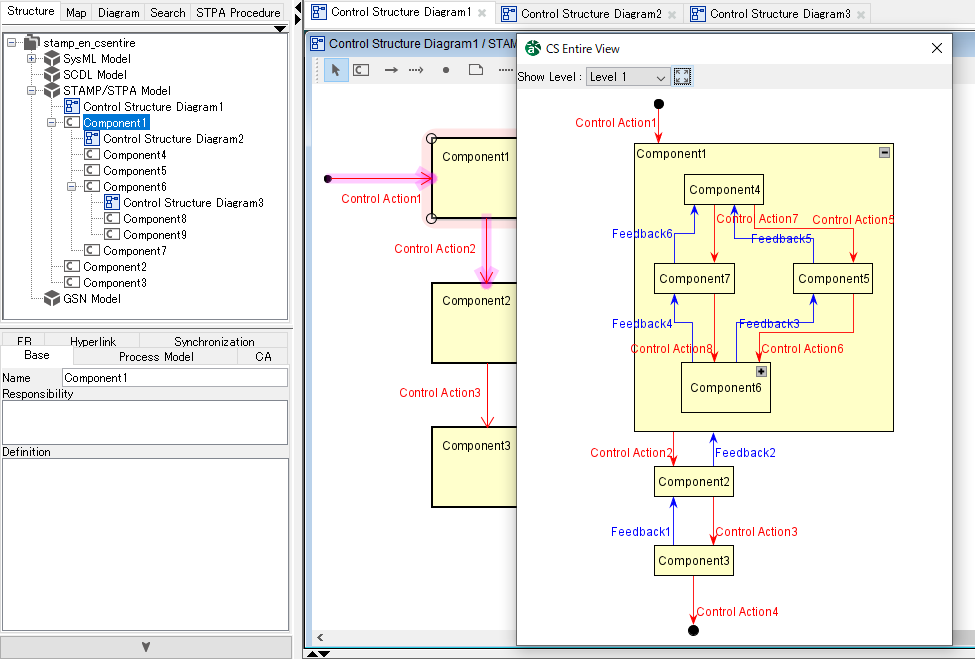
Create a hierarchical structure of components¶
Nesting components¶
You can create nested components and a hierarchical structure of components in the following ways:
Click [Component] on the Tool Palette, and then click an existing Component on a Control Structure diagram.
On the Control Structure diagram, drag and drop another Component onto a Component.
On the Structure tree, drag and drop another Component onto a Component.
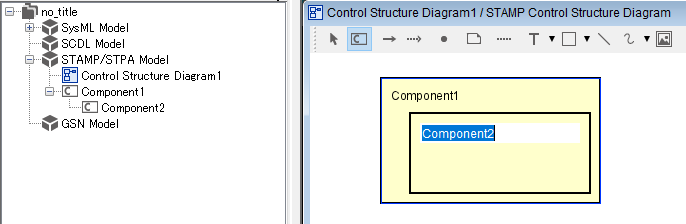
Creating a Control Structure diagram to describe the internal structure of a Component¶
In the following way, you can create a Control Structure Diagram under a component and describe the components in detail.
Create from the Structure Tree
Select a target component on the Structure Tree you’d like to detail and then select [Diagram]-[STAMP/STPA]-[Control Structure Diagram] in the Main Menu.
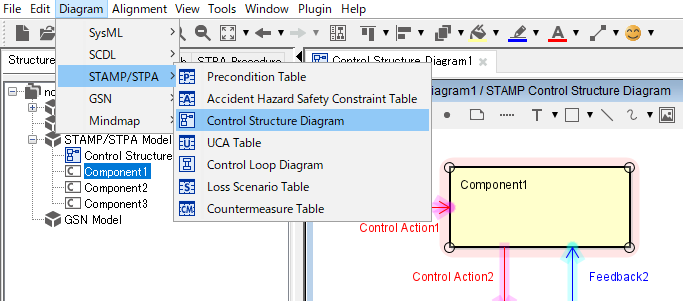
Create from a Control Structure Diagram displayed in the Diagram Editor
Right-click on a target component on a Control Structure Diagram and sekect [Create Diagram]-[Control Structure Diagram] on the Context Menu.
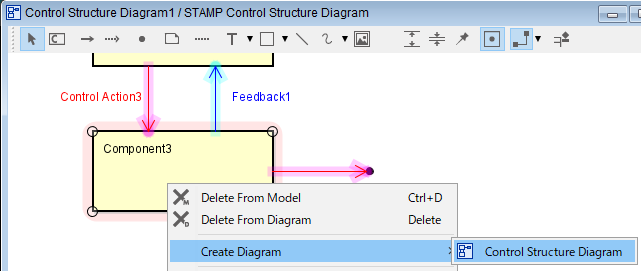
Opening a Control Structure Diagram under a Component¶
You can open a Control Structure diagram under a Component in the Diagram Editor in the following way:
Double-click the Control Structure Diagram under the Component on the Structure Tree.
Right-click on the Component on the Control Structure diagram, and then select the target Control Structure Diagram by [Open Diagram] on the Context Menu.
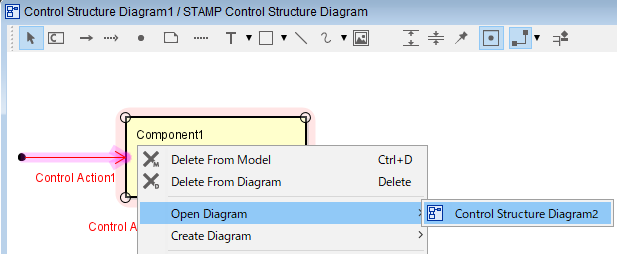
Operating CS Entire View¶
Showing CS Entire View¶
You can show CS Entire View in the following ways:
Select [Tools]-[STAMP/STPA]-[Show CS Entire View] in the Main Menu
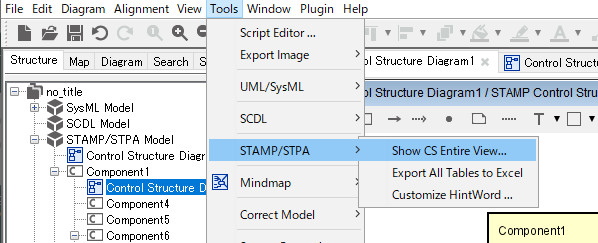
Right-click on the blank area on the Control Structure Diagram and select [Show CS Entire View] in the Context Menu.
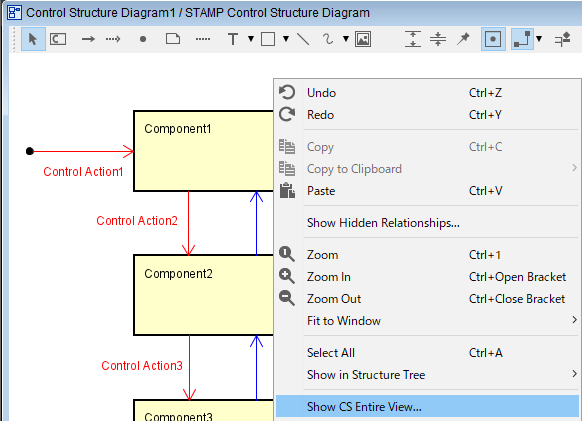
Hint
CS Entire View can be shown side by side with the window of Astah.
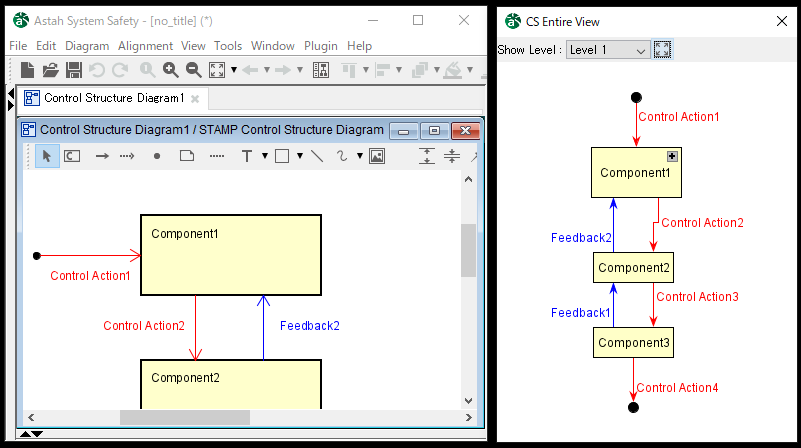
Notation of the CS Entire View¶
In CS Entire View, Components are placed automatically so that the direction of links are from top to bottom, so it may look different from the actual Control Structure Diagram.
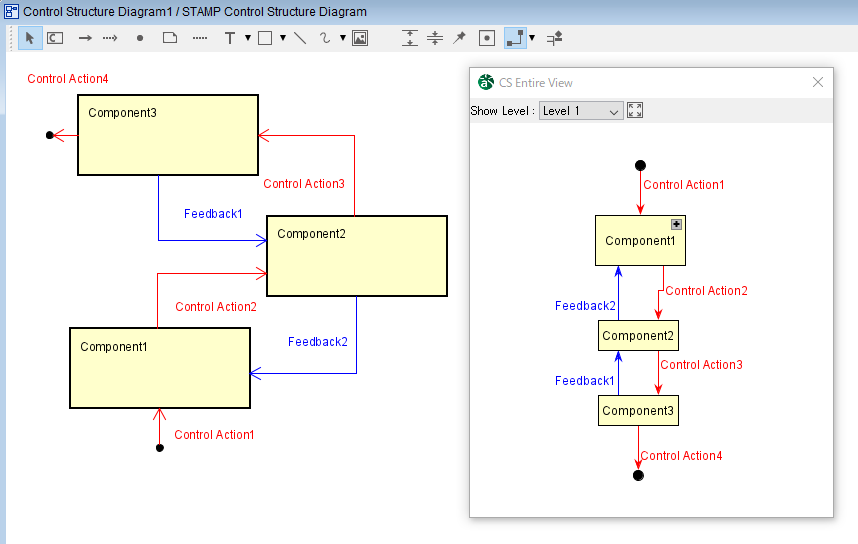
In addition, CS Entire View is based on the model, so components and links deleted on diagrams by [Delete from Diagram] are displayed in the view.
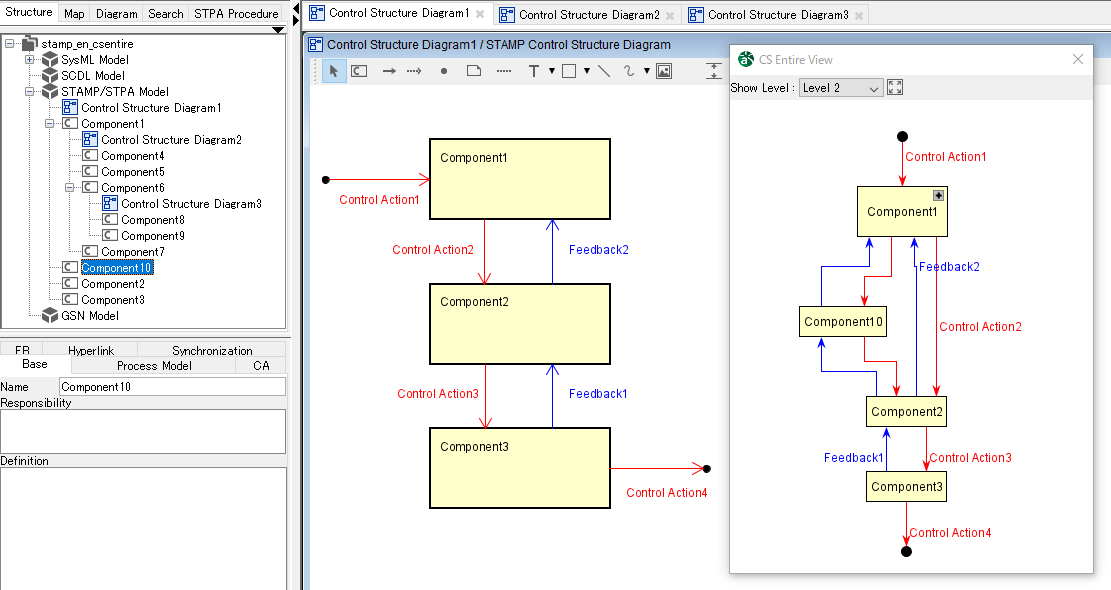
Note
To reflect the changes made on another view, close the CS Entire View once and open it again.
Operations in the CS Entire View¶
Opening subordinate components¶
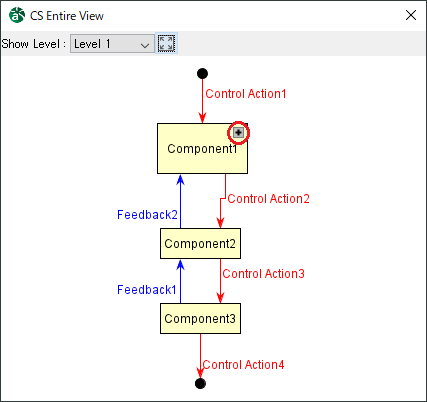
Closing the subordinate components¶
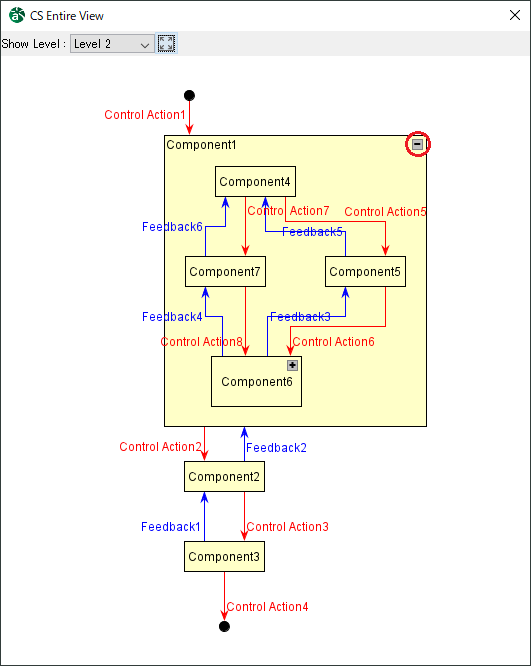
Moving Components¶
Transformation of Links and Feedback Links¶
Zoom in and out on the entire CS view¶
Hold down the [Ctrl] key and use the mouse wheel to zoom in or out.
Show the entire structure¶
The view is automatically scrolled and zoomed so that the entire image is displayed in the CS Entire View.