Structure Tree¶
Diagrams/Models can be created and controlled using the [Structure Tree] in the Project View.
Diagrams, Tables and Model element are displayed in the Structure Tree.

Note
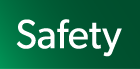 You can control which models are displayed in the structure tree by activating or deactivating facets.
You can control which models are displayed in the structure tree by activating or deactivating facets.
Opening Diagrams¶
Open a Diagram/Table by selecting itDouble-click on the target Diagram/Table or right-click on the target Diagram/Table and select [Open Diagram](In the table, [Open Table]).
Open all the Diagrams and Tables under the ProjectRight-click on the Project and select [Open All Diagrams].
Creating Diagrams/Tables¶
Right-click on the target node in the Structure Tree and select [Create Diagram]. And select a Diagram Type.

Editing the Names of Diagrams/Tables/Models¶
Right-click on the target element and select [Modify Name].
Setting Font¶
Right-click on the project in the Structure Tree and select [Set Font].
Set the font in [Font Chooser] dialog.
This applies for all the model elements. When font is changed, all the size of model elements will be adjusted automatically.

Available font size is from 6 to 18.
Font can be also set in the Property view of the Project.
Print Setup (Project)¶
Right-click on the project in the Structure Tree and select [Print Setup (Project)].
Specify the print setting for the project in [Print Setup (Project)] dialog.
Please refer to Print Setup (Project) for details.
Set Property (Project)¶
Right-click on the project in the Structure Tree and select [Set Property (Project)] and specify the style for project.
Synchronize Property (Project)¶
Right-click on the project in the Structure Tree and select [Synchronize Property (Project)] to synchronize the setting of System Properties to the current project.



