Requirement Tables¶
The Requirement Table allows you to view and edit the Requirements in the project in the table format. It is possible to set the Client and Supplier of the Requirements, and to import/export in Excel format. Requirement table can be created under the Project, Package or Model.
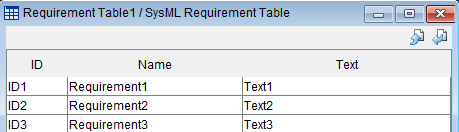
Creating a Requirement Table¶
Requirement table can be created by the following procedure:
Click [Requirement Table] from [Diagram] on the Main Menu.
Use the context menu from [Structure] in the [Project View].
Edit Requirement Table¶
Changing Requirement Table Settings¶
Open the context menu of the Requirement Table in the “structure tree” and click [Edit Requirement Table], and change the settings in [Requirement Table Setting Screen].

Display Model¶
Specify the scope of Requirements to display in a Requirement Table.

Display the top parent if the Requirement Table is created under a Requirement.¶
Example) Select whether to display Requirement A in the Requirement Table in the case of the structure below.

Display Requirements under sub packages¶
Example) Select whether to display Requirement A in the requirement table in the case of the structure below.

Hierarchy¶
Set the hierarchy to be displayed in the Requirement Table.

Show requirements in all hierarchical levels¶
It displays all Requirements under the hierarchy for which the Requirement Table was created.
Display Requirements in the specified hierarchies under Project¶
It displays the Requirements from directly under the project to the imported number hierarchy.
Sort Order¶
Set the sort order of the items in the Requirement Table.

Display Items¶
Set whether to show or hide the items in the Requirement Table.

Editing the Requirement Table¶
Changing the Value¶
Double click the cell and edit the ID, name or text of the Requirement. Multiple lines of text can be entered in the text field.
Add Child Requirement¶
Create a child requirement as follows:
Right-click the Requirement on the Requirement Table and click [Add Child Requirement].
A nested requirement is created under the selected requirement.
Add Brother Requirement¶
Create a Brother requirement as follows:
Right-click the Requirement on the Requirement Table and click [Add Brother Requirement].
2 A Requirement is created at the same level as the selected requirement.
Edit Client¶
Edit the relationship as follows:
Right-click the client on the Requirement Table and click [Edit Client].
Click the [Add] button in the [Requirement] screen.
Select [Relationship] and the Requirement to specify as a client in the [Set Client] screen.
Relationship is specified.
Edit Supplier¶
Edit the relationship as follows:
Right-click the client on the Requirement Table and click [Edit Supplier].
Click the [Add] button in the [Requirement] screen.
Select [Relationship] and the Requirement to specify as a supplier in the [Set Supplier] screen.
Relationship is specified.
Importing Requirement Table from an Excel File¶
Specify the file to import in the [Import Requirement Table from Excel] dialog.

The [Import Requirement Table from Excel] dialog can be displayed by either of the following three ways:
Click the [Import From Excel] button at the top right of the Requirement Table on the diagram editor.

Select [File] - [Import] - [SysML Requirement Table (.xlsx)] in the Main Menu.
Right-click [SysML Model] or the root package in the structure tree and click [Import Requirements from Excel] in the context menu.
Exporting Requirement Table to an Excel File¶
Specify the file to export in the [Export Requirement Table to Excel] dialog.

The [Export Requirement Table to Excel] dialog can be displayed by either of the following three ways:
Click the [Export to Excel] button at the top right of the Requirement Table on the diagram editor.

Select [File] - [Export] - [SysML Requirement Table to Excel] in the Main Menu.
Right-click the Requirement Table to export in the structure tree and click [Export Requirements to Excel] in the context menu.













