Requirement Diagrams¶
Requirement Diagrams represent the relationship between the text-based requirements and other Elements, Design Elements, and TestCases to support traceability of the Requirements.
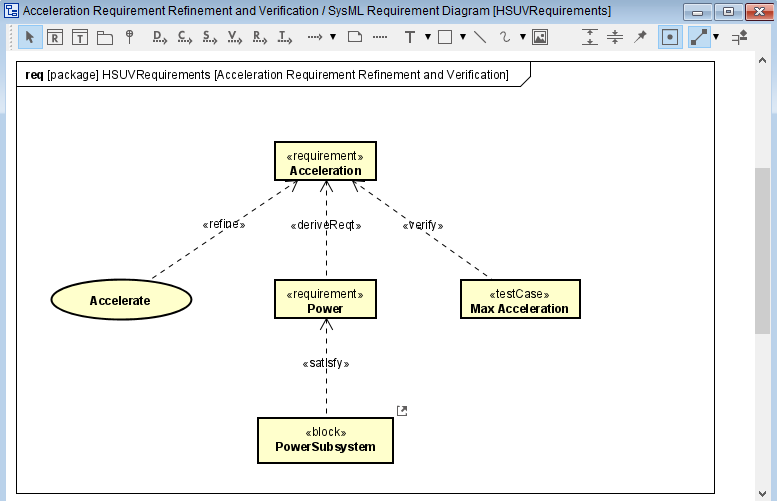
Creating a Requirement Diagram¶
Requirement Table can be created by the following procedure:
Click [Requirement Diagram] from [Diagram] on the Main Menu.
Use the [Structure] context menu in the [Project View].
Diagram Elements in Requirement Diagrams¶

Description of each icon¶ Type
Icon
Description
Select
The basic operations of the Diagram Editor can be executed in this mode.
Requirement
Add a requirement.
TestCase
Add a TestCase.
Package
Add a Package.
Nest
Add a Nest.
Derive Reqt
Add a Derive Reqt.
Copy
Add a Copy.
Satisfy
Add a Satisfy.
Verify
Add a Verify.
Refine
Add a Refine.
Trace
Add a Trace.
Dependency
Add a Dependency and Allocate Dependency.
Allocate Dependency
Select an Allocate Dependency from the pull-down of the Dependency icon to add an Allocate Dependency.
Refer to Common Diagram Elements for information on other items.
Requirements¶
Creating a Requirement¶
Requirement can be created by the following procedure:
Select [Requirement]
in the Tool Bar and click on the diagram.
Use the structure tree context menu in the [Project View].
Double-click on the Requirement Diagram.

Editing the Requirement¶
Editing the Name¶
Name can be edited by the following procedure:
Double-click the name of the diagram element on the Diagram Editor and edit the name.
Edit from the [Base] tab in the Property View.
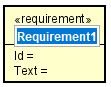
Editing the ID¶
ID can be edited by the following procedure:
Double-click the ID in the diagram and edit it by direct entry.
Edit from the [Base] tab in the property.

Editing the Text¶
Text can be edited by the following procedure:
Double-click the text in the diagram and edit it by direct entry.
Edit from the [Base] tab in the property.
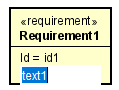
ID/Text Visibility¶
Set whether to show or hide Requirement IDs and texts in the context menu.
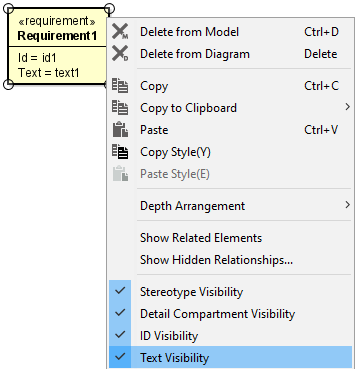
Adding a Stereotype¶
Stereotype can be added by the following procedure:
Add a stereotype from the [Stereotype] tab of the Property View.
TestCase¶
Creating a TestCase¶
TestCase can be created by the following procedure:
Select [TestCase]
in the Tool Bar and click on the diagram.
Use the structure tree context menu in the [Project View].
Dragging and dropping some of the Diagrams below from the [Structure] to the diagram.
Activity Diagram
Statemachine Diagram
Sequence Diagram

Editing the TestCase¶
Editing the Name¶
Name can be edited by the following procedure:
Double-click the name of the Diagram Element on the diagram editor and edit the name.
Edit from the [Base] tab in the Property View.

Adding a Stereotype¶
Stereotype can be added by the following procedure:
Add a stereotype from the [Stereotype] tab of the Property View.
Package¶
Refer to Block Definition Diagram Package for details.
Nest¶
Creating a Nest¶
Nest can be created by the following procedure:
Select [Nest]
in the Tool Bar.
Select [Nest] using the Draw Suggest Feature.
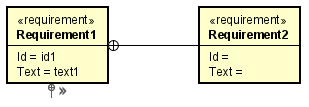
Derive Reqt¶
Creating a Derive Reqt¶
Derive Reqtcan be created by the following procedure:
Select [Derive Reqt]
in the Tool Bar.
Select [Derive Reqt] using the Draw Suggest Feature.

Copy¶
Creating a Copy¶
Copy can be created by the following procedure:
Select [Copy]
in the Tool Bar.
Select [Copy] using the Draw Suggest Feature.
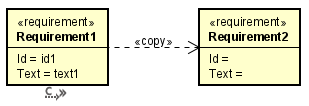
Satisfy¶
Creating a Satisfy¶
Satisfy can be created by the following procedure:
Select [Satisfy]
in the Tool Bar.
Select [Satisfy] using the Draw Suggest Feature.
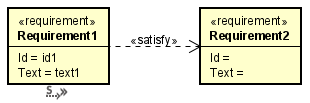
Verify¶
Creating a Verify¶
Verify can be created by the following procedure:
Select [Verify]
in the Tool Bar.
Select [Verify] using the Draw Suggest Feature.

Refine¶
Creating a Refine¶
Refine can be created by the following procedure:
Select [Refine]
in the Tool Bar.
Select [Refine] using the Draw Suggest Feature.
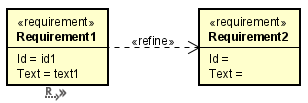
Trace¶
Creating a Trace¶
Copy can be created by the following procedure:
Select [Trace]
in the Tool Bar.
Select [Trace] using the Draw Suggest Feature.
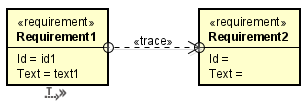
Dependency¶
Creating a Dependency¶
Dependency can be created by the following procedure:
Select [Dependency]
in the Tool Bar.
Select [Dependency] using the Draw Suggest Feature.
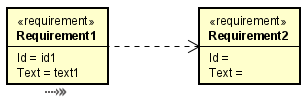
Allocate Dependency¶
Creating an Allocate Dependency¶
Select an [Allocate Dependency] from the pull-down of the [Dependency] in the Tool Bar.
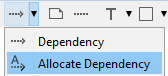
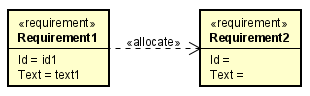
Stereotype Visibility…¶
Refer to Block Definition Diagram - Setting Stereotype Visibility for details.
