Astah License Registration Guide
Welcome, and thank you for purchasing an Astah license!
This guide will walk you through how to register your license.
Please choose the appropriate option below based on your situation:

For New Customer
Follow these steps if you are a new user and have not yet created a ChangeVision Members account.
If you purchased a floating license, you will need to set up the license server first, please follow this instructions to install the license server.
Steps:
- Go to the ChangeVision Members site and create a new account.
- Once your account is created, log in to your account.
- Go to the [Register License] menu, enter the license number and validation code, and follow the on-screen instructions.
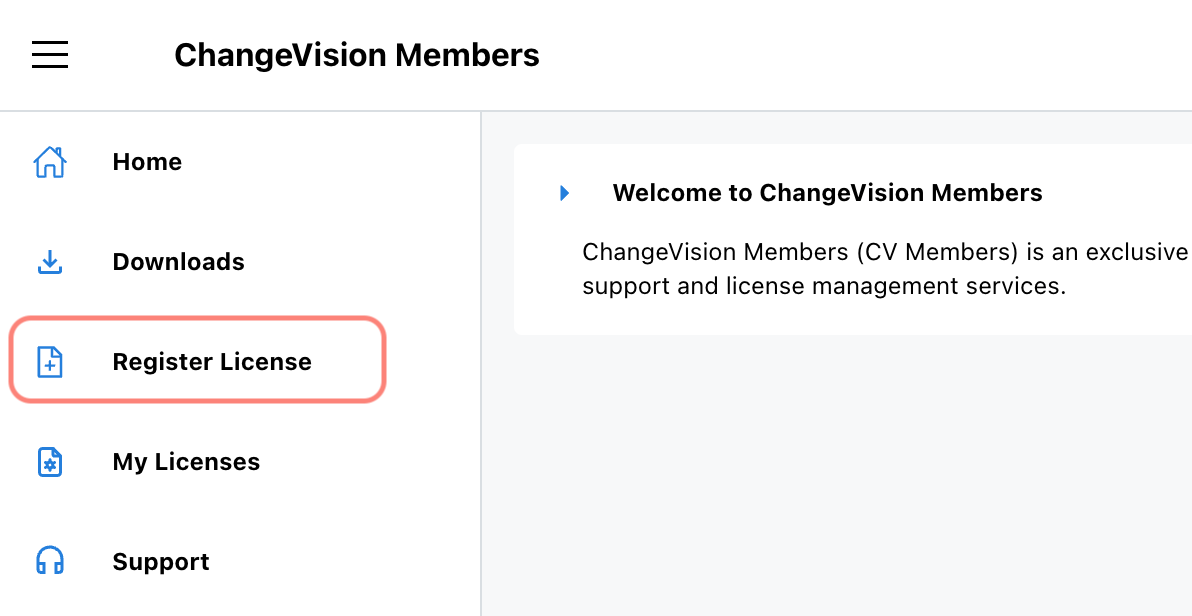
- Your license file is ready. Please set it up to Astah.

For Existing Customers Renewing an Existing License
Follow these steps if you already have a ChangeVision Members account and wish to renew your current Astah license.
Steps:
- Purchase new licenses.
For Astah Professional perpetual users, please purchase Support Renewal Licenses.
For other license types: purchase the same type of license you currently own. - Log in to your ChangeVision Members account.
- Navigate to [My Licenses] page.
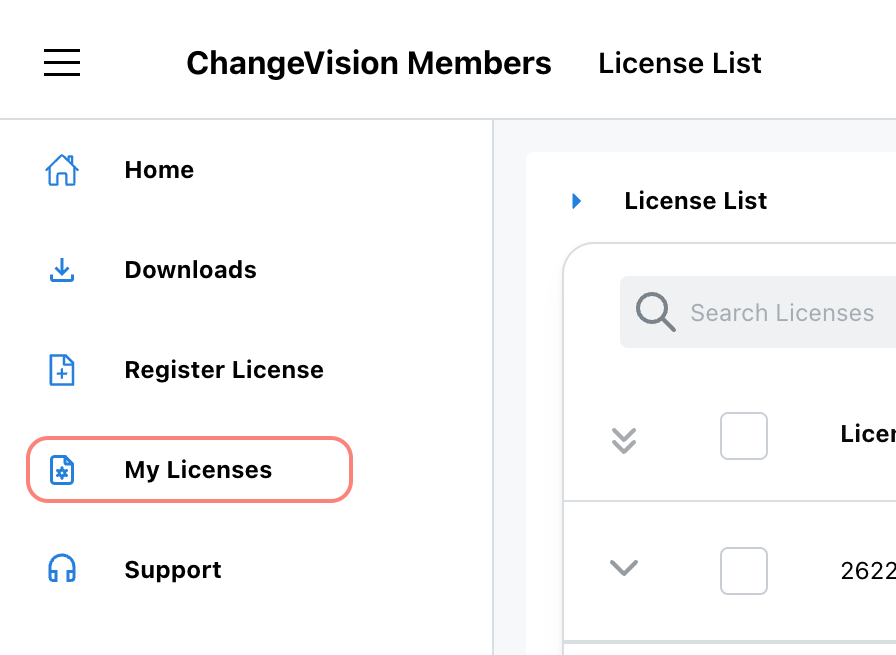
- Find the license you want to renew and select [Renew this license] menu.
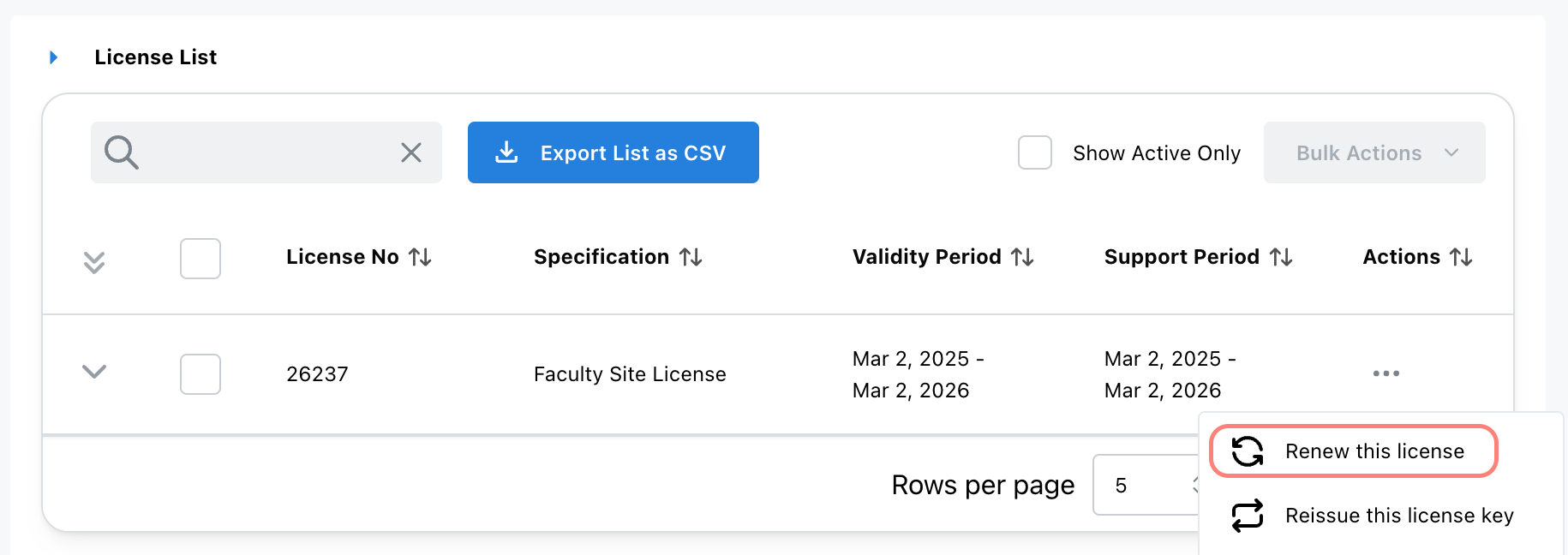
- Enter the license number and validation code of the license you purchased.
- Once the process is complete, a new license file will be issued. Please apply the new license file in Astah.
If you are using Floating License:
Save the updated license file (.lic) in the same directory as the license manager module(rlm or rlm.exe) then access the RLM web server by typing https://:5054 in your webs browser, then click [Reread/Restart All Servers] button.

Existing Customers adding seats to an existing license
If you are expanding your license by adding more seats, follow this process:
Steps:
- Log into ChangeVision Members
- Navigate to [My Licenses] page.
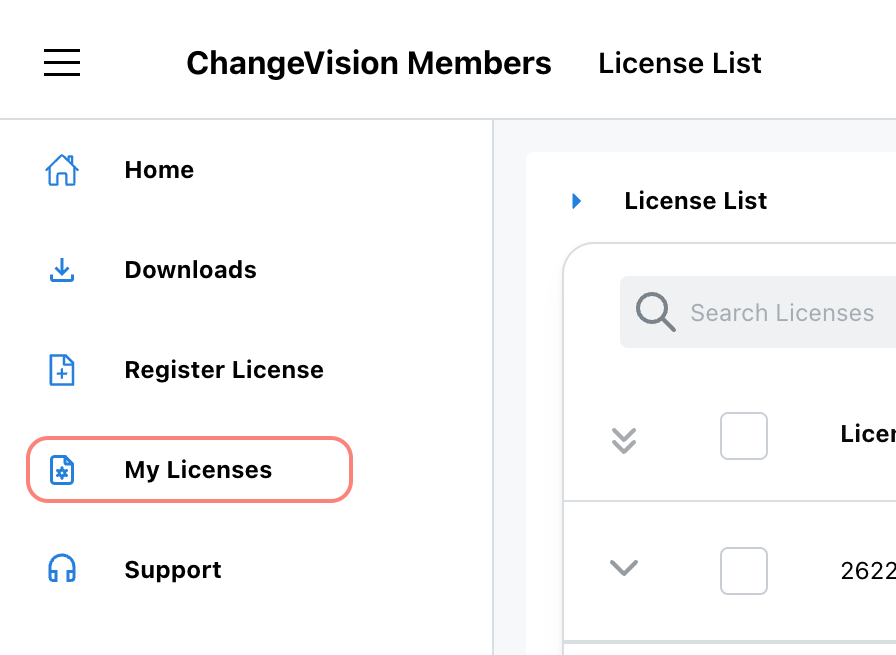
- Choose the license you want to add seats to and click [Add/Renew License] menu.
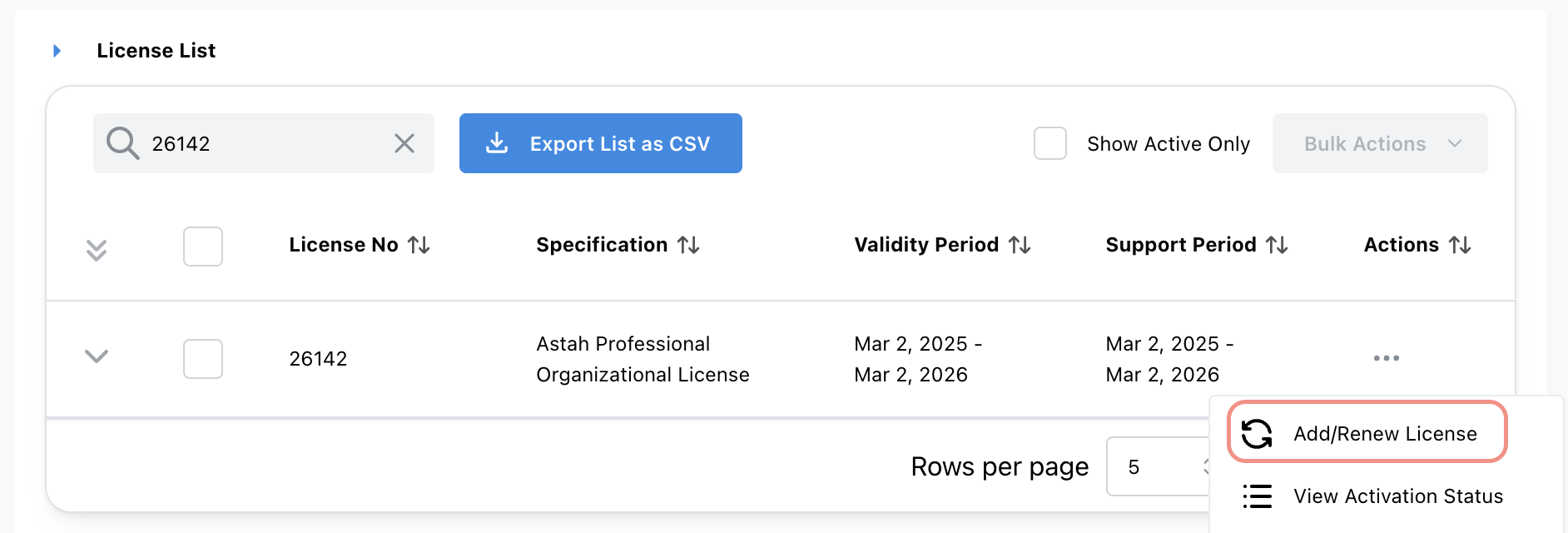
- Enter the license number and validation code.
- A new license file will be issued upon completion.
- If you are using Organizational License:
If the user’s machine is connected to the network, the license will be updated automatically when launching Astah. So there is no need for you to distribute the new license file to the existing users. - If you are using Floating License:
Save the updated license file (.lic) in the same directory as your license manager(rlm or rlm.exe), then access the RLM web server by typing https://:5054 in your webs browser, then click [Reread/Restart All Servers] button.
- If you are using Organizational License:
