Floating License Guide
Thank you for purchasing the Astah Floating License!
Our Floating License utilizes the Reprise License Manager (RLM) for license management.
If you don’t have RLM installed yet, you will need to set up a license server.
- If you’re already using RLM for other programs, click here.
- If you’re using RLM for Astah and wish to upgrade to the latest version (v16), click here.

System Requirements
The RLM server supports installation on the following operation systems:
- Windows (64bit)
- Linux (x86-64)

1. Download
Download the setup kit by clicking the button below:
Version: 16.0 (released on September 5th, 2024)

If you’re already running RLM for other programs:
- Download the kit from the link above and extract it.
- Locate the following files in the same folder where your existing RLM is installed.
- cvastah.exe or cvastah
- cvastah.set (ISV serve setting file)
- cvastah.opt (ISV options file) : Please specify the path to the output directory if necessary
Attention
- Astah works with RLM v12.3 and v16.0. If your RLM is older than these, updating to v16.0 is recommended.
- Use the same port number to retrieve licenses for all the programs you manage on RLM.
- ISV of your existing program needs to be compatible with RLM v12.3. RLM we use for Astah is based on SDK called _w4, so your ISV needs to be created with _w3 or _w4.

2. Install License Server
Choose your platform to install the License Server.

Setup on Windows
- Log in to the Windows machine as an Administrator.
- Extract the downloaded folder into the C:/Astah/Reprise.
- Run register_service.bat as an Administrator.
- After completing the service registration, configure the License Manager to run as a service.

Setup on Linux
These instructions are based on Ubuntu 24.04 LTS. Depending on your Linux distribution, file locations and commands may vary, so adjust as needed for your environment.
1. Extract the compressed file to a desired location, and then move the extracted directory to a location of your choice. In this guide, we will assume that it has been moved to /opt/rlm/.
2. Create a user for running the license server. In this example, we will use the username rlm. The home directory of the user you create (using the useradd command with the -s option) should match the path of the rlm directory moved in the previous step.
useradd -r -d /opt/rlm -s /sbin/nologin rlm
3. Grant execute permissions to the rlm, cvastah, and rlmutil files, and change the owner and group of the /opt/rlm/ directory and all files within it to the rlm user.
cd /opt/rlm
chmod a+x rlm cvastah rlmutil
chown -R rlm:rlm /opt/rlm
4. Refer to the included systemd unit file for starting the daemon, and place it in /usr/lib/systemd/system/rlm.service. After changing the owner and group of the unit file back to root, reload systemd and start the Reprise License Manager.
mv /opt/rlm/cvastah_systemd.service /usr/lib/systemd/system/rlm.service
chown root:root /usr/lib/systemd/system/rlm.service
systemctl daemon-reload
systemctl start rlm
To enable automatic startup, run the following command:
systemctl enable rlm

License Registration
After setting up the license server, you’ll need to configure the login information and obtain the Host ID, which is required to register your Astah license.
1. Access RLM web server
- Start your web browser and access your web server by typing https://<Hostname>:5054.
– Since RLM v16.0, HTTPS is enabled by default, and a self-signed certificate is generated upon first access.
– Due to the self-signed nature of the automatically generated certificate, your browser will likely display a “Not secure” warning before you can get to the web server. Traffic to the web server will still be encrypted.
– As long as you do not restart your machine or web browser, this “Not secure” alert should no longer appear on your second access or later.
– See SSL Certificate Setting to use your own SSL certificate. - This is what the RLM web server looks like.
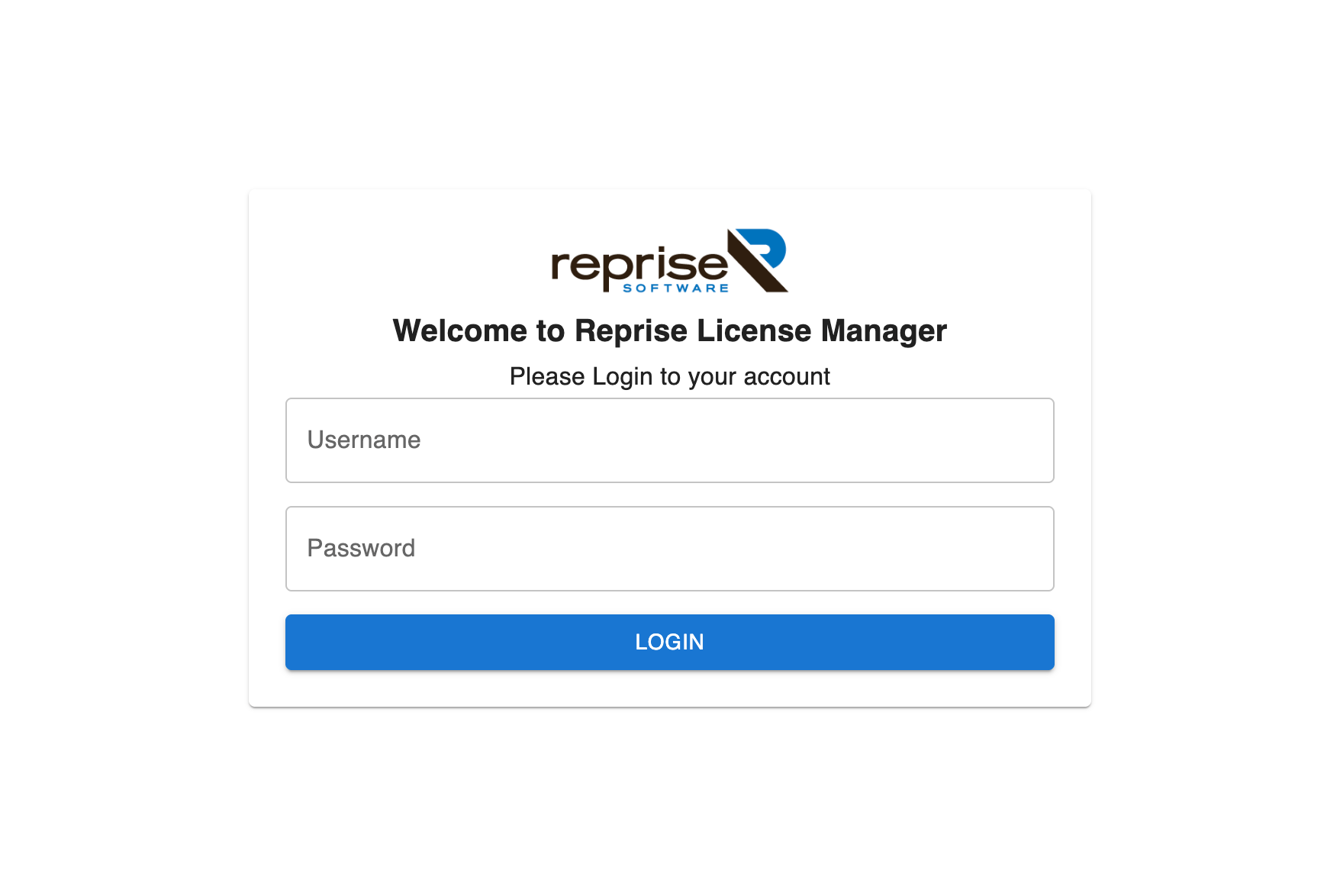
- Starting in version 16.0, Logins are required for access to the web interface. Login with the default information as below:
– Username: admin
– Password: admin - On first login you will be prompted to set a new password. Please follow the on-screen instructions to set a password.
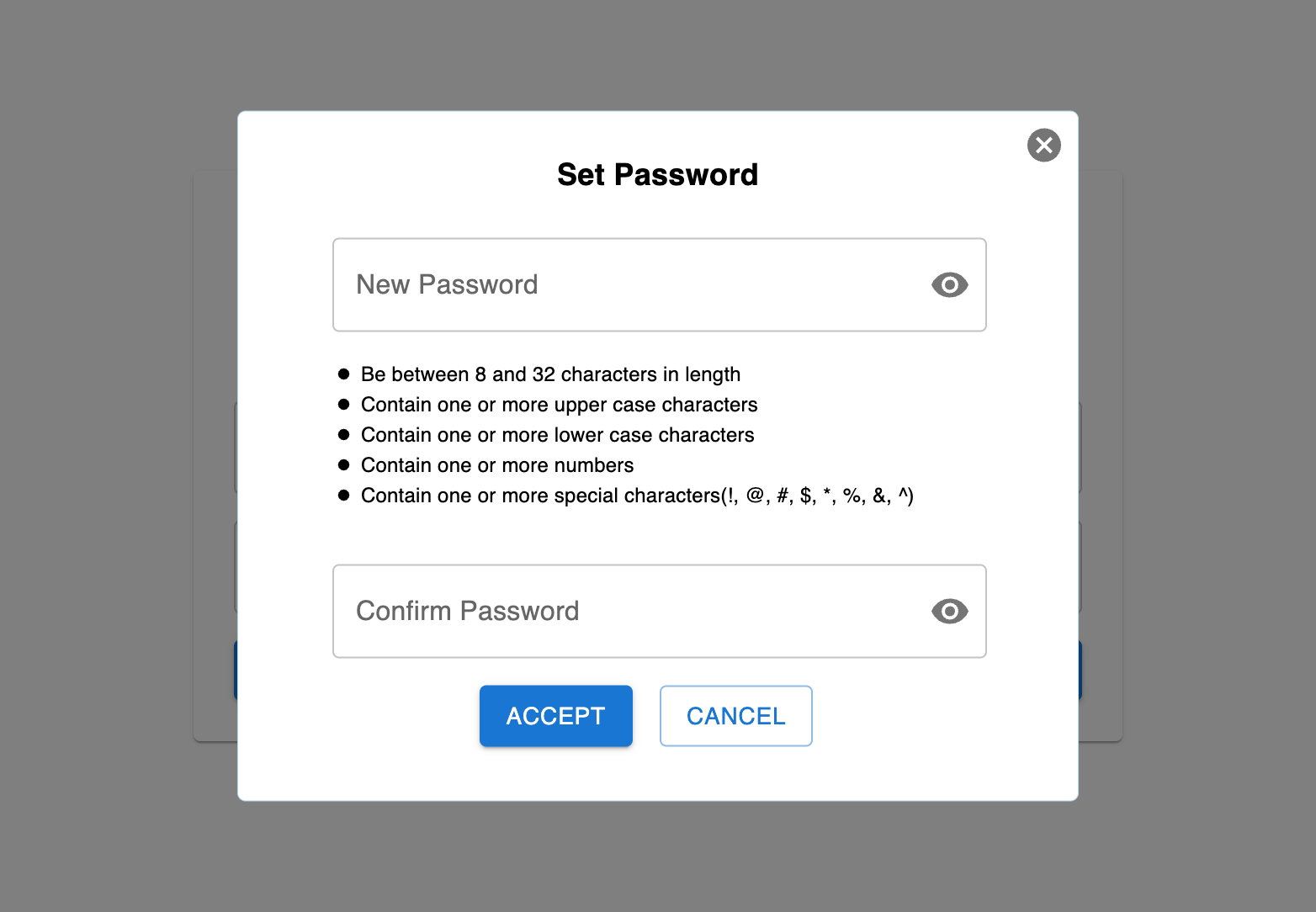
- Once the password is set, you will see the home page of the RLM web server like this:
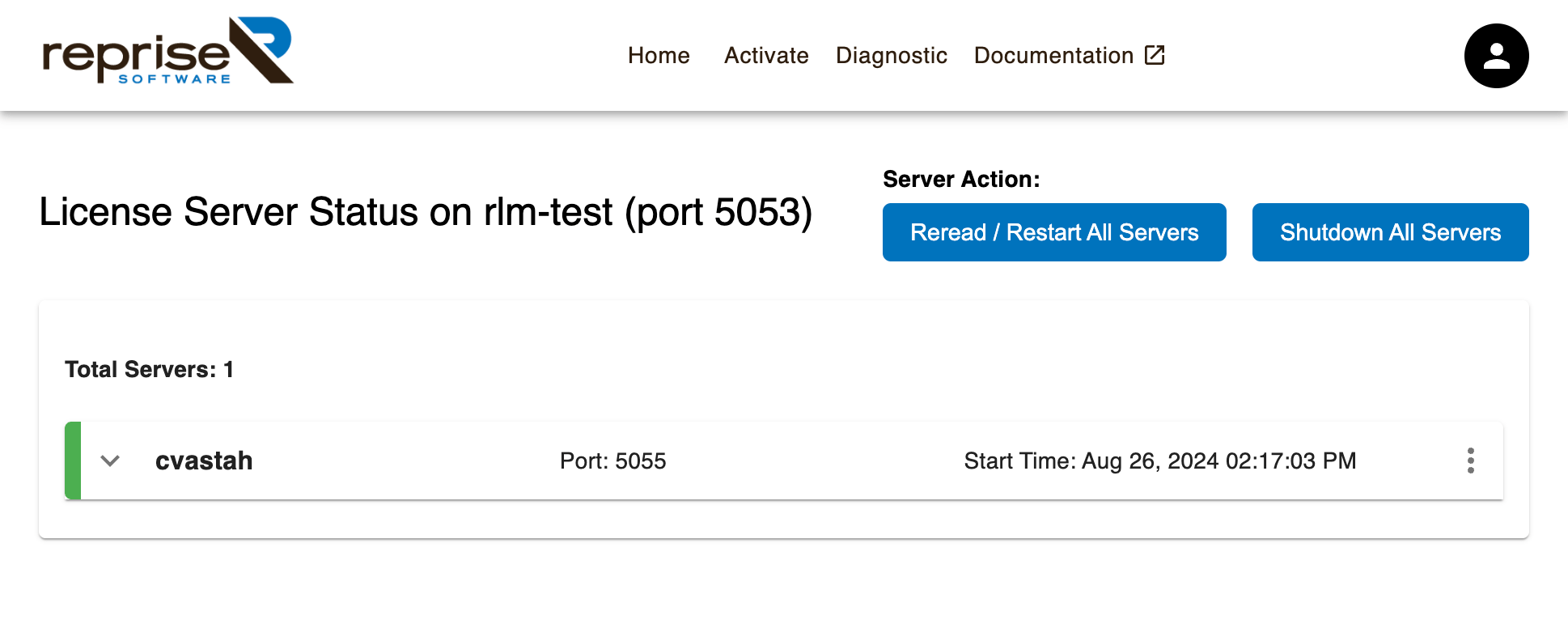

2. Get Host ID
- Click the profile menu
 on the top right, then select [System Info] menu.
on the top right, then select [System Info] menu.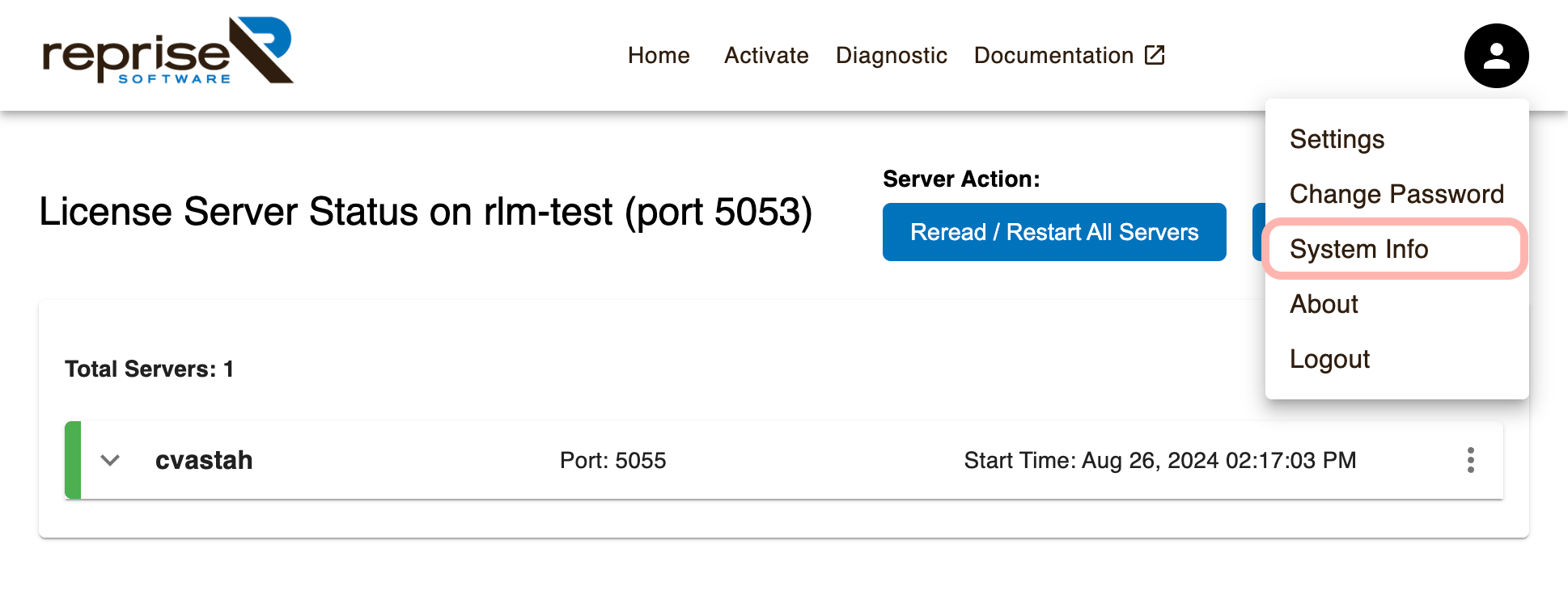
- It shows the system information. Copy the Ethernet value which is the Host ID you will need when registering your Astah license. If it shows several values, copy the first 12-digit string.
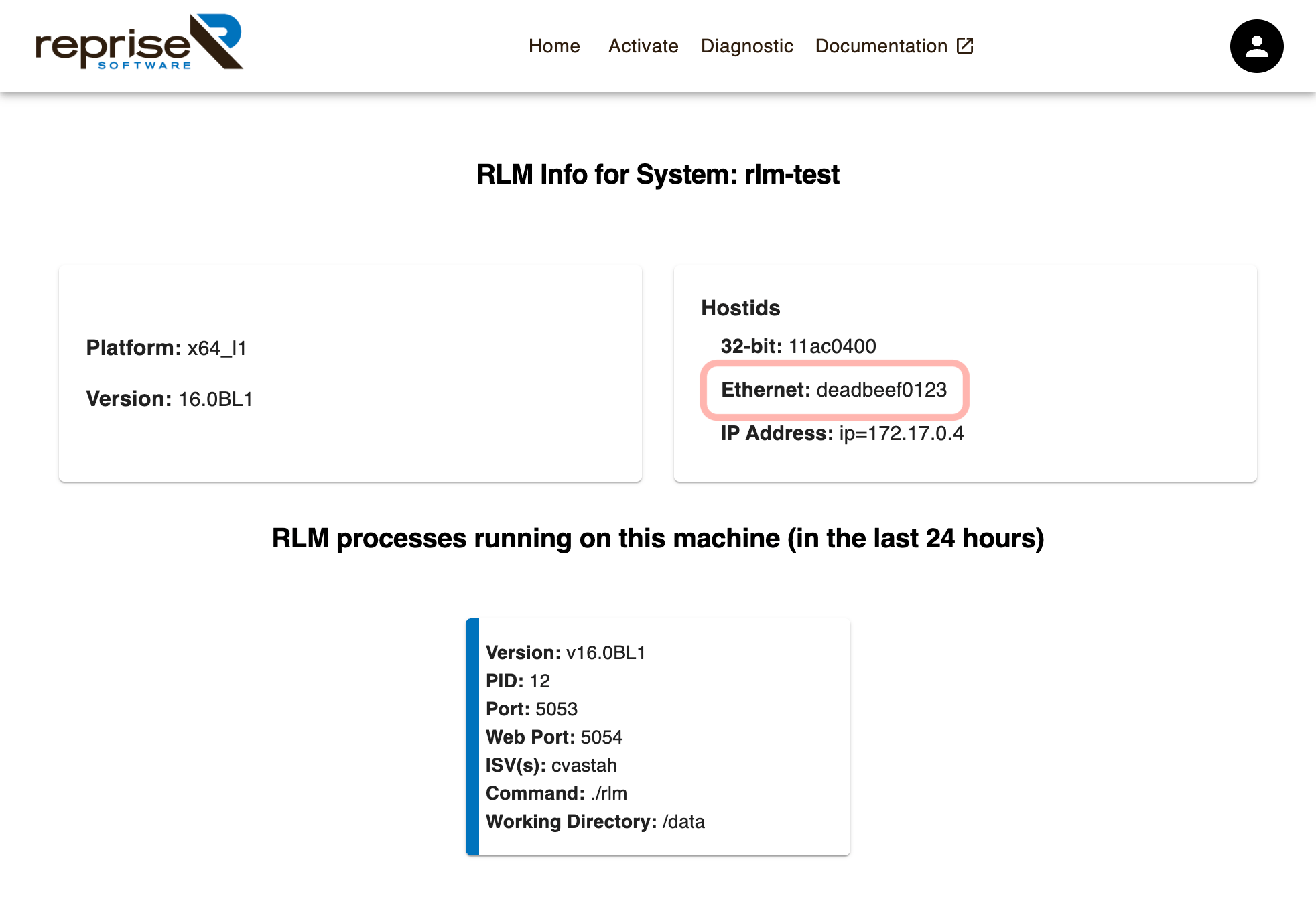

Register License
Please select the option that applies to your situation:

