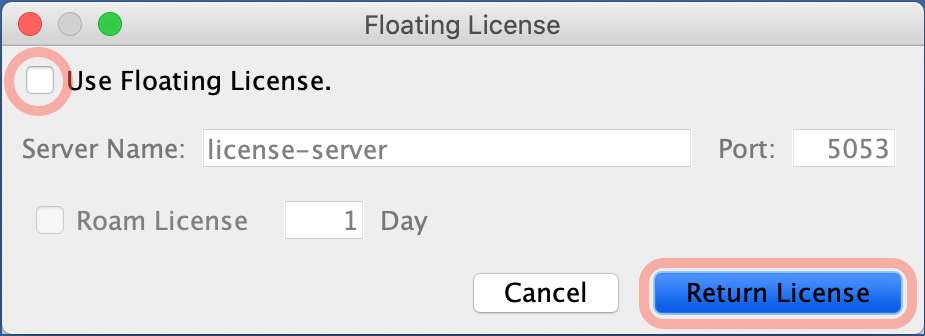Floating License Guide
Astah Floating License Guide
On this page, you will learn how to setup each user with an Astah floating license.

License setup
- Download and install Astah on a client machine.
- Launch Astah, go to [Help] – [License].
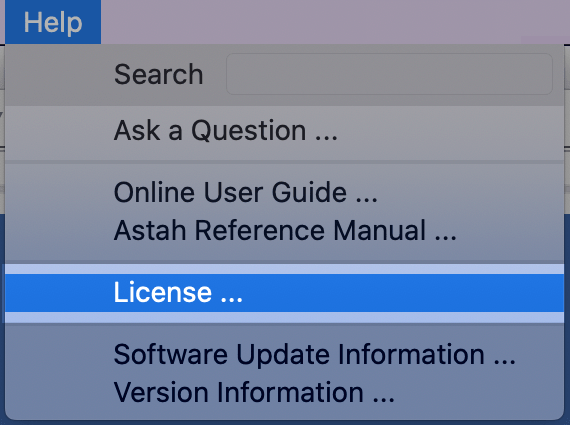
- Click [Set Floating License] button.
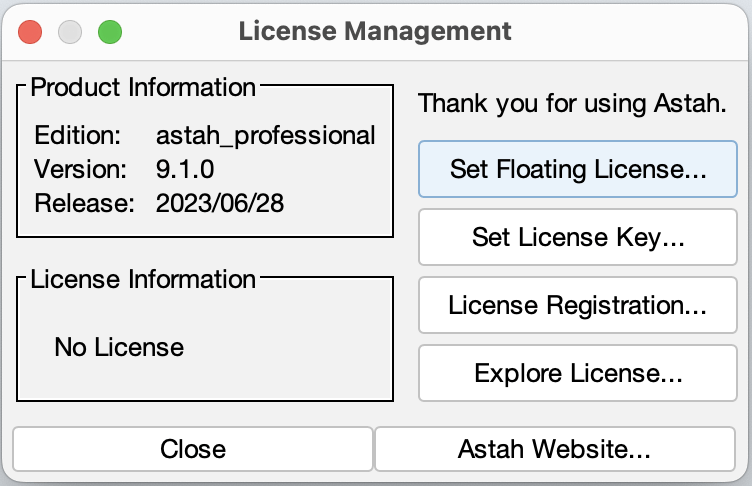
- Tick the checkbox, enter the Server name and port number, then click [Get License] button.
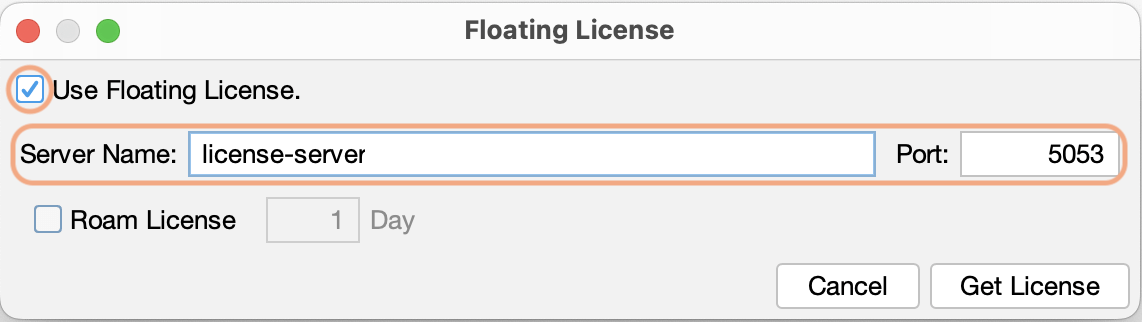
- Now you can use Astah. The expiry date will appear on the left bottom.

Roam License
When you will be out of the office where you cannot access the license server, you can bring your license out with you by roaming the license.
- Launch Astah, go to [Help] – [License] menu.
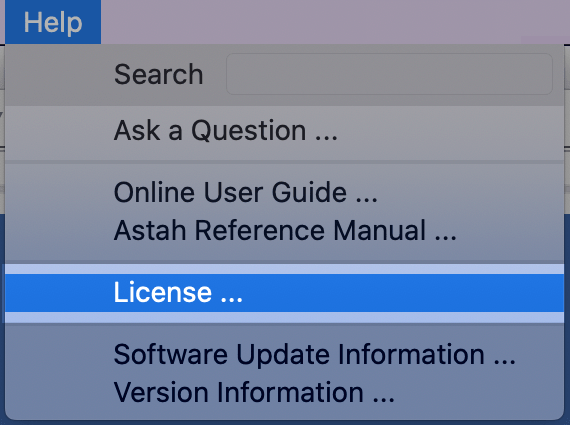
- Click [Set Floating License] button.
- Check [Roam License], enter how many days you want to bring out (Maximum: 30 days) then click [Roam License] button.
- Now you can use Astah without connecting to the license server until the date shown in the left bottom of the license menu.

Stop roaming license
When you are back in the environment where you can connect to the license server, stop roaming the license.
- Launch Astah, go to [Help] – [License] menu.
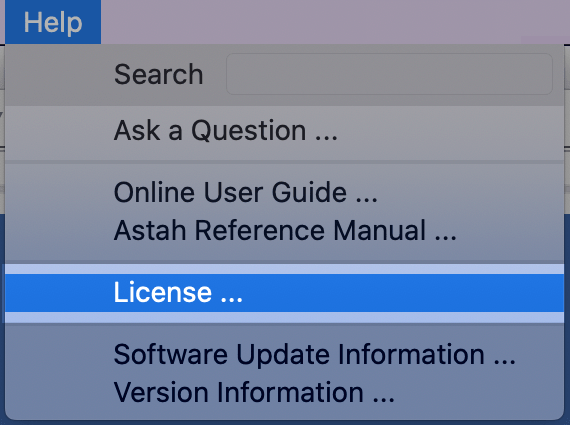
- Click [Set Floating License] button.
- Click [Stop Roaming] button.
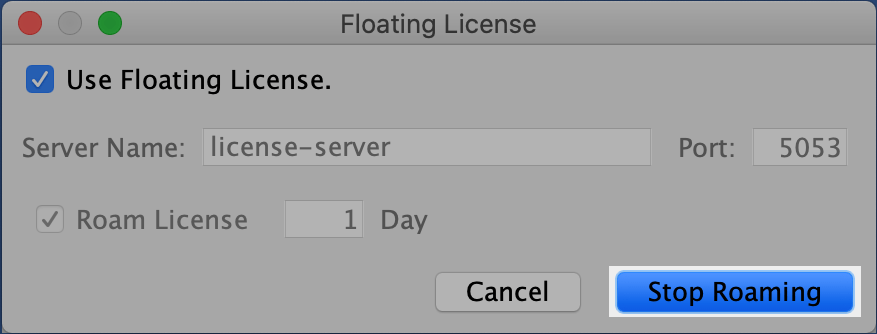

Return License Manually
- Launch Astah, go to [Help] – [License] menu.
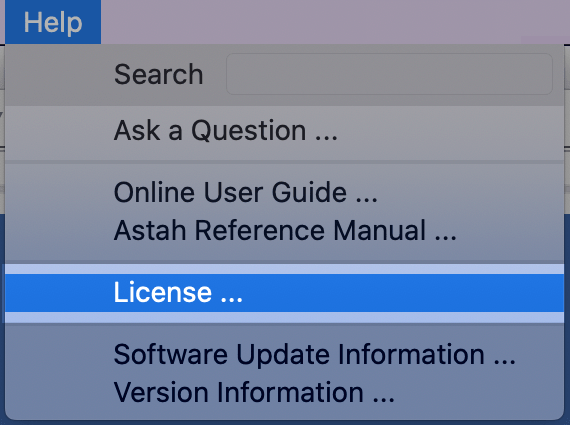
- Click [Set Floating License] button.
- Check off the [Use Floating License] option, then click [Return License] button.