Search
Search
You can search models and diagrams in a project and also within a specific diagram.
Search can be used for a quick-access to specific models, replacing strings and also to find unnecessary models to help you clean up the project.

Search in the project
In the project view (top-left pane), choose the [Search] tab.

Replace
- Go to the project view (top-left pane in Astah)
- Choose [Search] tab
- Enter keyword and hit [Search] button
- Enter string that you want to replace with, then hit [Replace]

Jump to diagram
From a search result, you can directly jump to a diagram where the selected model is depicted.
- Right-click an item on the search result
- Choose [All Related Diagrams] from the context menu
- A list of diagrams will appear pointing where the target model is depicted
- When you click one of the listed diagrams, it’ll open up the diagram with a focus on the target model.

Jump to the tree view
From search results, you can jump to the selected model in the structure tree.
- Right-click on an item in the search result
- Choose [Show in Structure Tree]
- A list will appear. The list includes the model itself and also the related models such as ones that have the target model as its type.
- Click one from the list, then you will be directed to the tree pointing where the selected model is at.


Find undrawn models
From this [Search] pane, you can find models that are not on any diagrams or models that have no relationships…etc. This is useful when you are cleaning up the project.

Find broken hyperlinks
Models in Astah can have hyperlinks to any external files (.doc and .txt…etc.), URL and models within the project. From this [Search] pane, you can find ones that are broken (e.g: hyperlinks that no longer work because the target file/model no longer exists..etc.)

Filter
* This feature is not available in Astah System Safety.
Also, you can find the models you want to access by using the filter filed in the Structure tree.
Please refer to “Structure Tree” for details.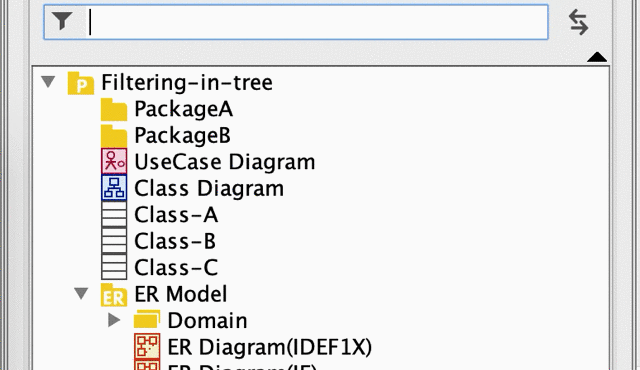

Search in Diagram
Hit [Ctrl/Cmd +F] or go to [Edit] – [Search on Diagram] menu to open the search bar.
Models that contain the keyword you enter will be highlighted.

Search Option
Click the Gear icon to open the search options.