Statemachine Diagram

Initial Pseudo State
You can create an initial pseudo state by selecting it from the tool palette.
If you’d like to create more than one initial pseudo state on a diagram, go to [Tools] – [System Properties] – [UML] and disable the option below:
※ This option is not available in Astah System Safety.

States
You can create States just by double-clicking on a diagram directly. Or you can use other ways described in the Diagram Editor page.
If you want to insert a new state between States, just slide a new state on a transition line.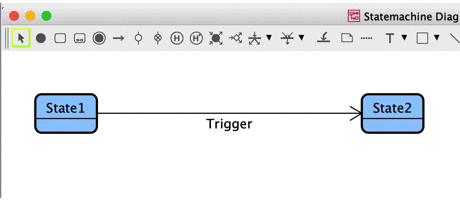

Show States on the tree
By default, States aren’t on the Structure Tree. So in order to show them, you need to change the setting in the System properties from [Tools] – [System Properties] – [Project View].
You can find this option from [Tools] – [System Properties] – [SysML] – [Project View] in Astah System Safety.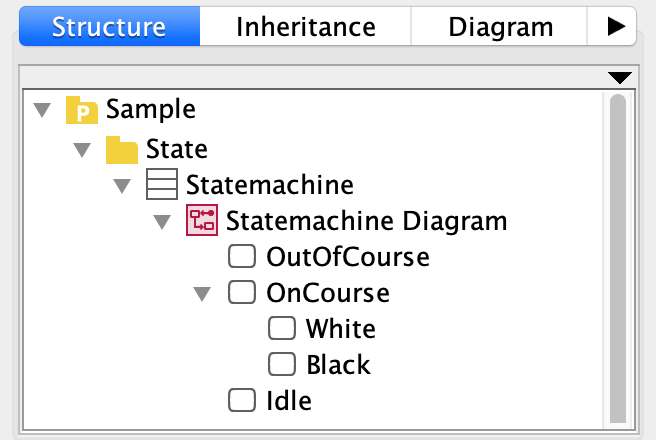
However, you cannot drag and drop a state to a diagram. If you’d like to reuse states, please copy and paste.

Submachine State
You can create a Submachine state by dragging and dropping a Statemachine diagram from the tree to a diagram.
You can also drag it into a state.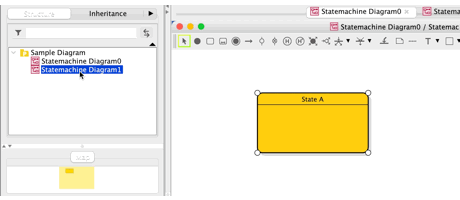

Region
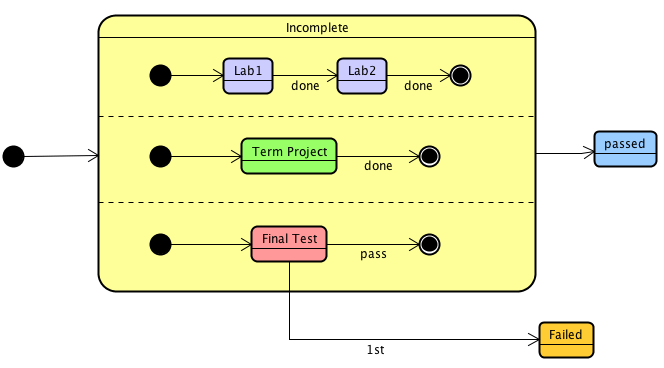
To add a region, choose [Add Region] from State’s pop-up menu and choose vertical or horizontal.
Set Region Name
Locate the [Region] tab within the State’s property view, you’ll find the option to assign a name to each region. (Currently available with Astah Professional and UML v9.2 only.)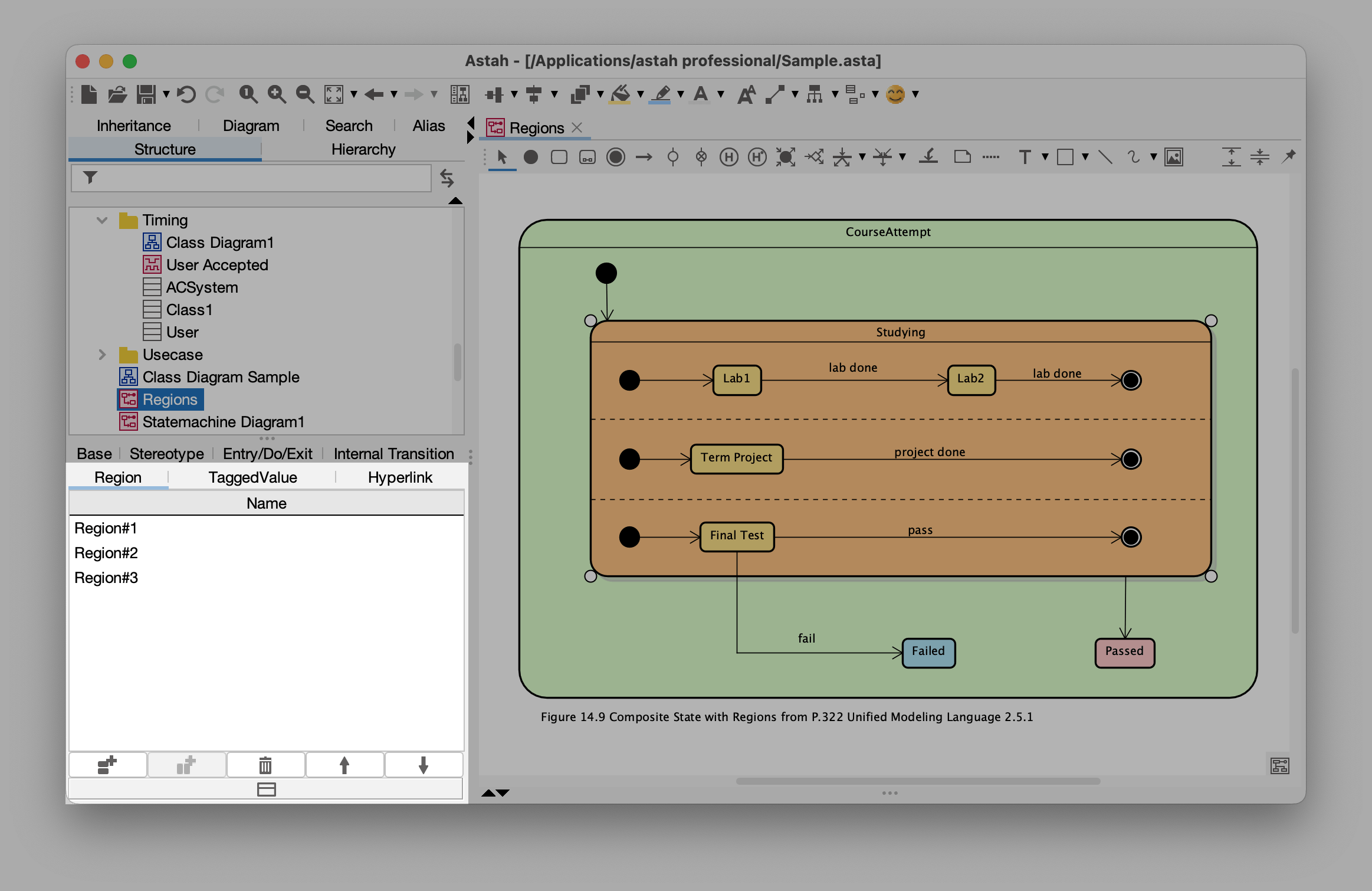
Change Display Order of Regions
Within the same [Region] tab of the State’s property view, use the arrow buttons provided to adjust the display order of your regions. (Currently available with Astah Professional and UML v9.2 only.)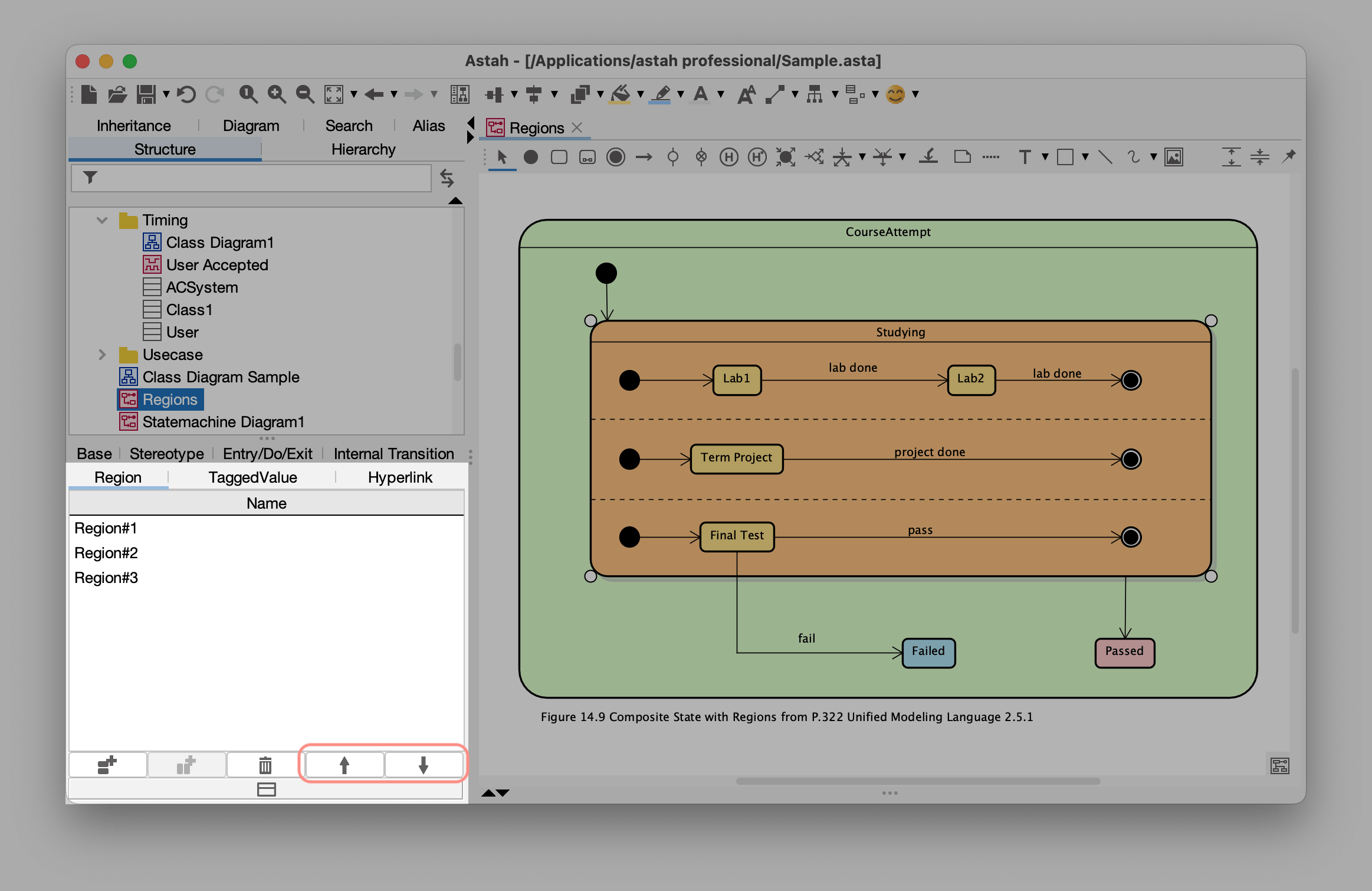

We will be updating this page with more content!
We will be updating with more content soon.
Please let us know if you have any questions about Statemachine diagrams or you’d like to know any TIPS about Statemachine diagrams!