Individual License Guide
Individual License Guide
This guide explains how to activate and manage Perpetual Licenses for Astah Professional, as well as how to renew license support.
Activating a Perpetual License
- Log into the CV Members and click [Register License].
If you don’t have an account yet, create one first.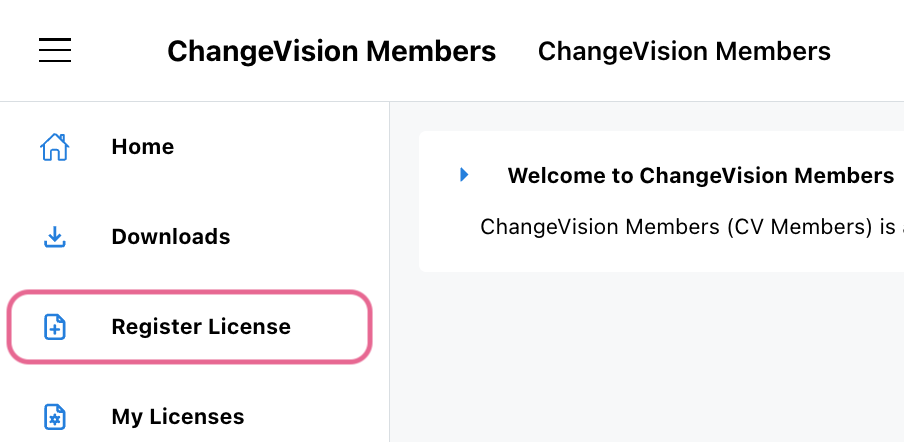
- Enter your license number and validation code, then click [Next].
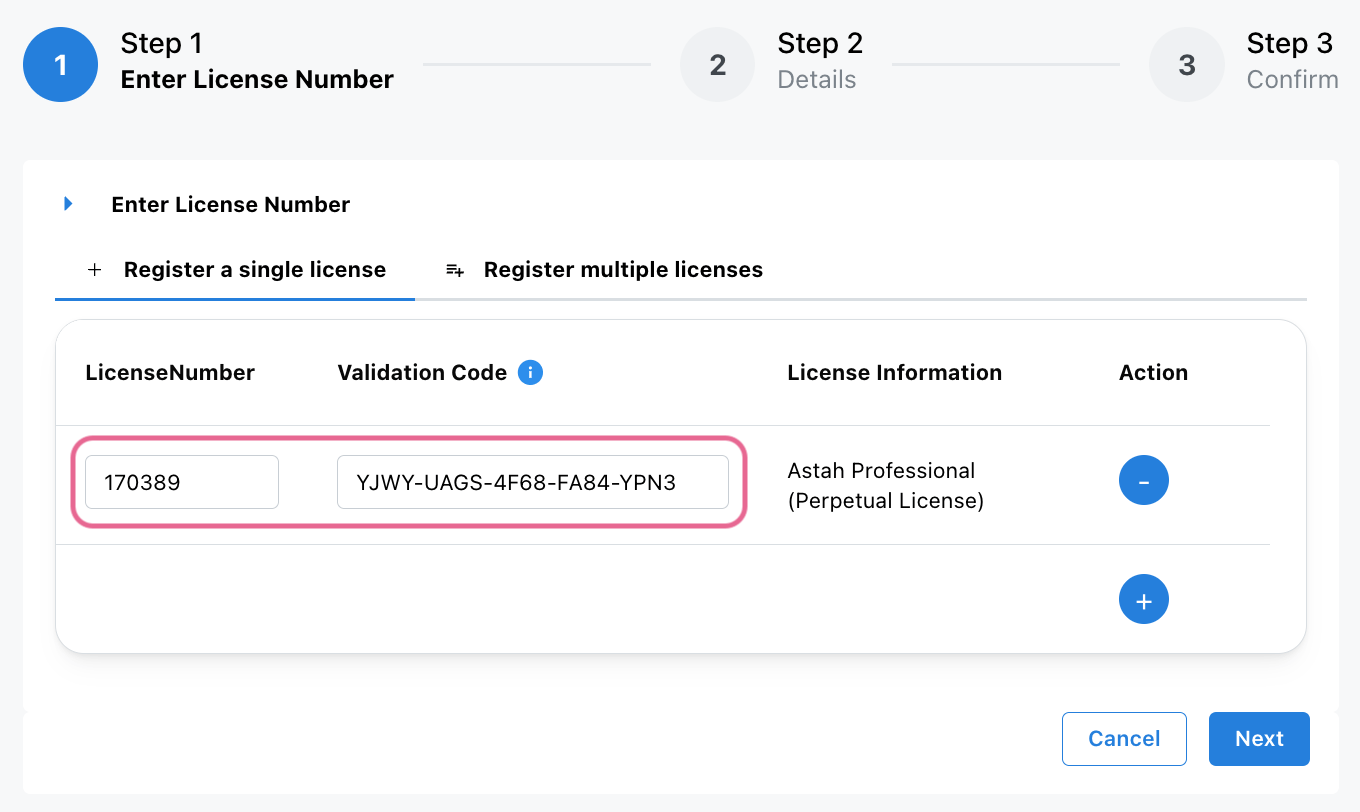
- Select your license start date and click [Next].
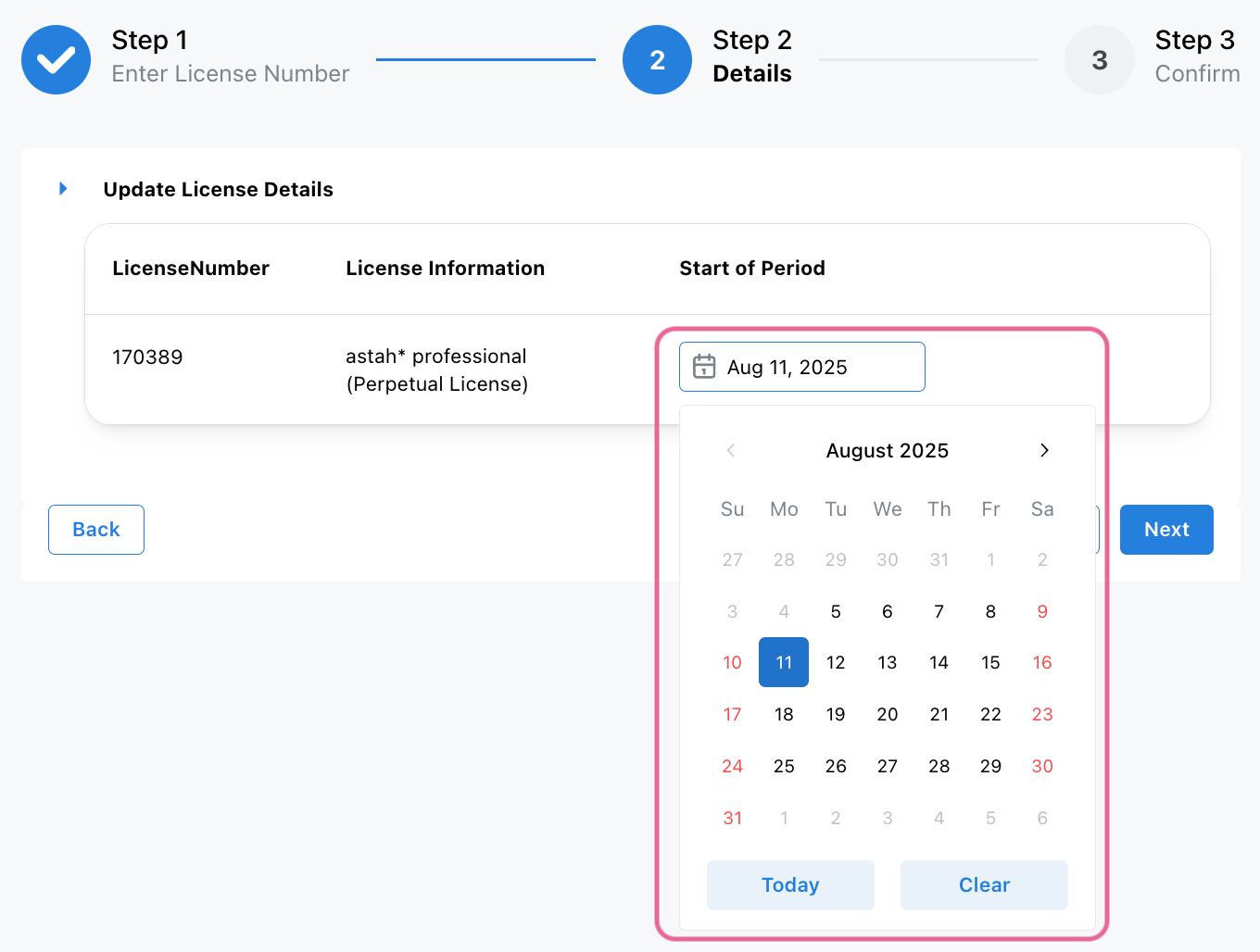
- On the next page, verify your email address and click [OK].
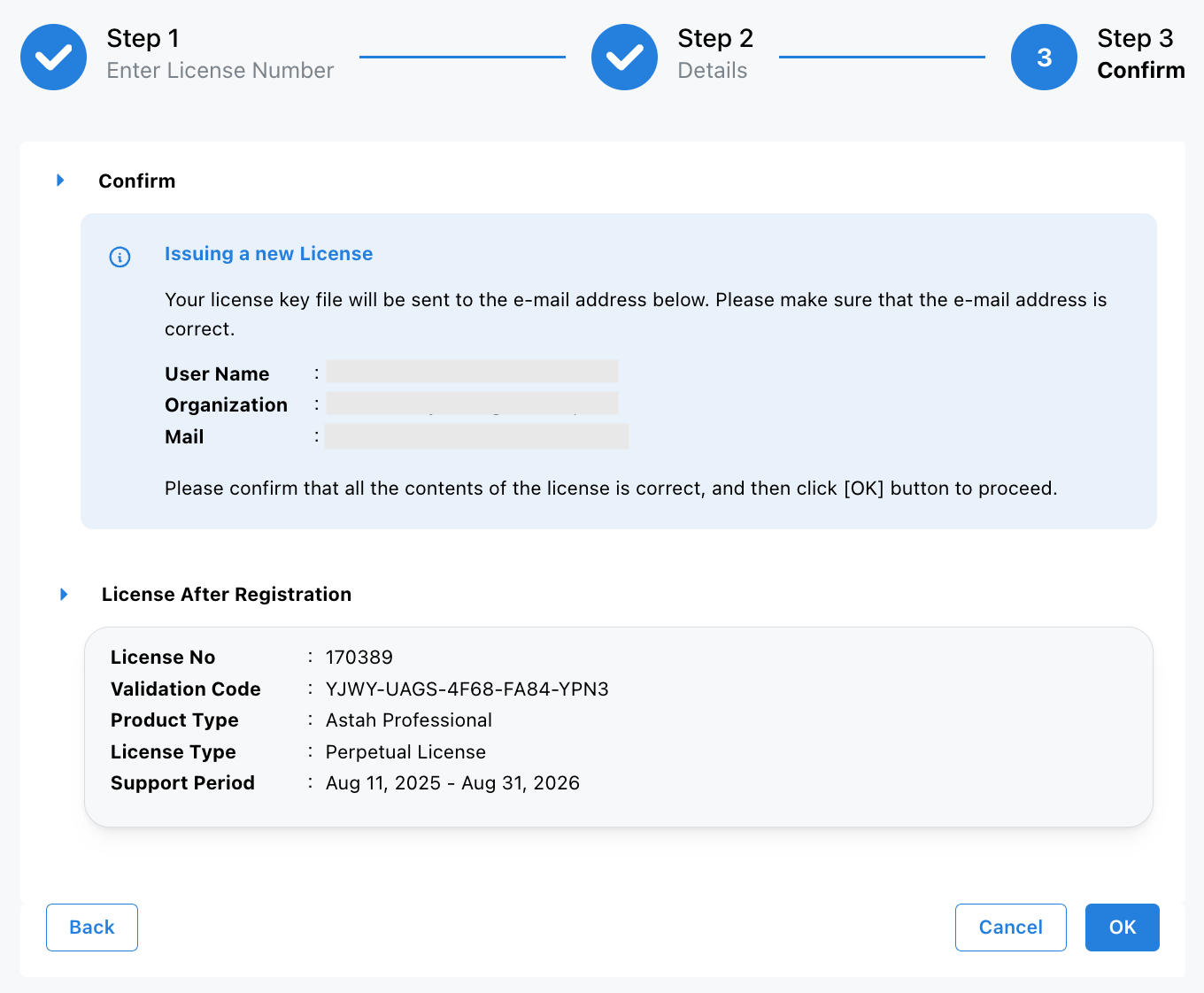
- You will receive a confirmation email.
– Access the URL in the email to download the license file, or
– Download it directly from the CV Members website. - Launch Astah, go to [Help] – [License], click [Set License key], and select the downloaded license file.
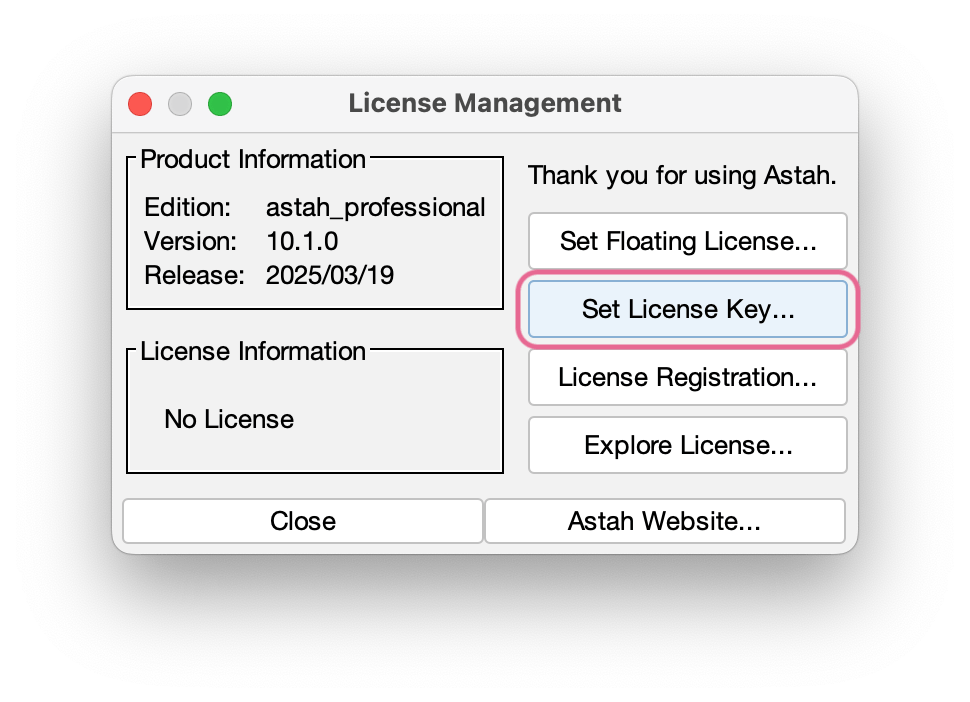
- Additionally, you can add internal notes for your reference if you manage multiple licenses (e.g., for a team). In CV Members, click [My Licenses].
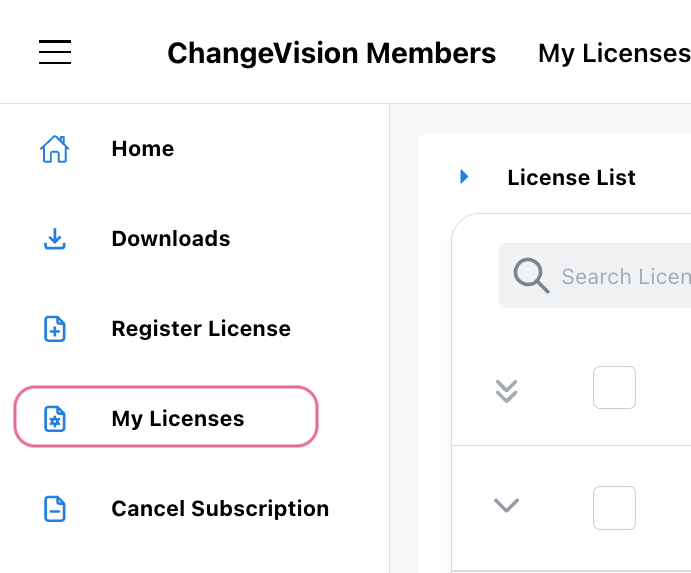
- Click the Expand icon next to a license to view details. Click the pencil icon beside the [Notes] field.
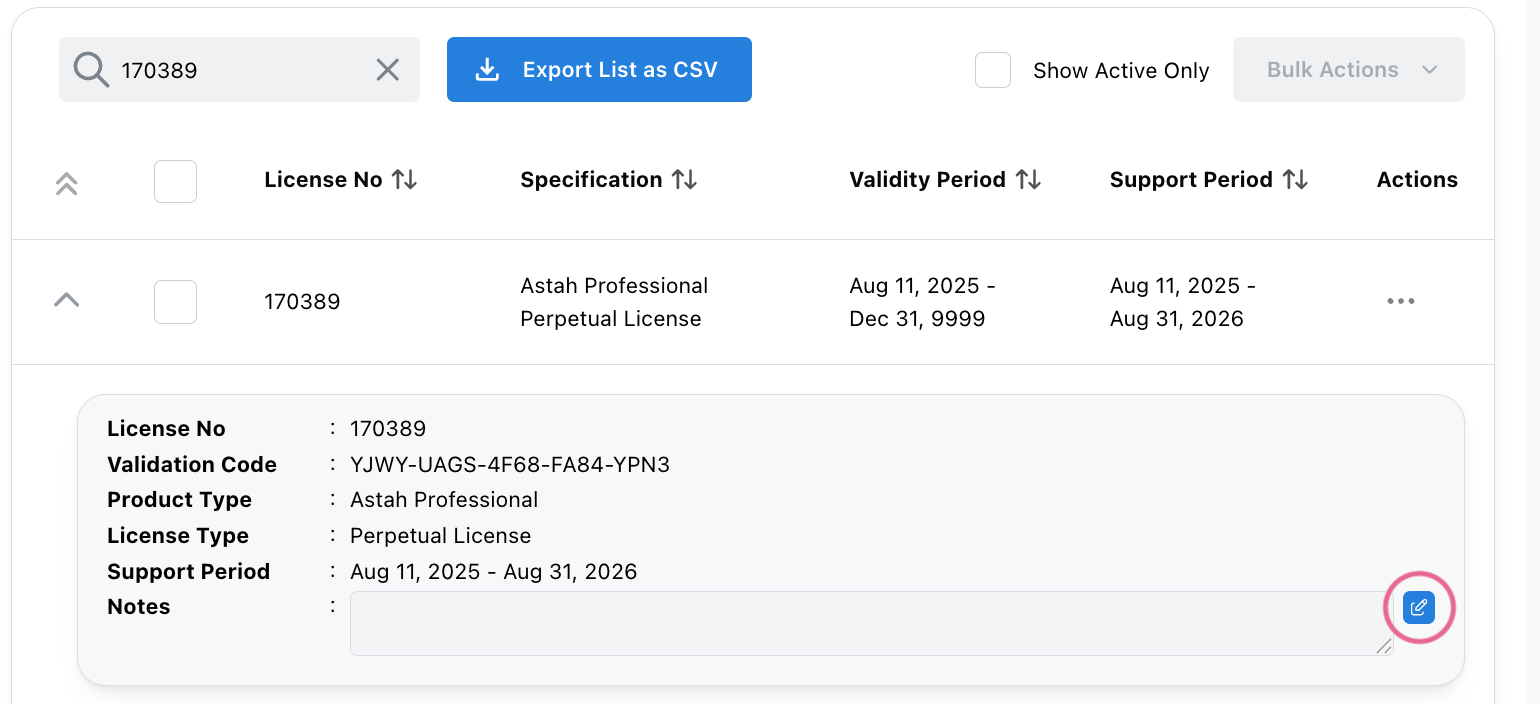
- Enter your note and click the checkmark icon to save it.
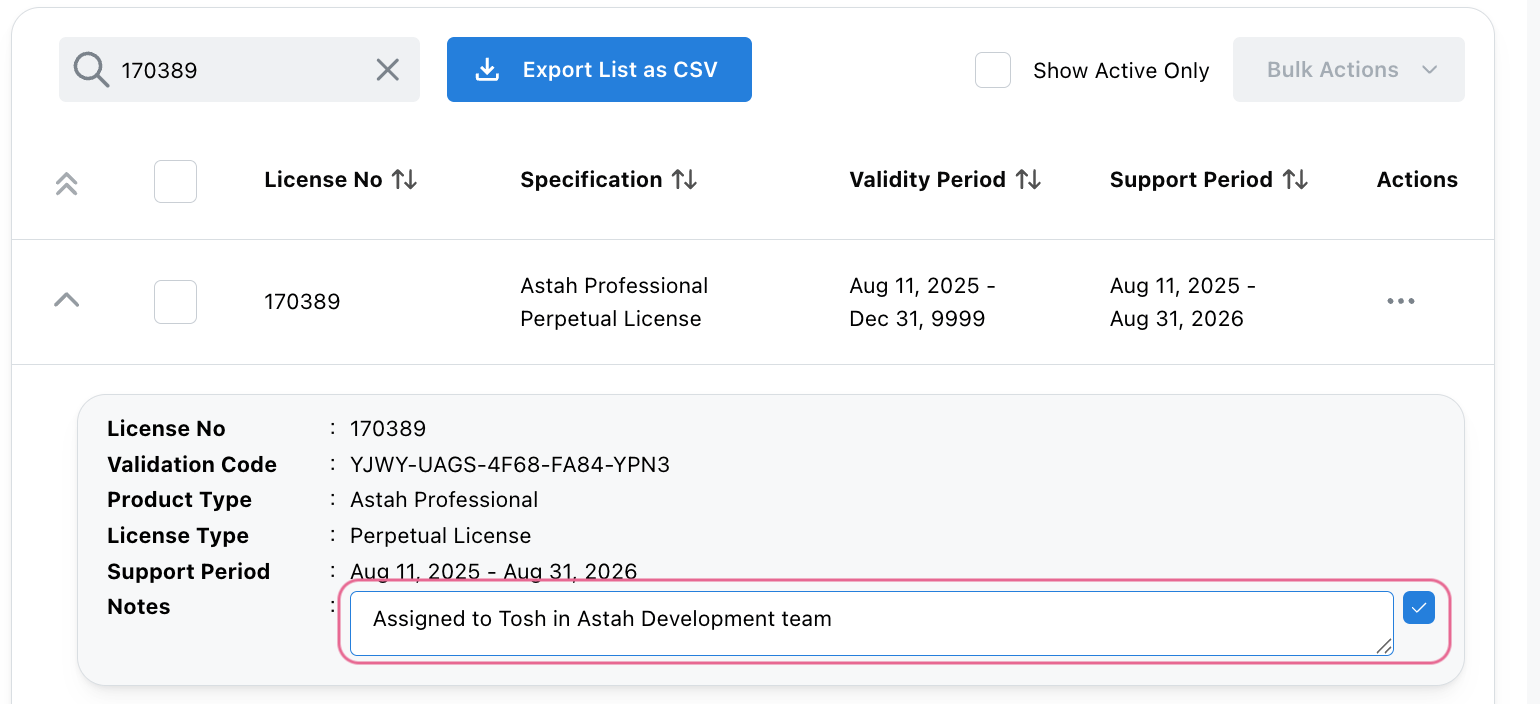
- Now the notes are added. Notes are visible only within the CV Members portal and they are not included in the license file itself.
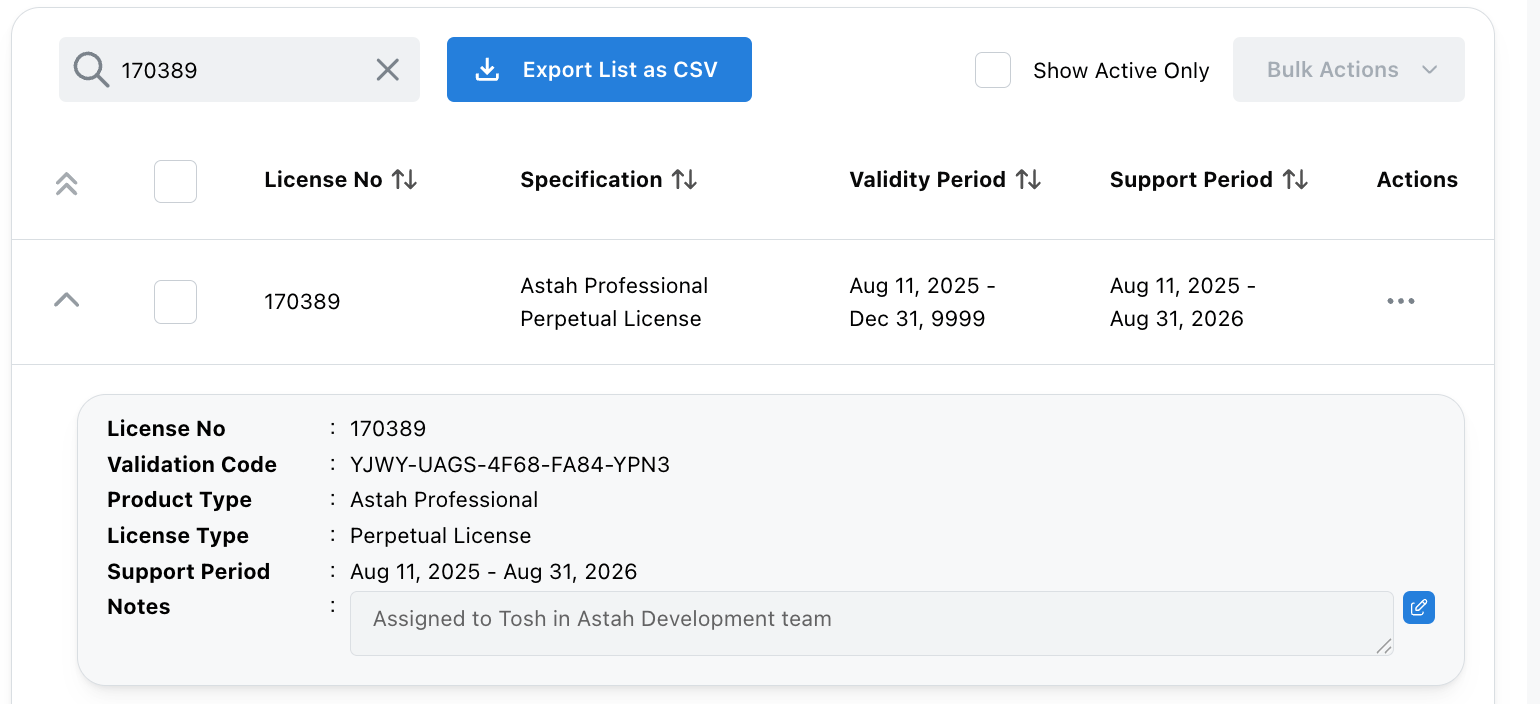

Renewing License Support
- Purchase an Astah Professional Support Renewal License ($80 / €62) from our online store or authorized distributors.
- Log into the CV Members and click [My Licenses].
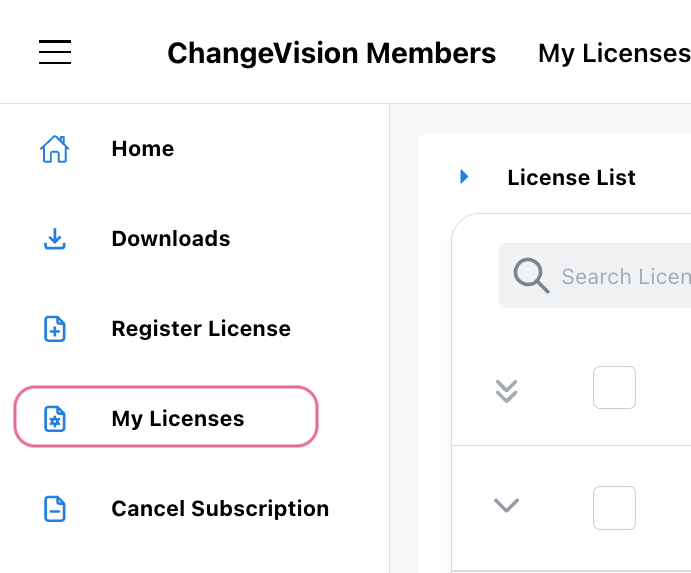
- Choose the license you want to renew and select [Renew this license] from the [Actions] menu.
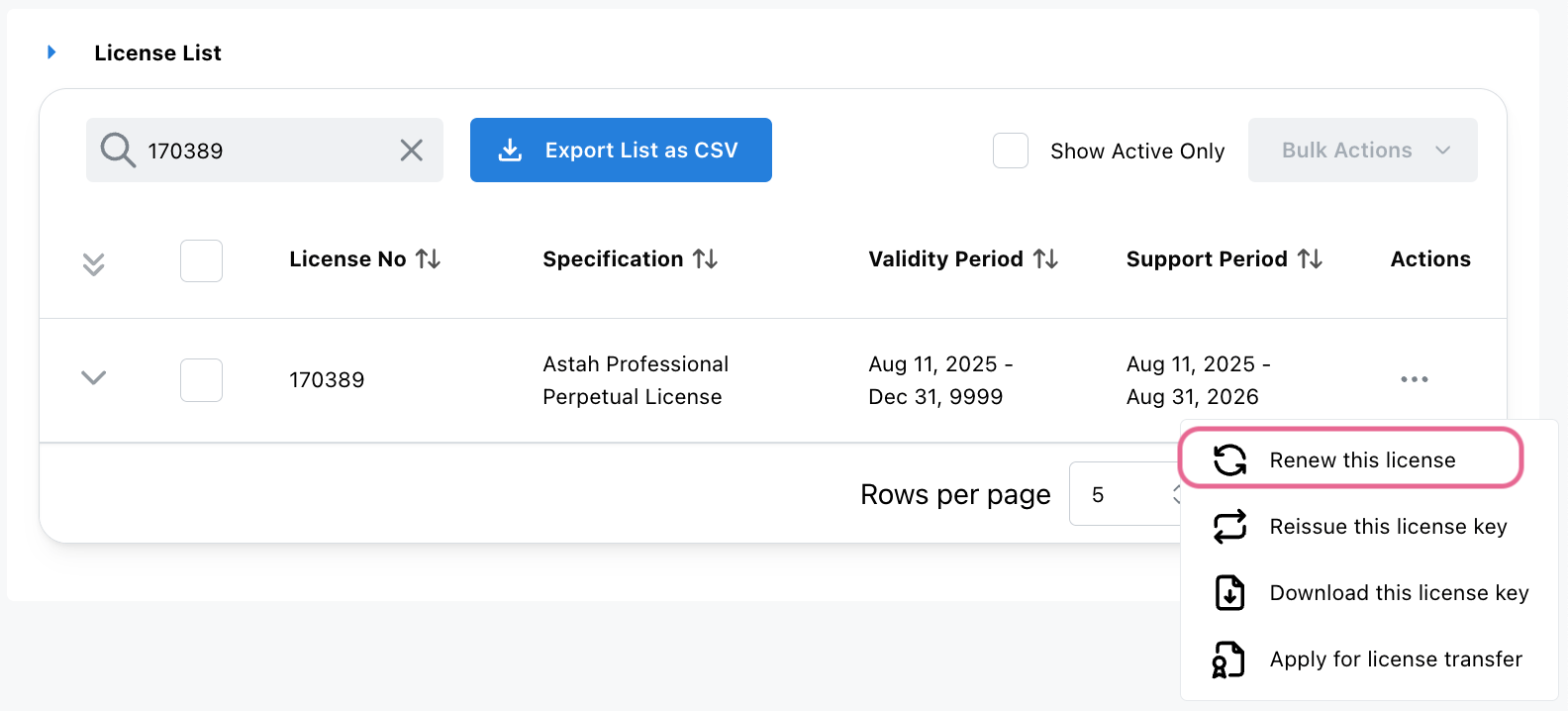
- Enter the Astah Professional Support Renewal License Information, then click [Next].
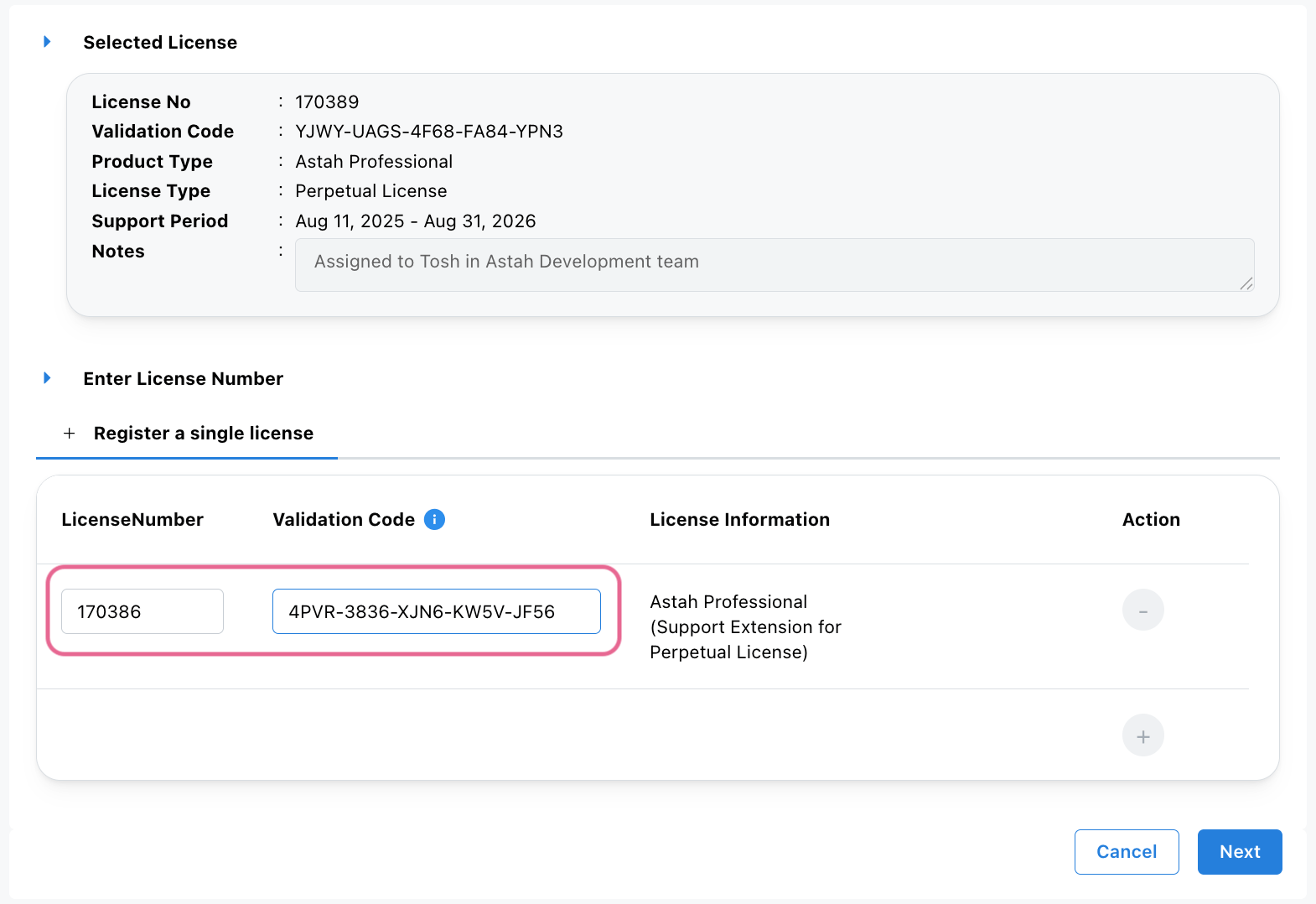
- The License Details screen will appear – click [Next] to proceed.
- Check that your email address and new support expiration date are correct, then click [OK].
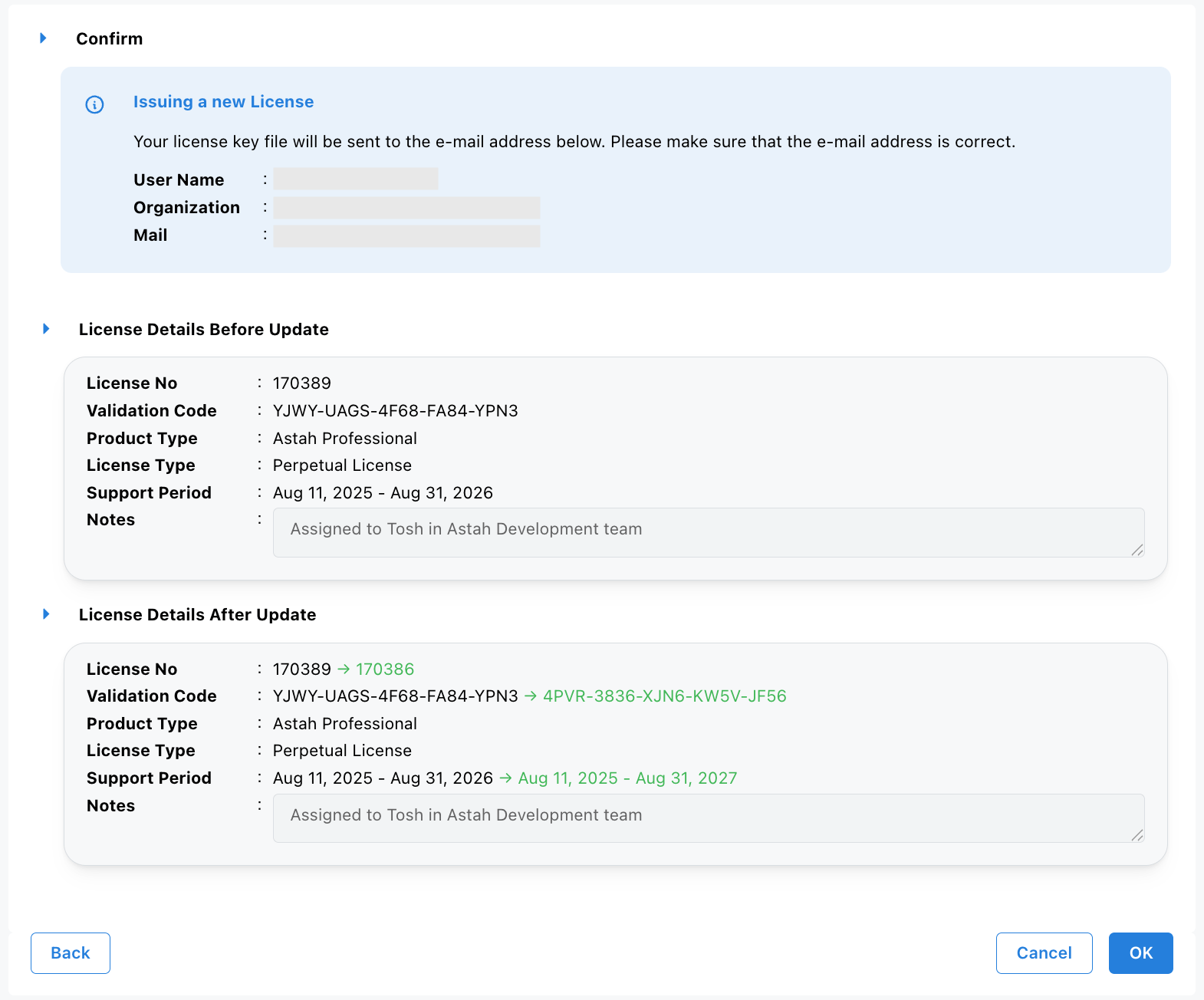
- A confirmation email will be sent to you.
– Use the URL in the email to download the updated license file, or
– Download it directly from the CV Members website. - Launch Astah, go to [Help] – [License], click [Set License key], and select the updated license file.