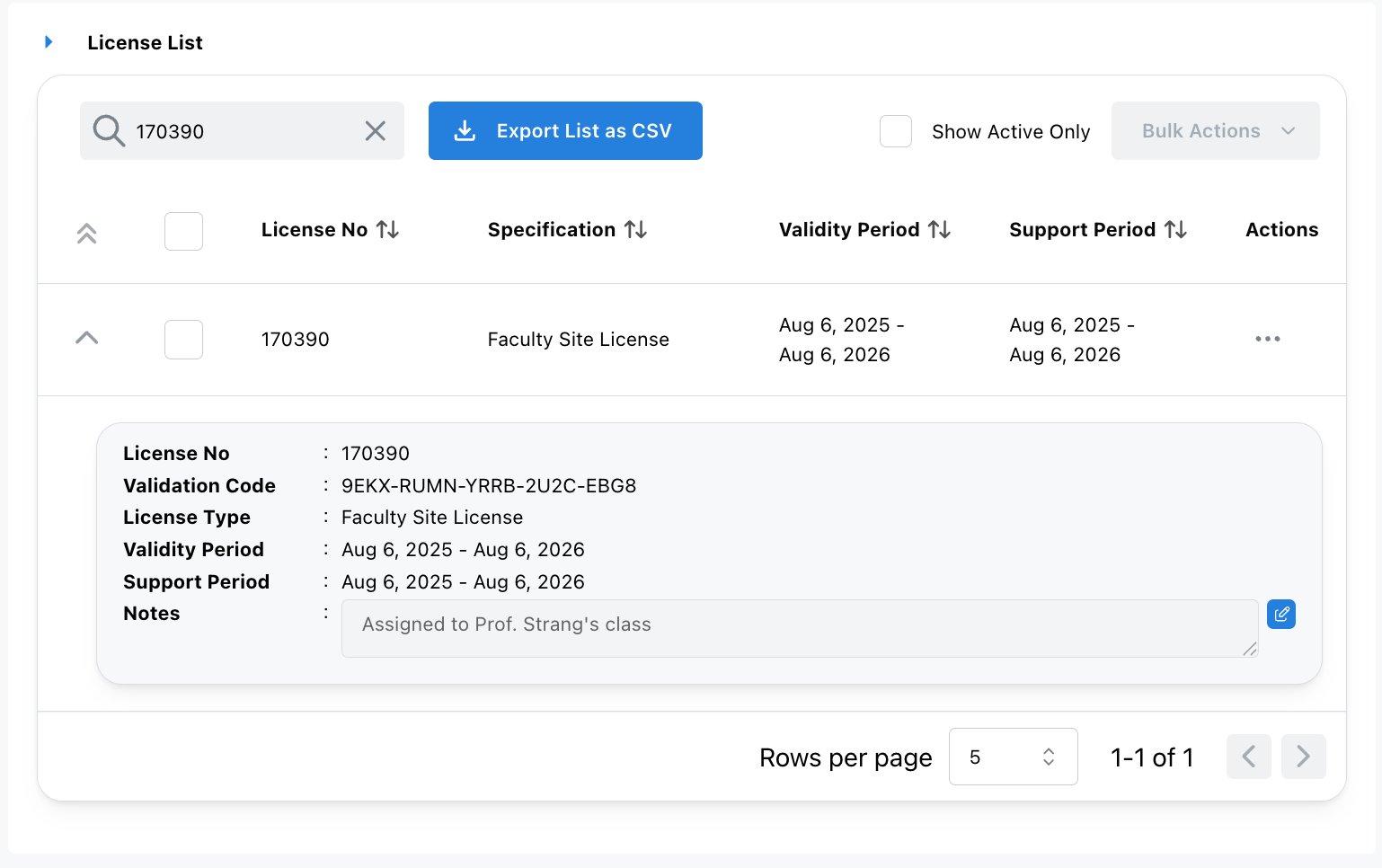Faculty Site License Guide
Thank you for purchasing Astah Faculty Site License! This guide will walk you through the activation process.

Register Your License
- Log into the CV Members and click [Register License].
If you don’t have an account yet, create one first.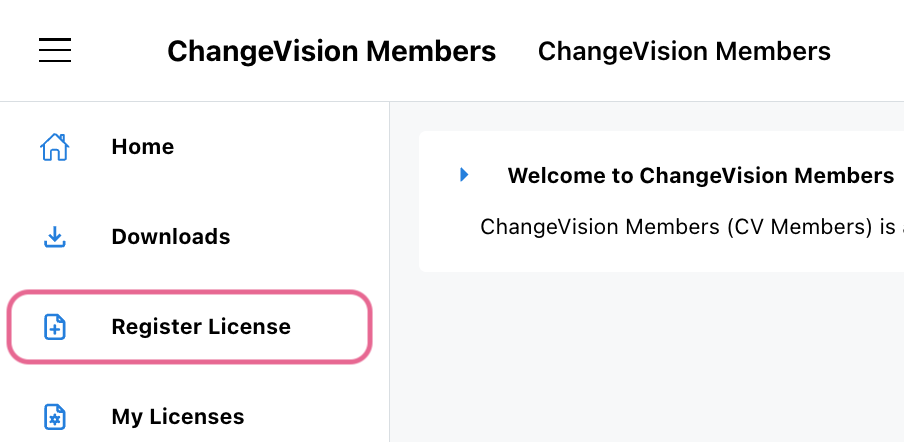
- Enter your License Number and Validation Code, then click [Next].
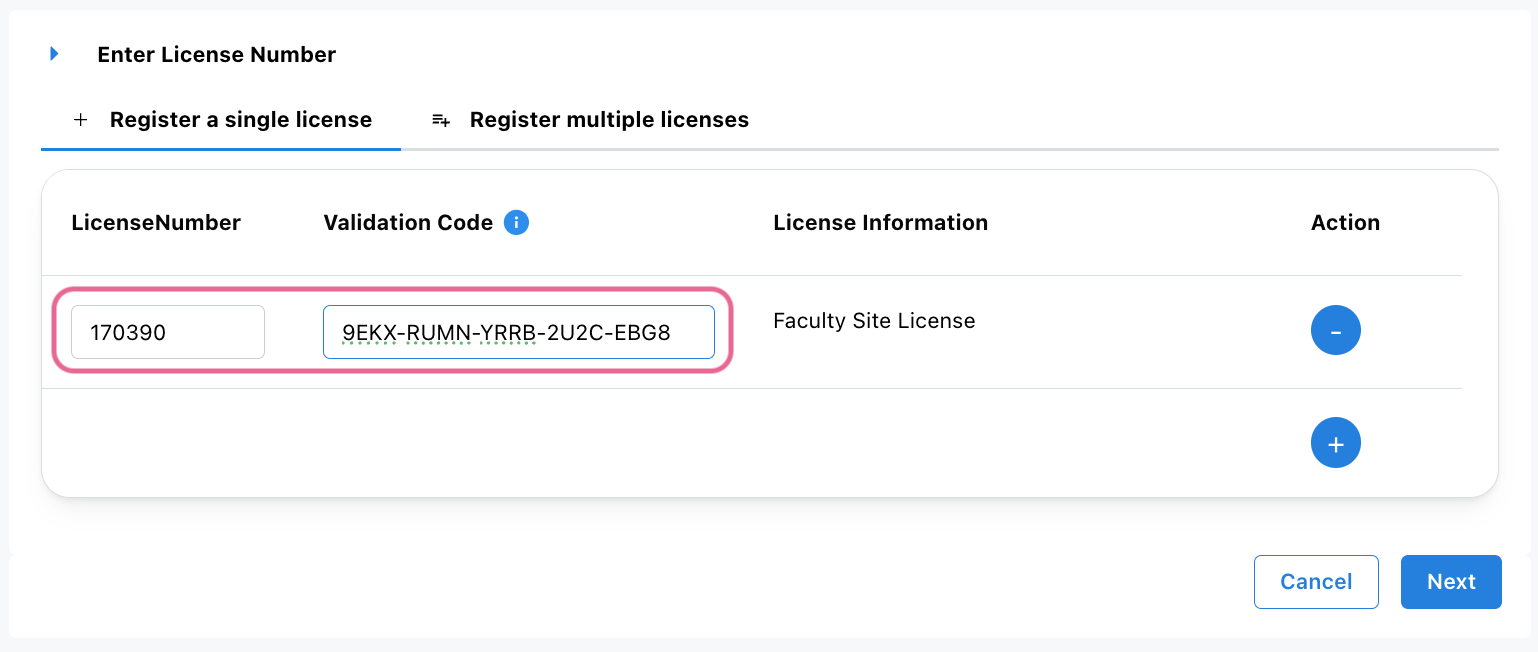
- Select your license start date and click [Next].
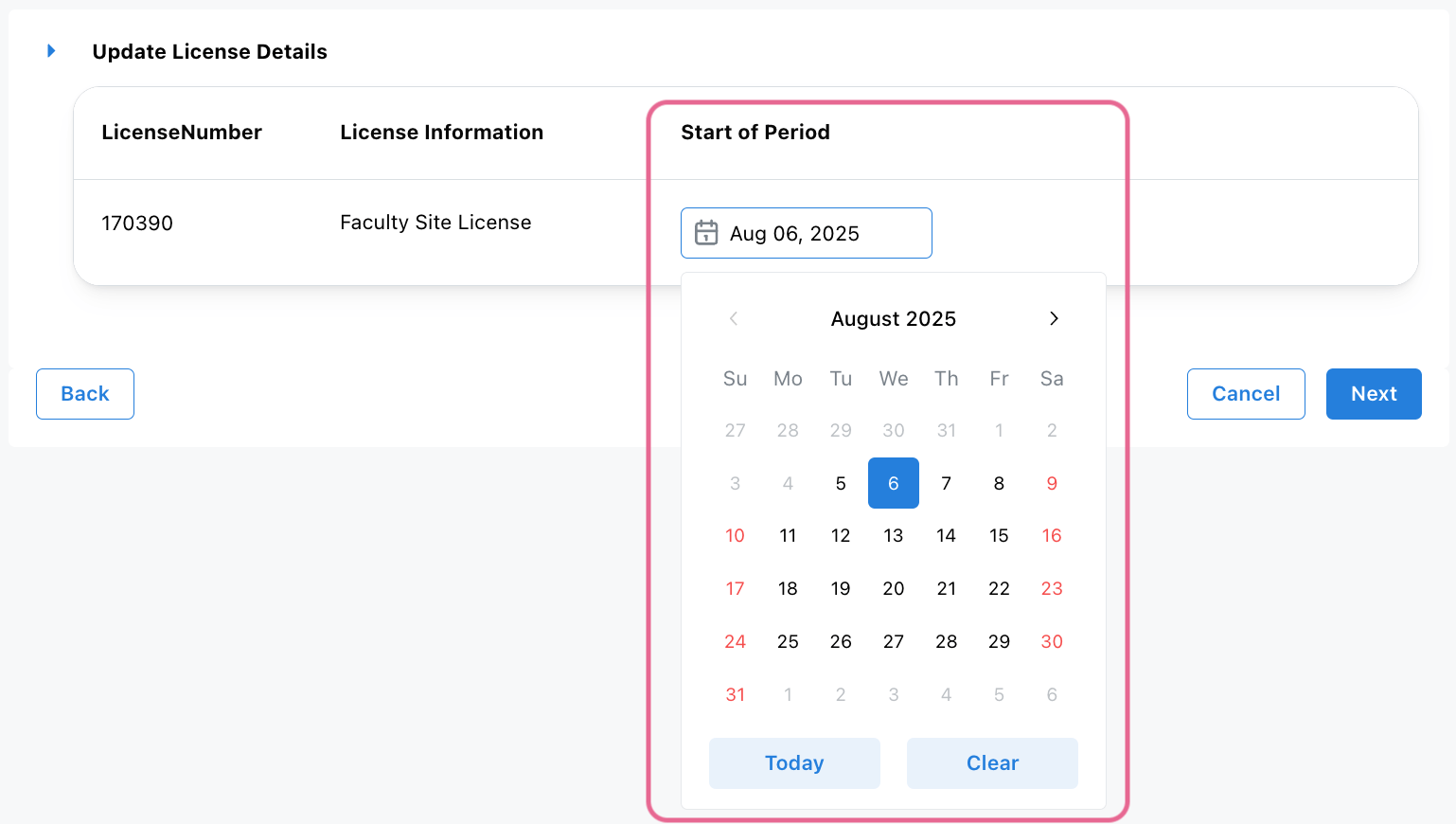
- On the next page, verify that your email address is correct, then click [OK].
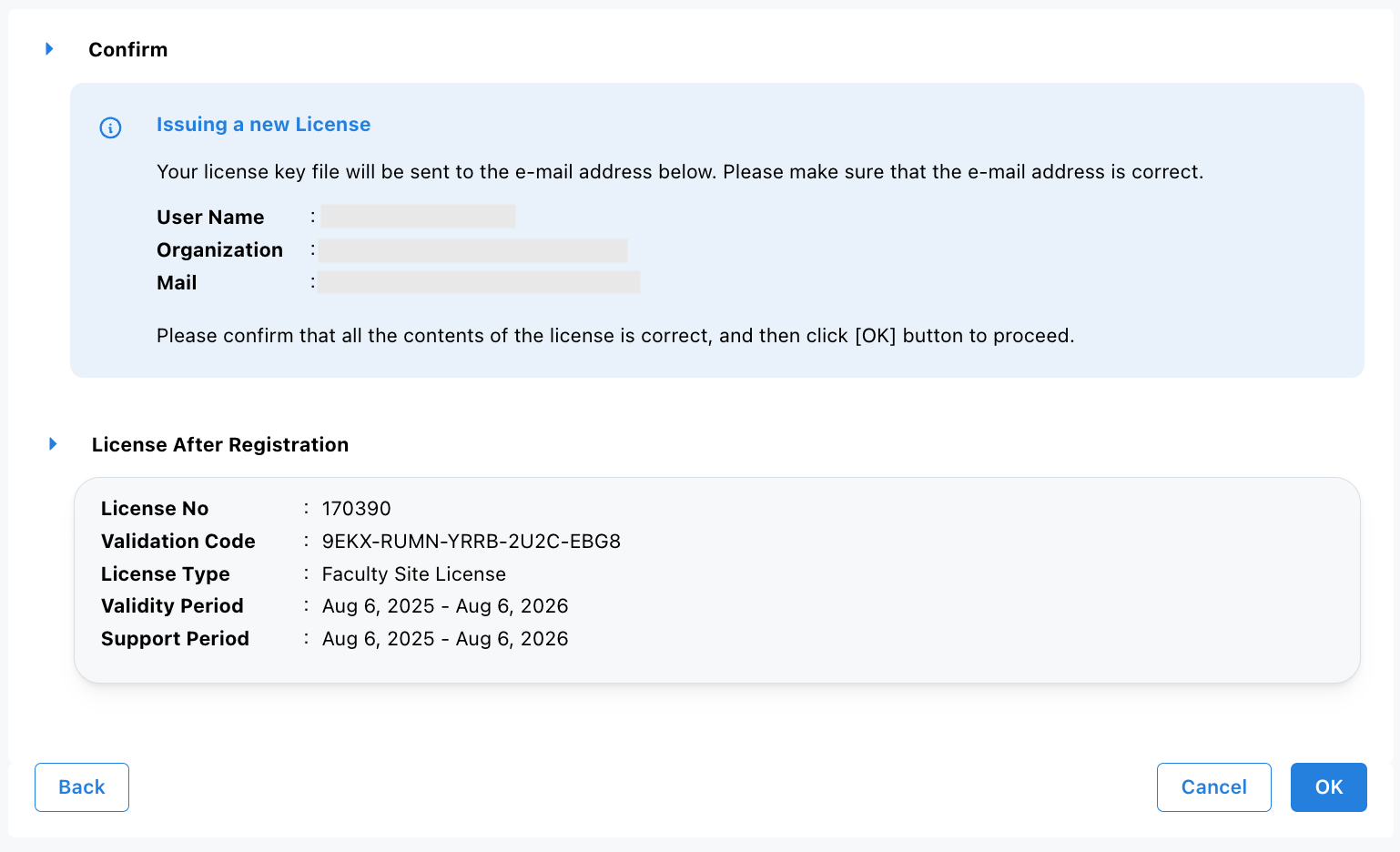
- A confirmation email will be sent to you.
– Access the URL in the email to download the license file, or
– Download it directly from the website. - Distribute the license files with faculty and students who need to use Astah.
Now proceed to Installation and Client Setup to complete the setup. - Additionally, you can add internal notes for your reference if you manage multiple licenses. Go to [My Licenses].
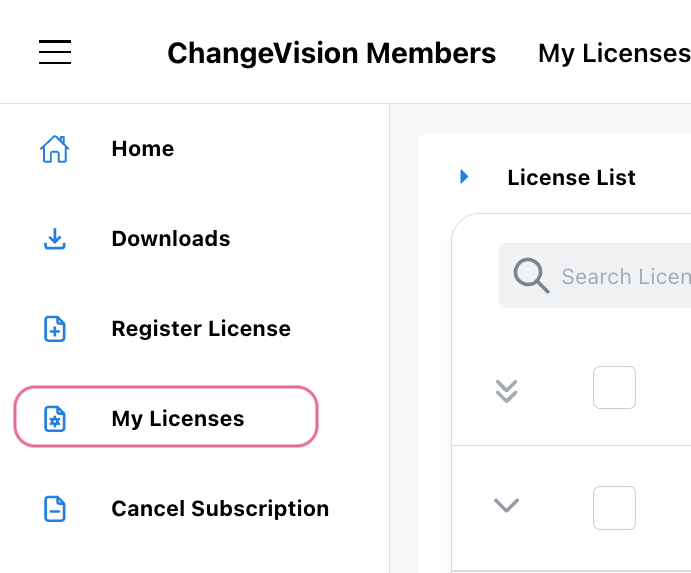
- Click the Expand icon next to a license to view details. Click the pencil icon beside the [Notes] field.
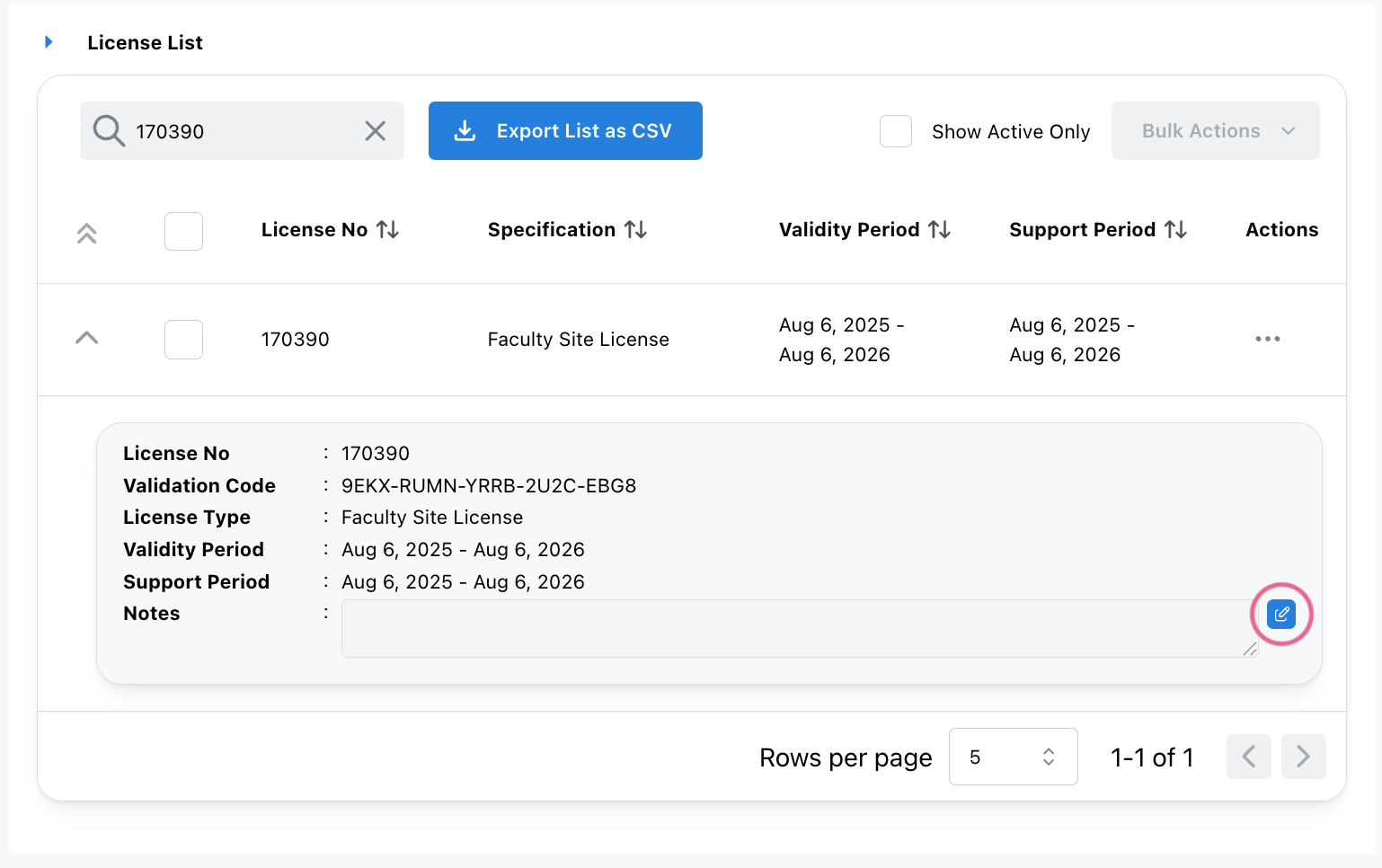
- Enter your note and click the checkmark icon to save it.
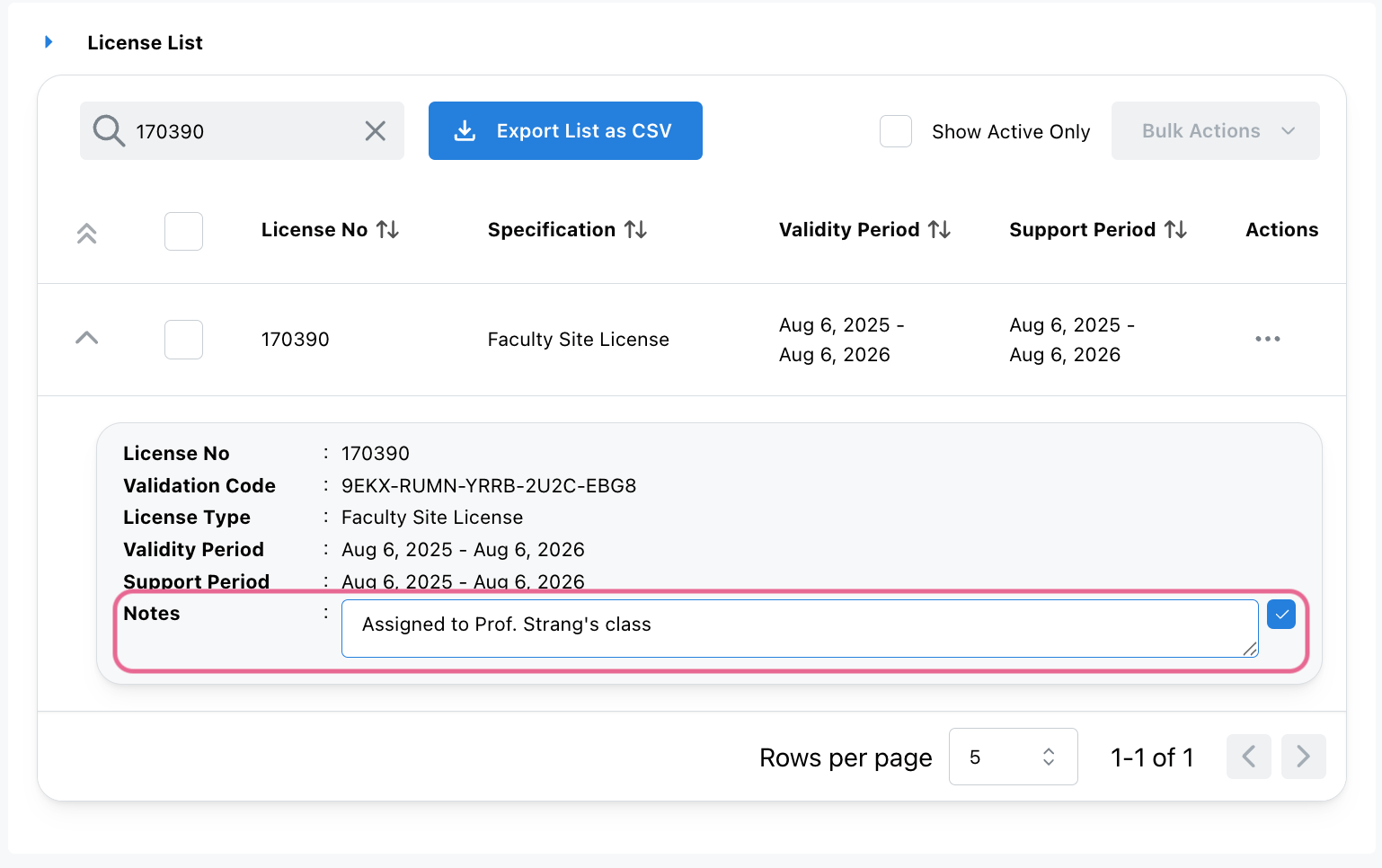
- Now the notes are added. Notes are visible only within the CV Members portal and they are not included in the license file itself.