Countermeasure Table
- The Countermeasure Table in Astah System Safety is designed to document countermeasures for scenarios identified during STPA analysis.
- It ensures that the countermeasures for specific scenarios are consistent and do not contradict the overall system design.

Creating a Countermeasure Table
To create a Countermeasure Table, navigate to [Diagram] → [STAMP/STPA] → [Countermeasure Table].
Alternatively, Double-click [Countermeasure Table] in the [STPA Procedure] tab.
The table will open, displaying hazard causal factors and associated unsafe control actions identified in the STPA analysis.

Defining Countermeasures
Now you can identify countermeasures which should be taken against each hazard causal factor.
Right-click on the countermeasure field and click [Add Countermeasure].
Once a countermeasure is added, Astah gives an ID to it automatically.
The same countermeasure may be taken to more than one hazard causal factor. In that case, you can choose one from the list of countermeasures you already defined. To do so, select [Add Existing Countermeasure].
A list of already-defined countermeasure appears. So you can simply choose one from the list.

Specifying Target Components
In this Countermeasure Table, you can specify the target components you need to consider when you take this countermeasure.
Double-click the Components field, then a [Edit Target Component] window opens with a list of all the Components that exist in this project. Click the target component(s) and click [OK].
This [Edit Target Component] will not open unless you have defined the countermeasure first.

Export to Excel
After you completed the Countermeasure table, you can export it to excel by clicking the icon on the top-right of the table.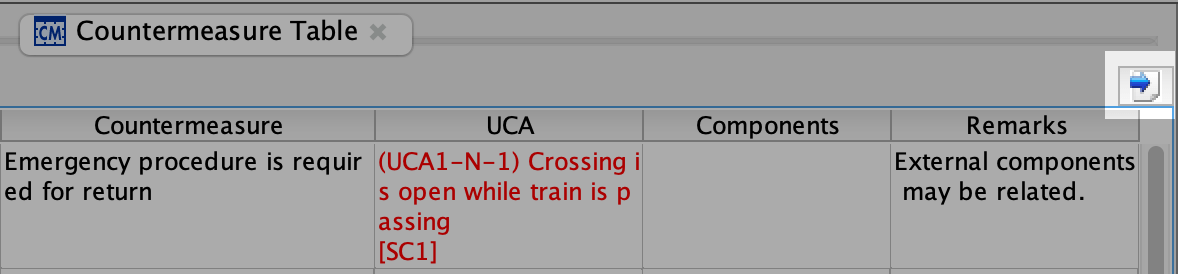
Or you want to export all the tables you created through the STPA analysis, you can do so by going to [File] – [Export] – [STAMP/STPA Tables to Excel].
If you want to export the Control Structure Diagrams and Control Loop Diagrams, you can export them to PNG, JPEG, EMF and SVG files from [Tools] – [Export Image] menu.
You can export all the diagrams and tables or choose ones you want to export to image files if you select [Multi Diagrams].