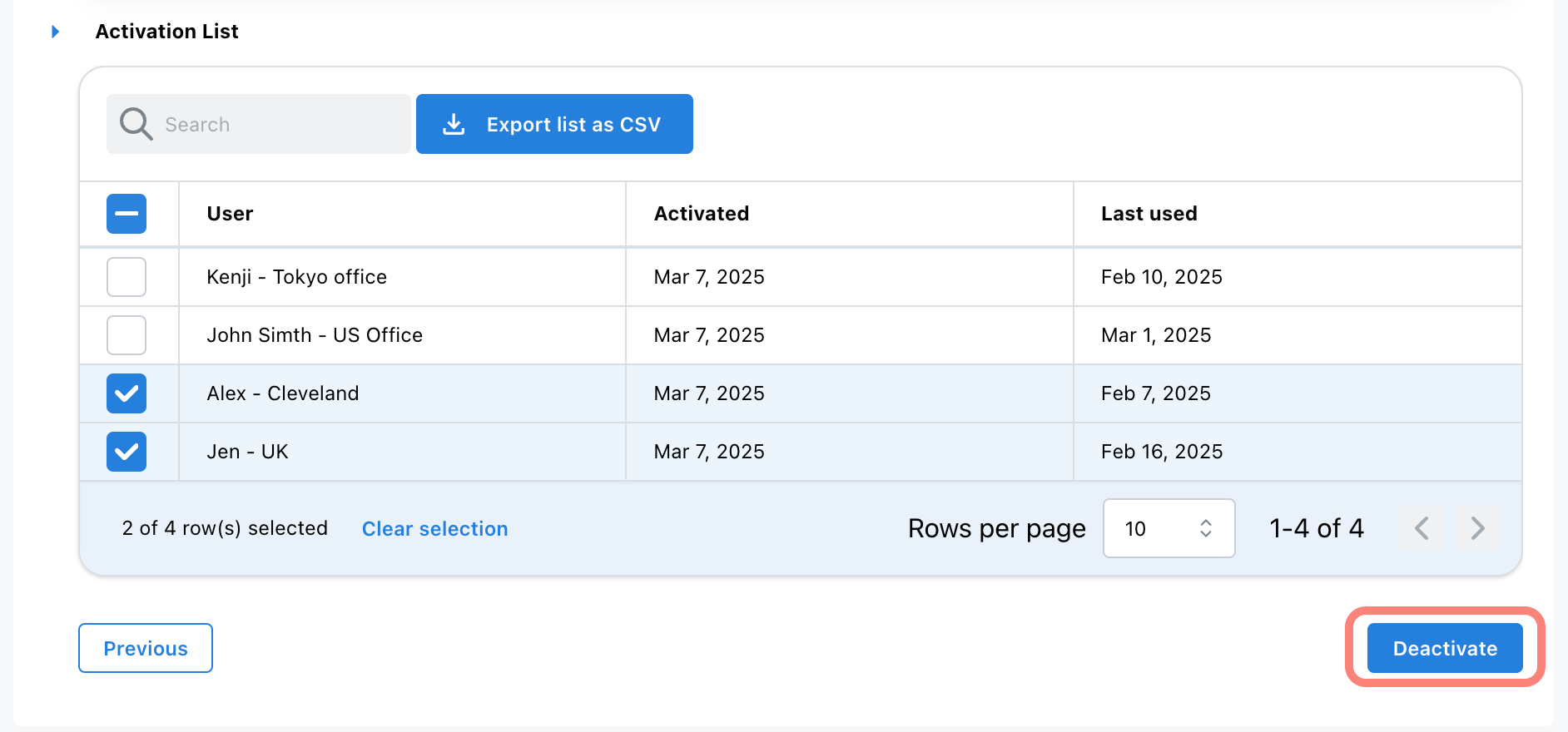Team License Guide
Administration Guide
This complete reference guide covers team licensing for Astah Professional and Astah UML.
Contents:
License management
Install

How to Register
If you have an annual license, follow the steps below to register:
- Log into the CV Members and click [Register License].
If you don’t have an account yet, create one first.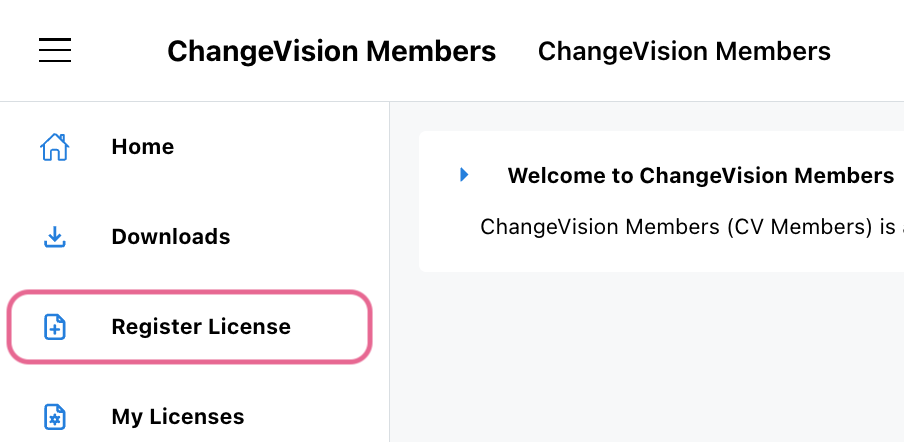
- Enter your license number and validation code, then click [Next].
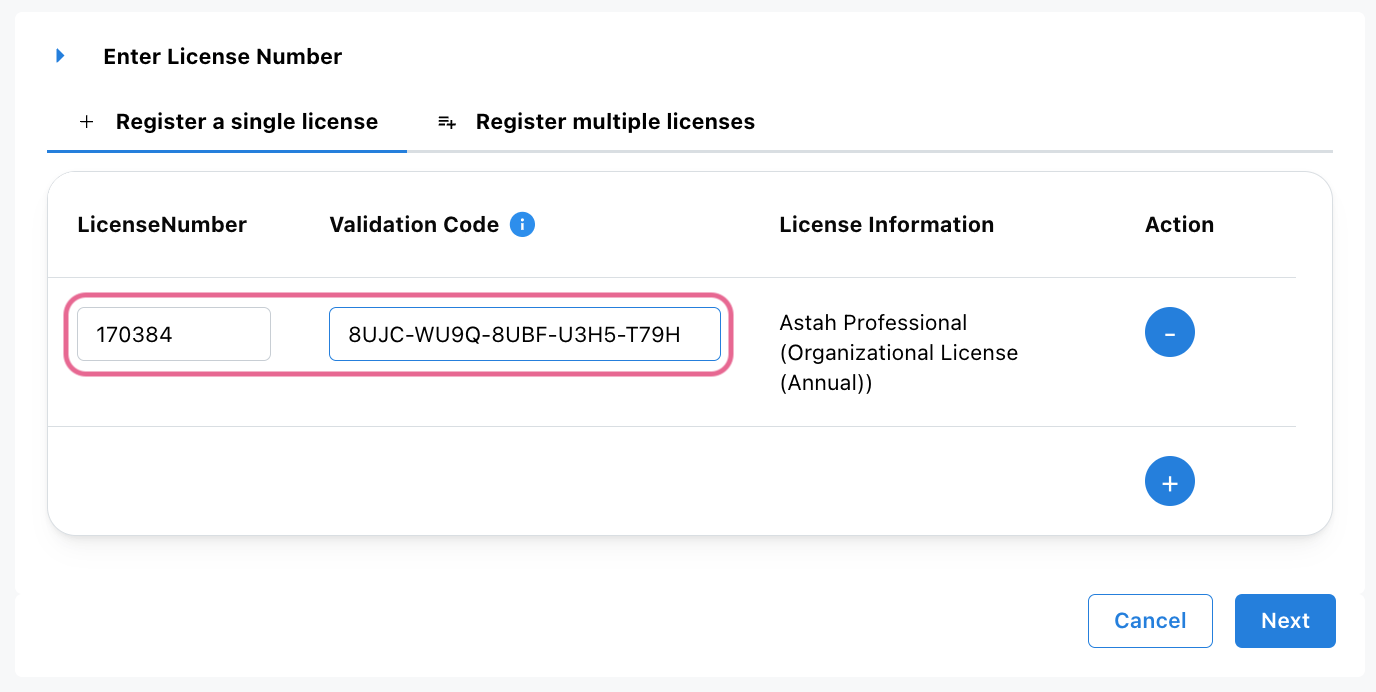
- Select your license start date, then click [Next].
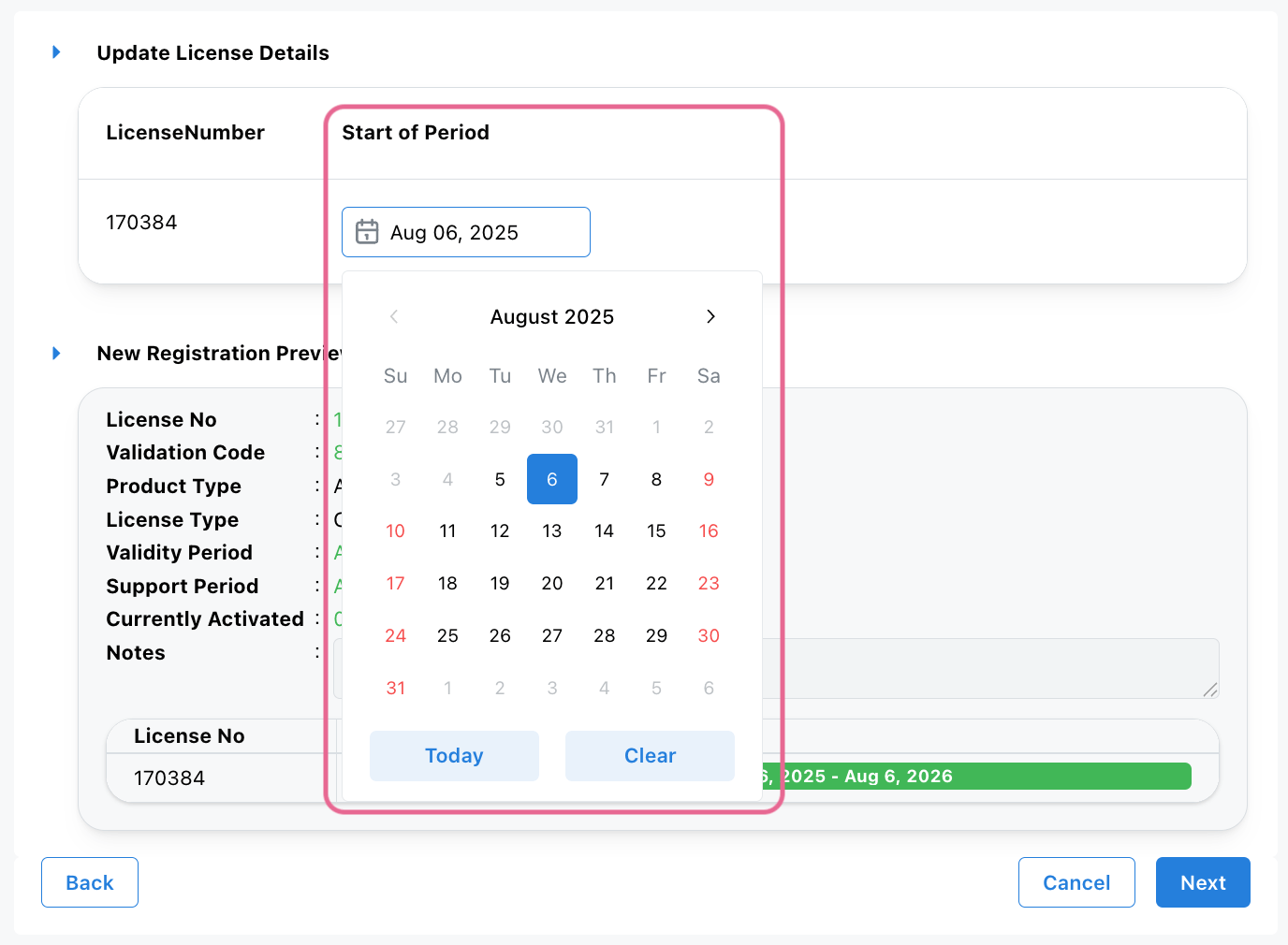
- On the next page, verify that your email address is correct, then click [OK].
- A confirmation email will be sent to you.
– Access the URL in the email to download the license file, or
– Download it directly from the website - Distribute the license file to designated users.
- Additionally, you can add internal notes for your reference if you manage multiple licenses. In CV Members, click [My Licenses].
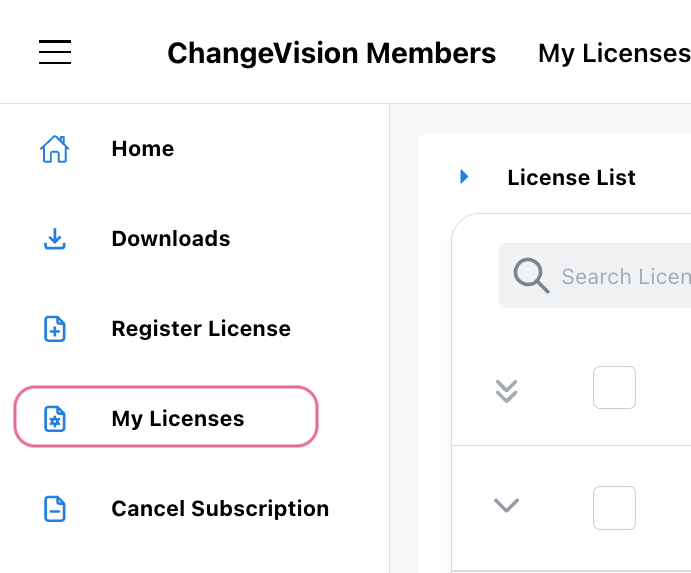
- Click the Expand icon next to a license to view details. Click the pencil icon beside the [Notes] field.
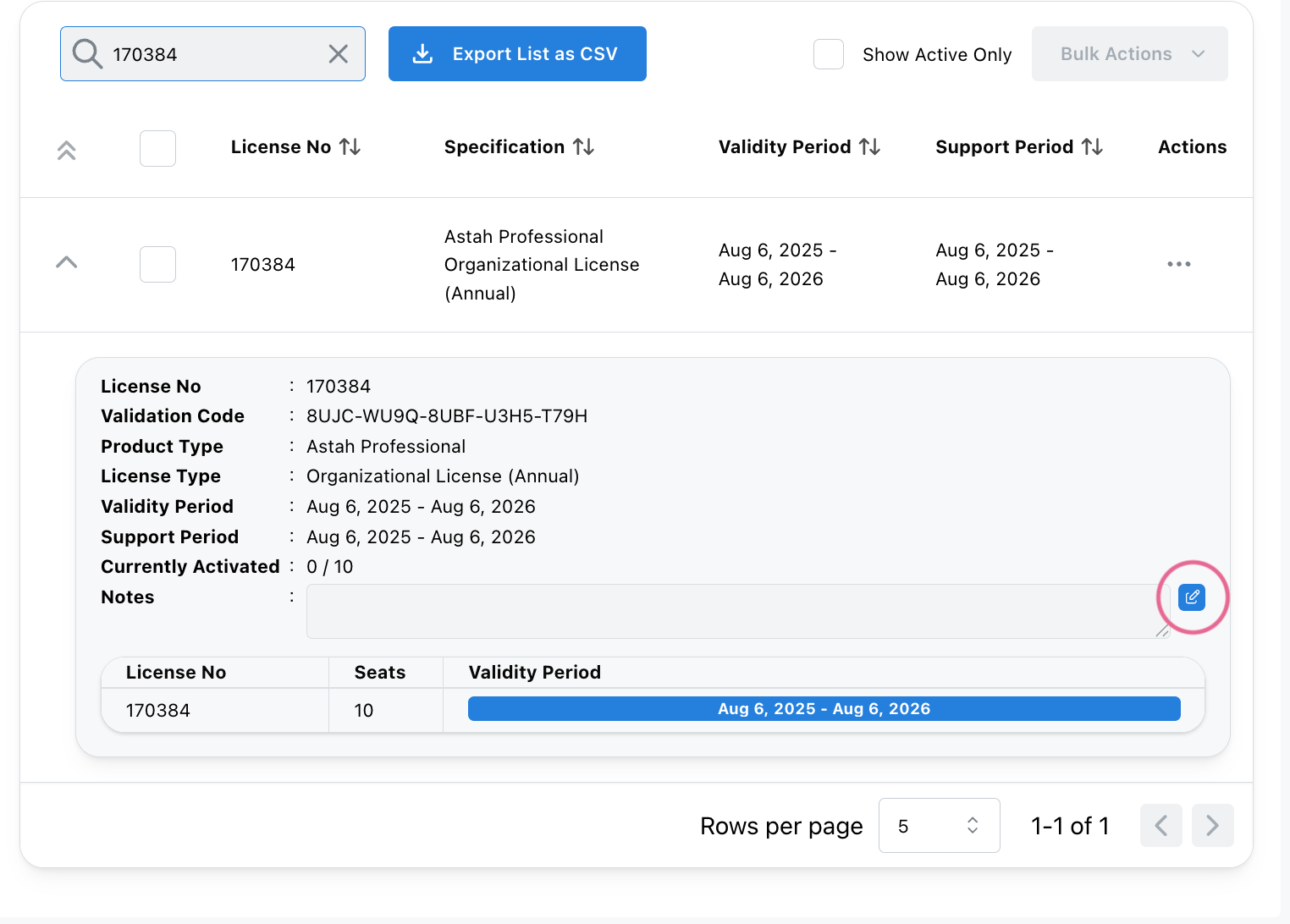
- Enter your note and click the checkmark icon to save it.
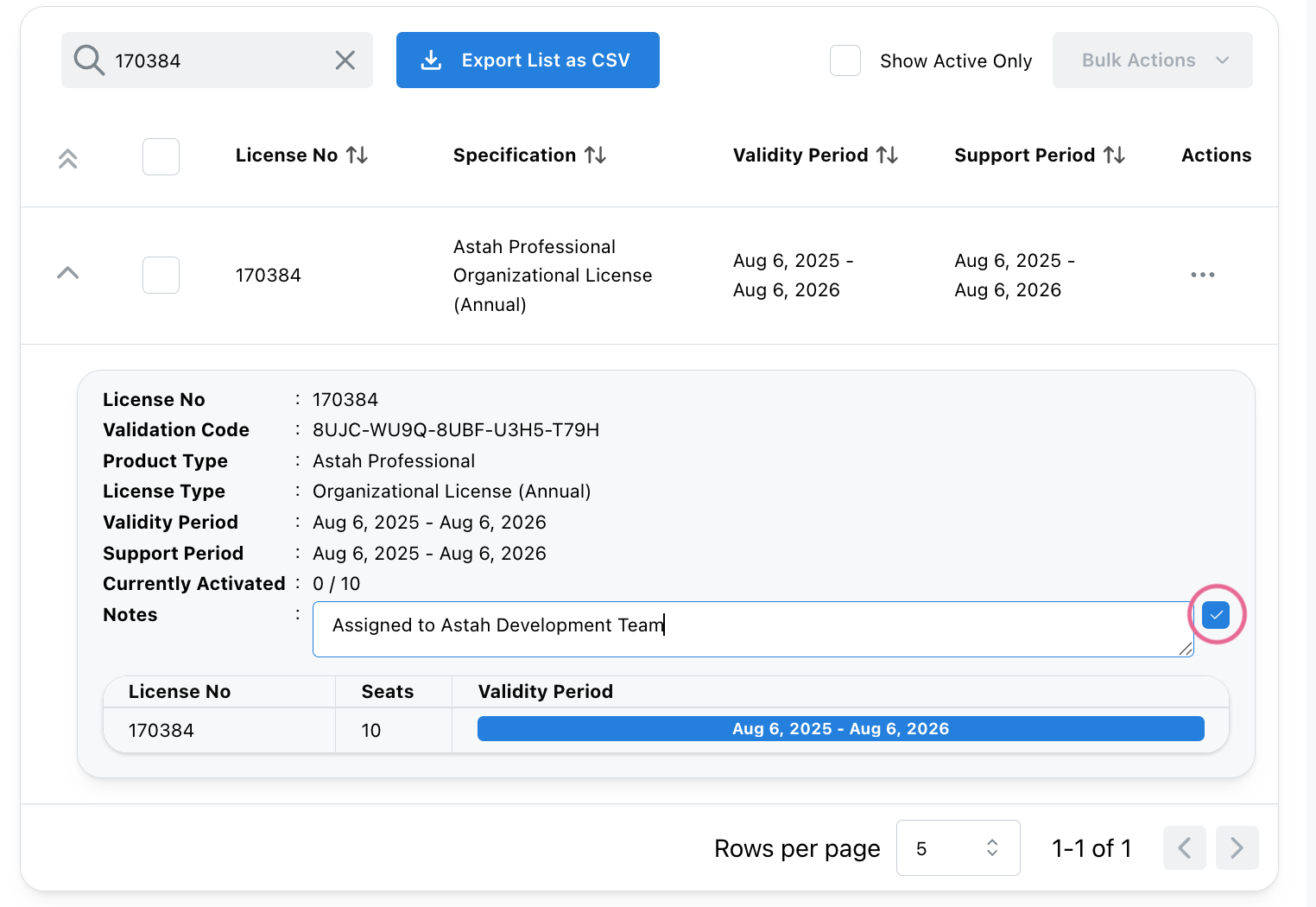
- Now the notes are added. Notes are visible only within the CV Members portal and they are not included in the license file itself.
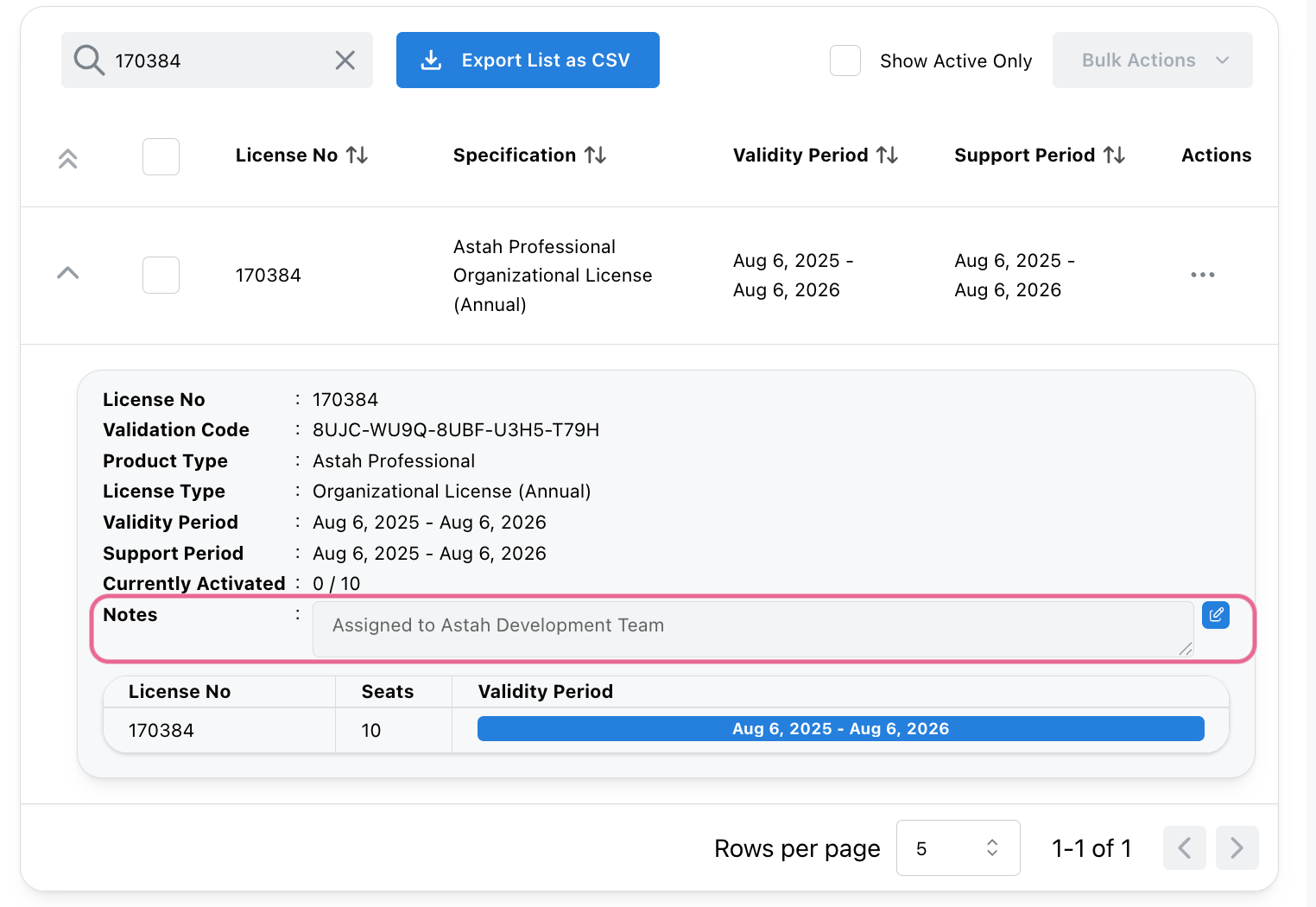

Renewing a License
If you have an annual license, please follow the step below.
If you have a perpetual license, please contact us for renewal instructions.
- Purchase an Astah Organizational Annual License from online-store or through resellers.
- Log into the CV Members and click [My Licenses].
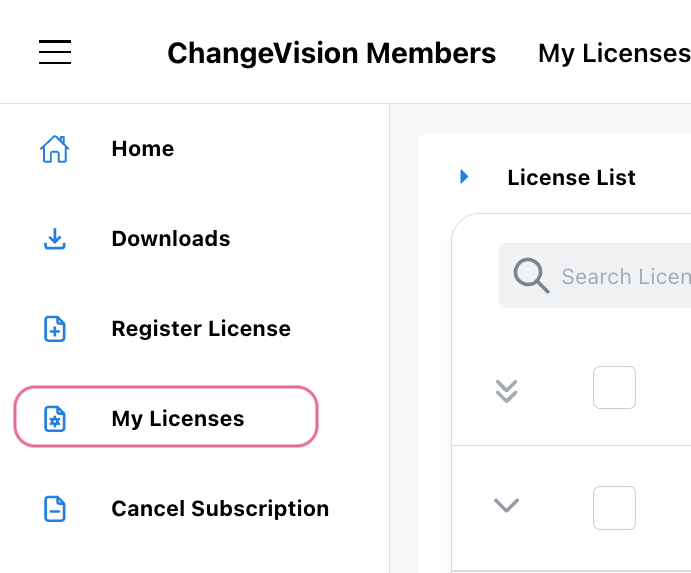
- Select the license you want to renew, then choose [Add/Renew License] from the [Actions] menu.
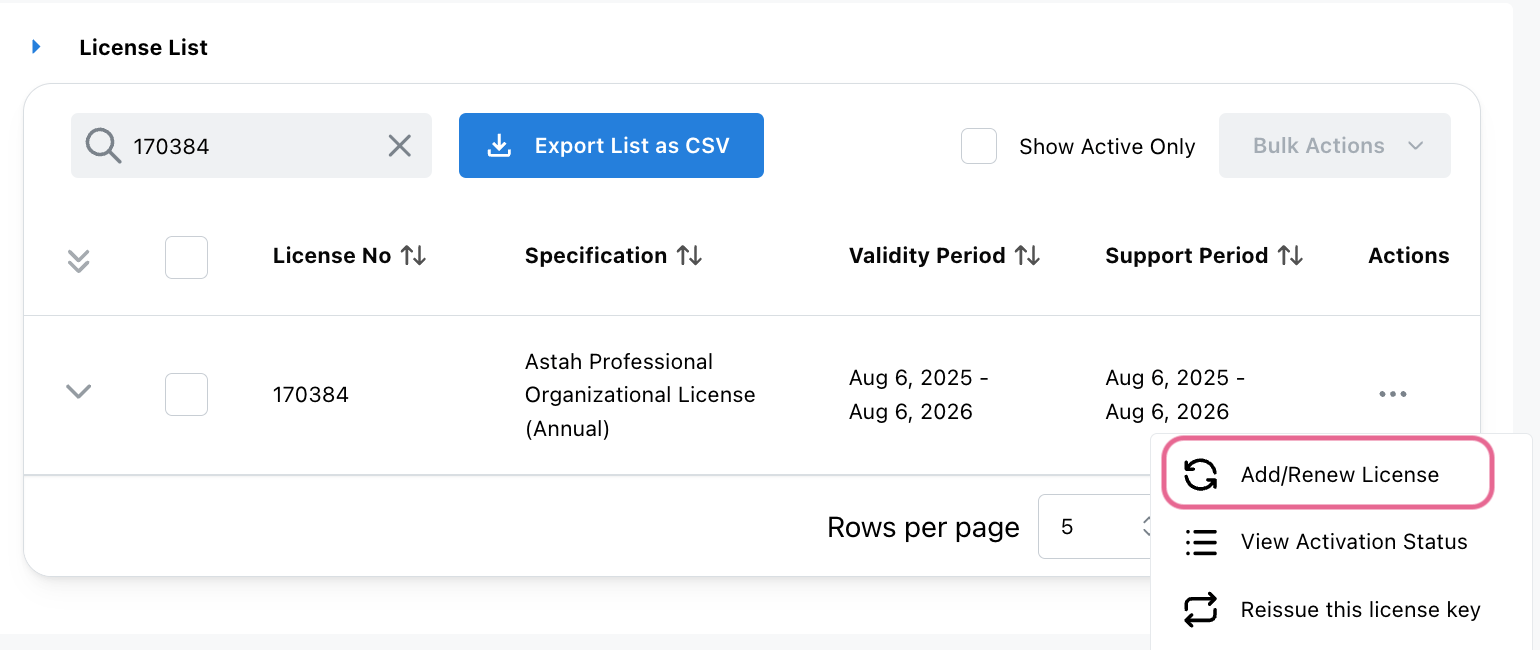
- Enter the new license number and validation code, then click [Next].
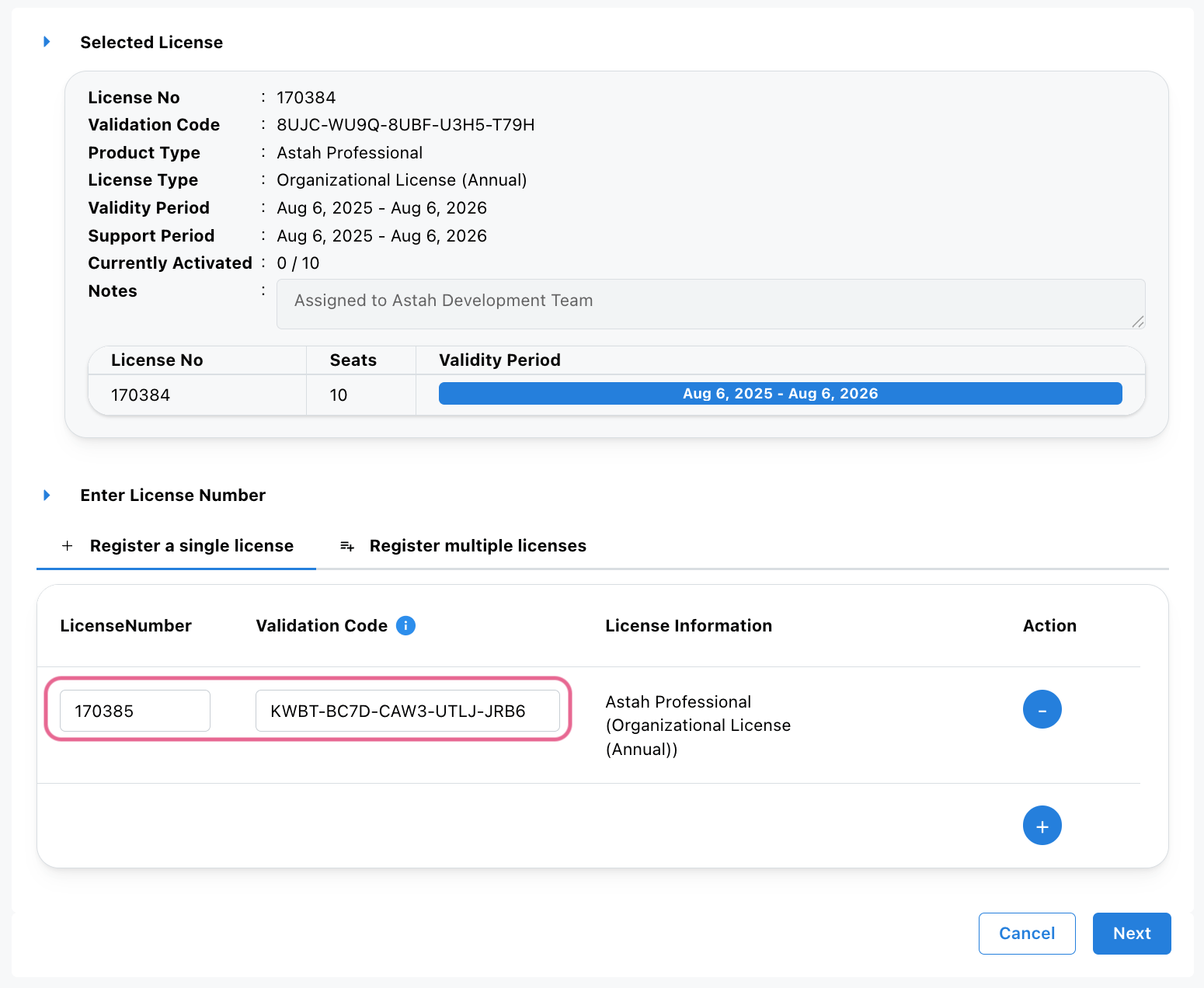
- For Adding Method, select [Renew], then choose the validity period from the dropdown list and click [Next].
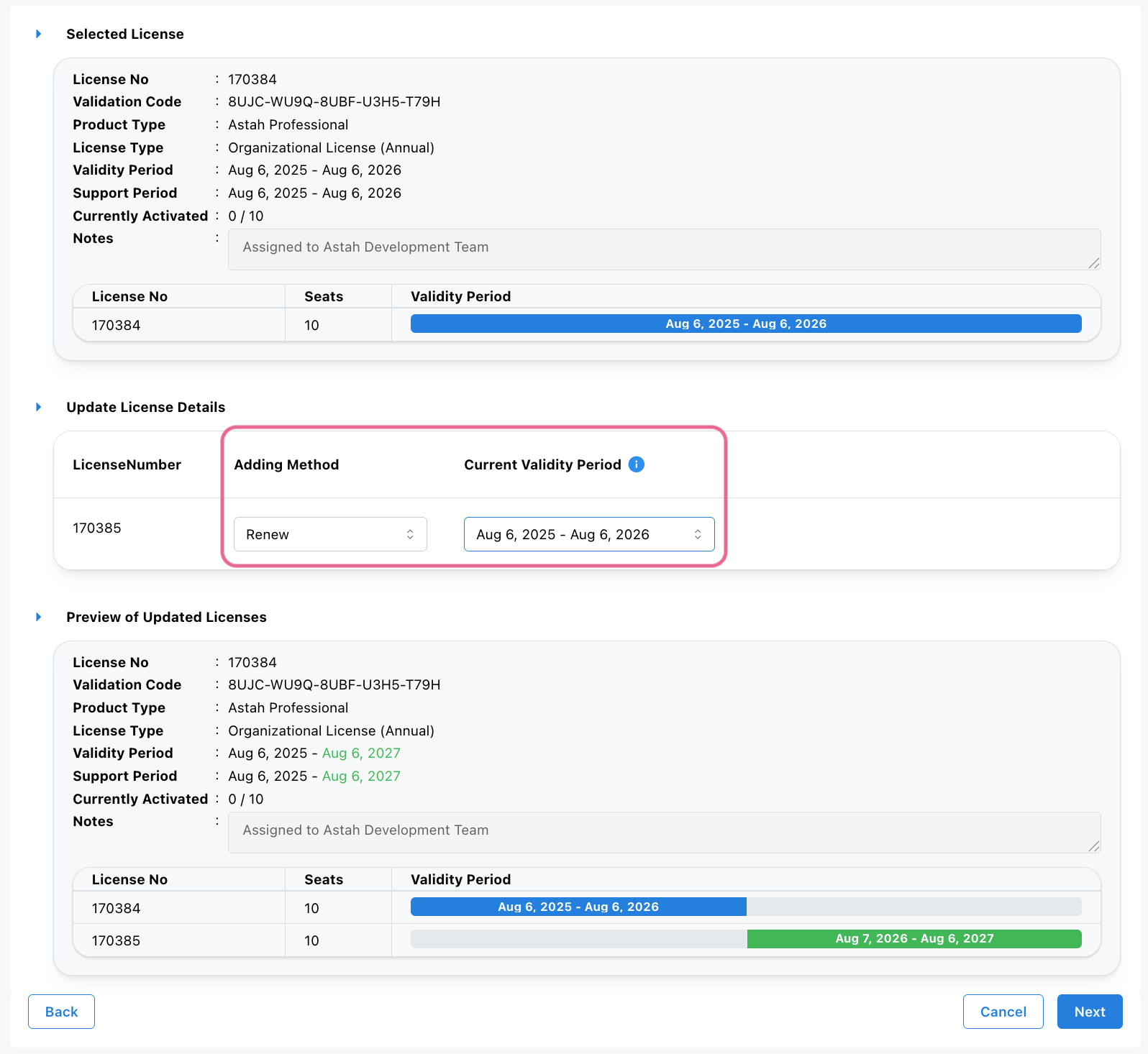
- Review the license information, then click [OK] to confirm.
If the user’s machine is connected to the network, the license will be updated automatically when launching Astah.
If Astah is used offline, users must connect to the network to detect the update, or manually set the updated license key file. In this case, please access the updated license file and distribute to the users.

Adding Seats
- Please purchase an additional Astah Organizational License from the online-store or through the distributors.
- Log into the CV Members and click [My Licenses].
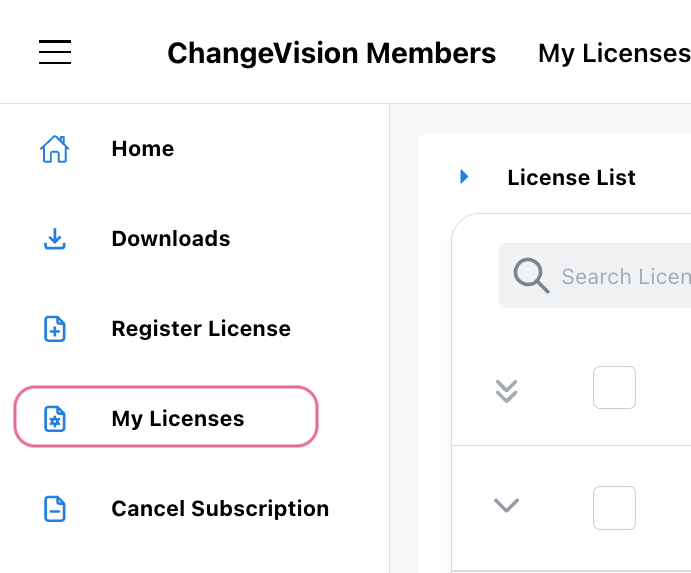
- Select the license you want to renew, then choose [Add/Renew License] from the [Actions] menu.
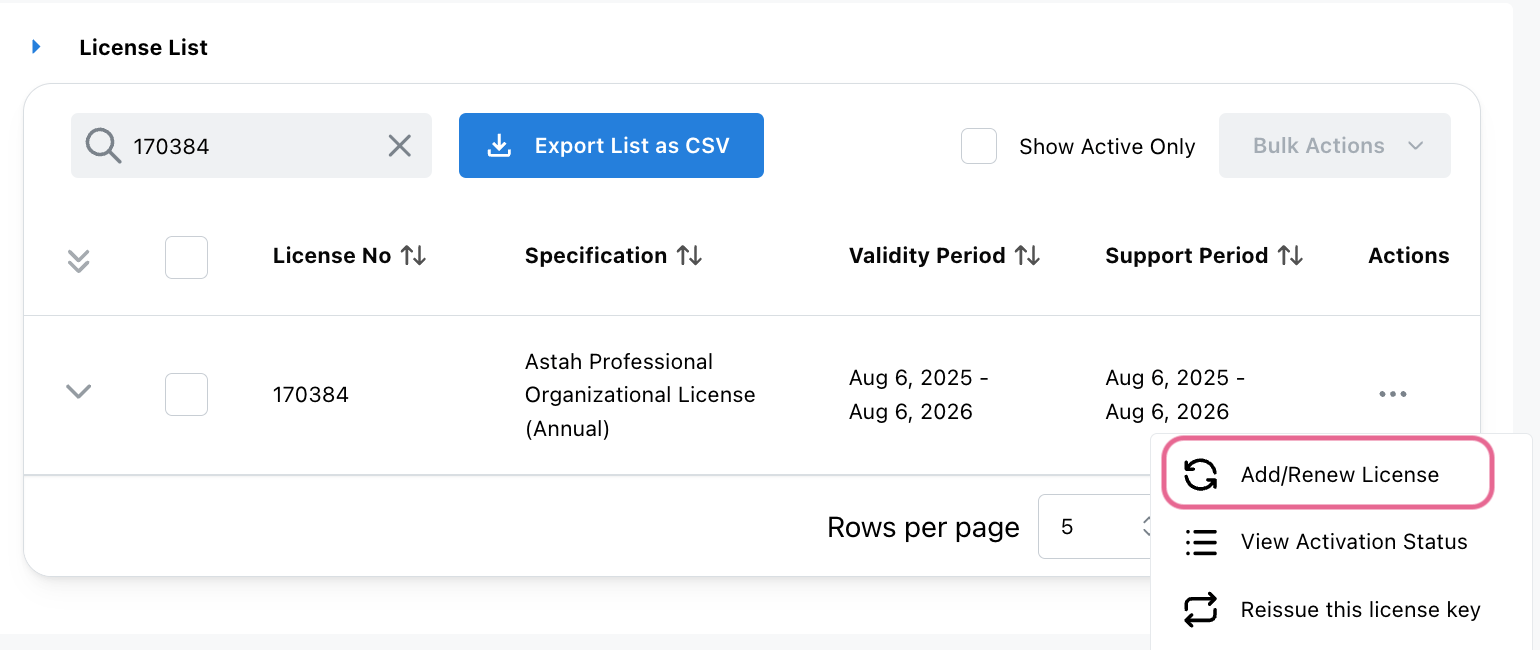
- Enter the new license number and validation code, then click [Next].
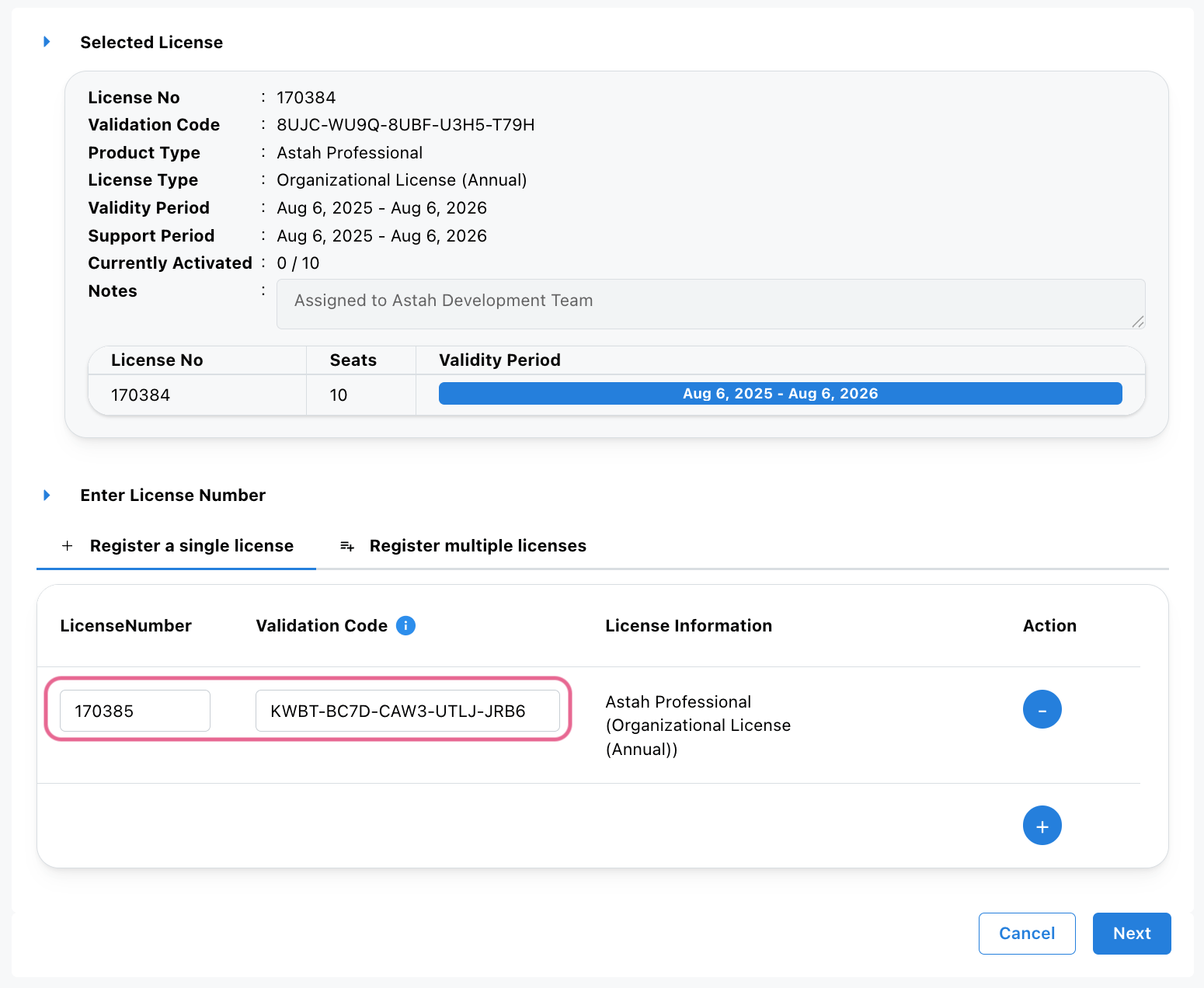
- For Adding Method, select [Add Licenses], then choose the validity period from the dropdown list or specify if the validity period you’d like isn’t in the drop-down list, then click [Next].
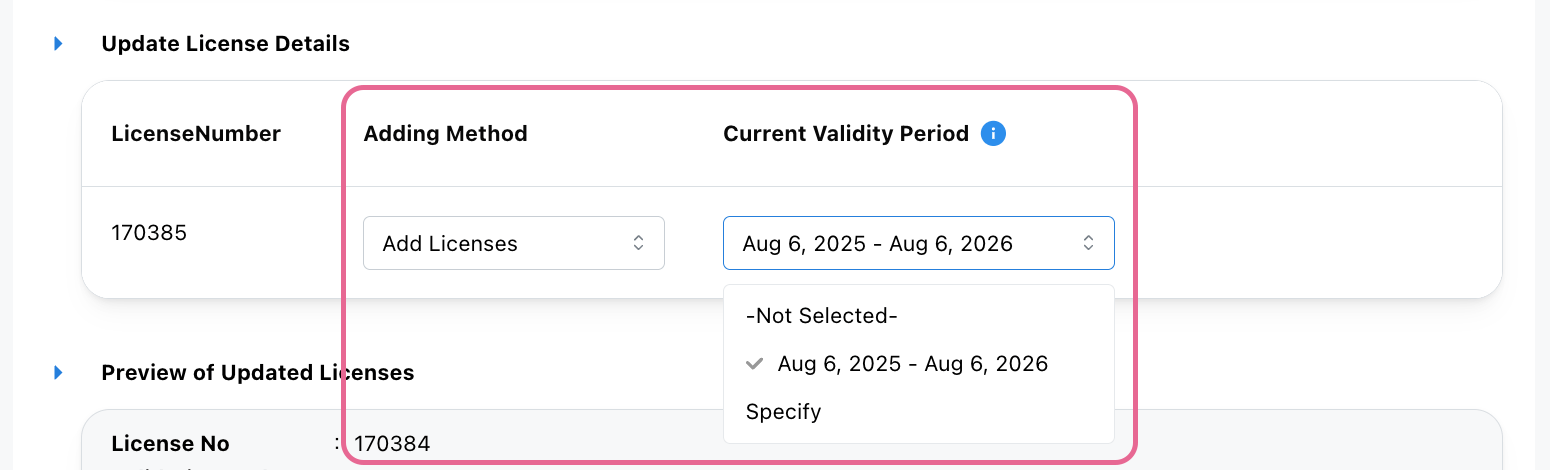
- Review the updated license information, then click [OK] to confirm.
If the user’s machine is connected to the network, the license will be updated automatically when launching Astah.
If Astah is used offline, users must connect to the network to detect the update, or manually set the updated license key file. In this case, please access the updated license file and distribute to the users.

Monitor current users
A license administrator can see a list of active users.
- Log into the CV Members and click [My Licenses].
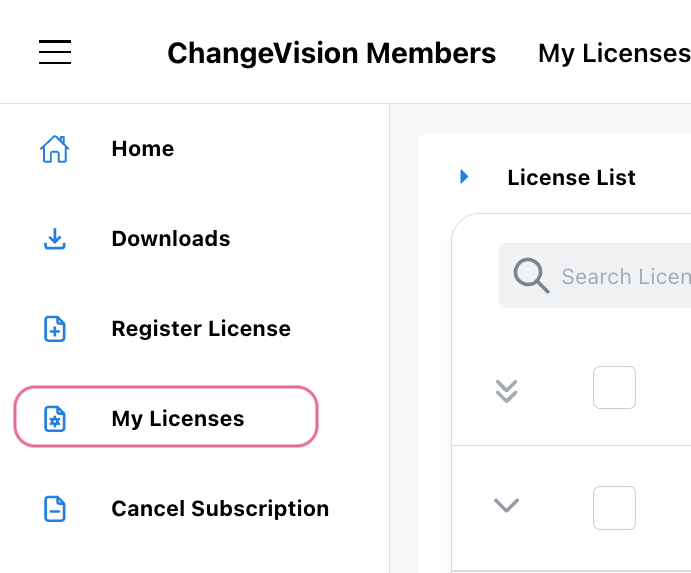
- Select the license you want to renew, then choose [View Activation Status] from the [Actions] menu.
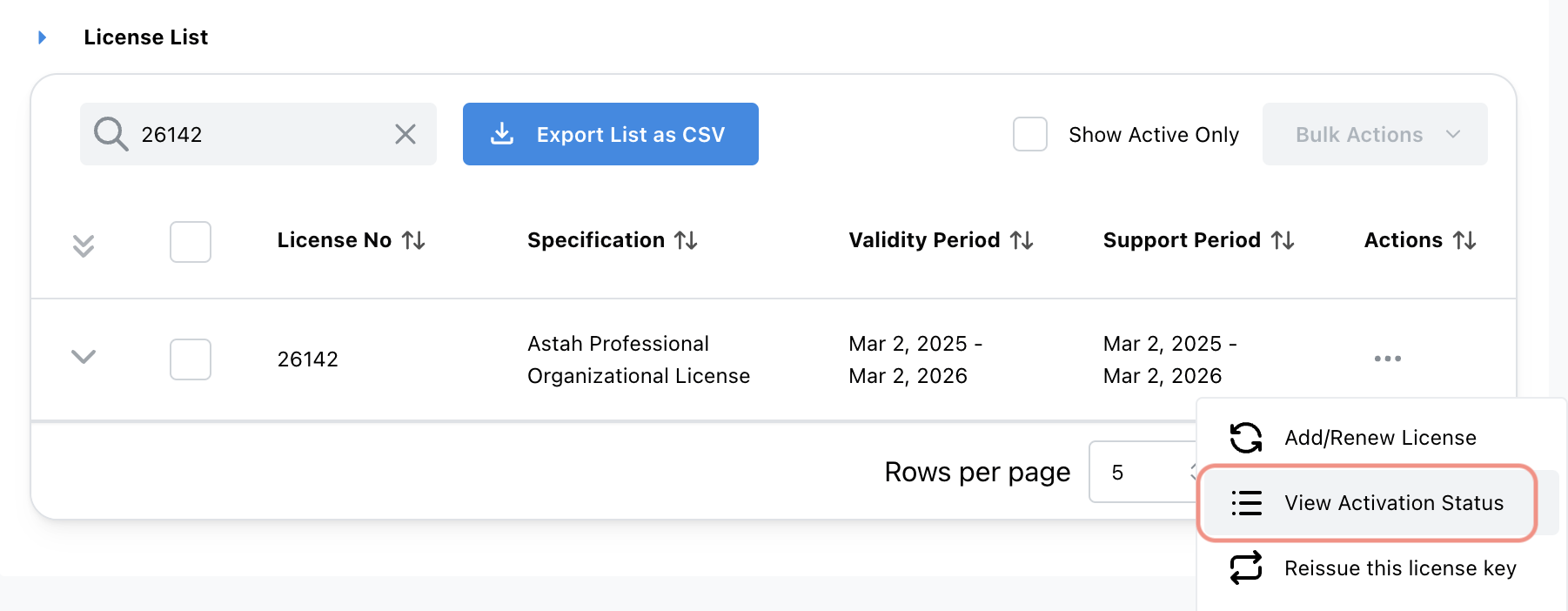
- A list of active users appears.
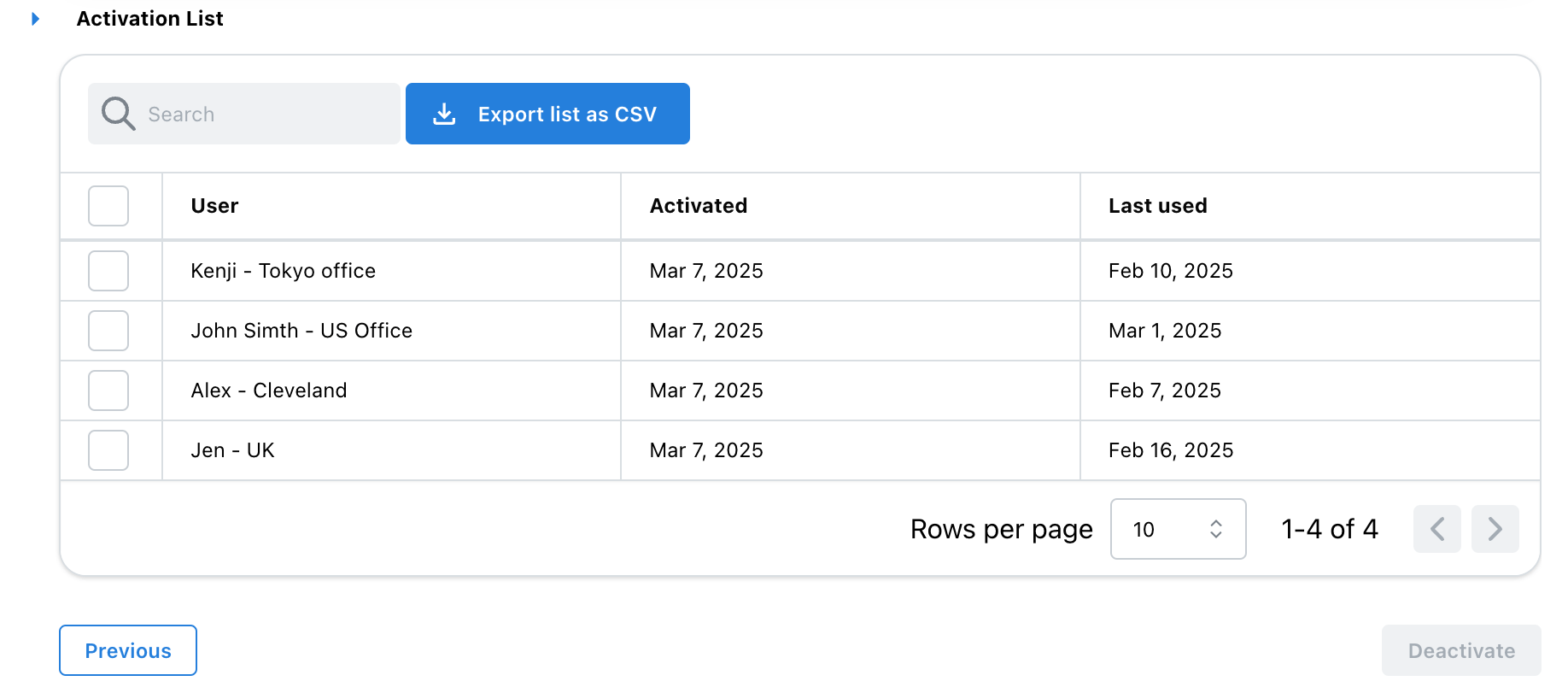

Release License
A license administrator can see a list of active users and their usage log. When you find some licenses are not used for a long time, you can release the assigned user and let something else use the seat.
- Show a list of active users by following the instruction here.
- Check the person you’d like to release the license of, and click [Deactivate].