CV Members Guide
Introduction
ChangeVision Members (CV Members) is an exclusive platform by Change Vision, Inc., providing support and license management services for our valued users.
Who Should Join?
Paid license holders of Astah Products.
Log in to CV Members
Log in or sign up for free to access CV Members and manage your licenses effortlessly.

Managing My Account
- How do I create an account?
- How do I log-in to CV Members?
- This is my first time to login after CV Members renewal. How do I login?
- I’d like to download an older version of Astah.
Q: How do I create an account?
- Access the CV Members site and click the [Login / Sign Up] button.
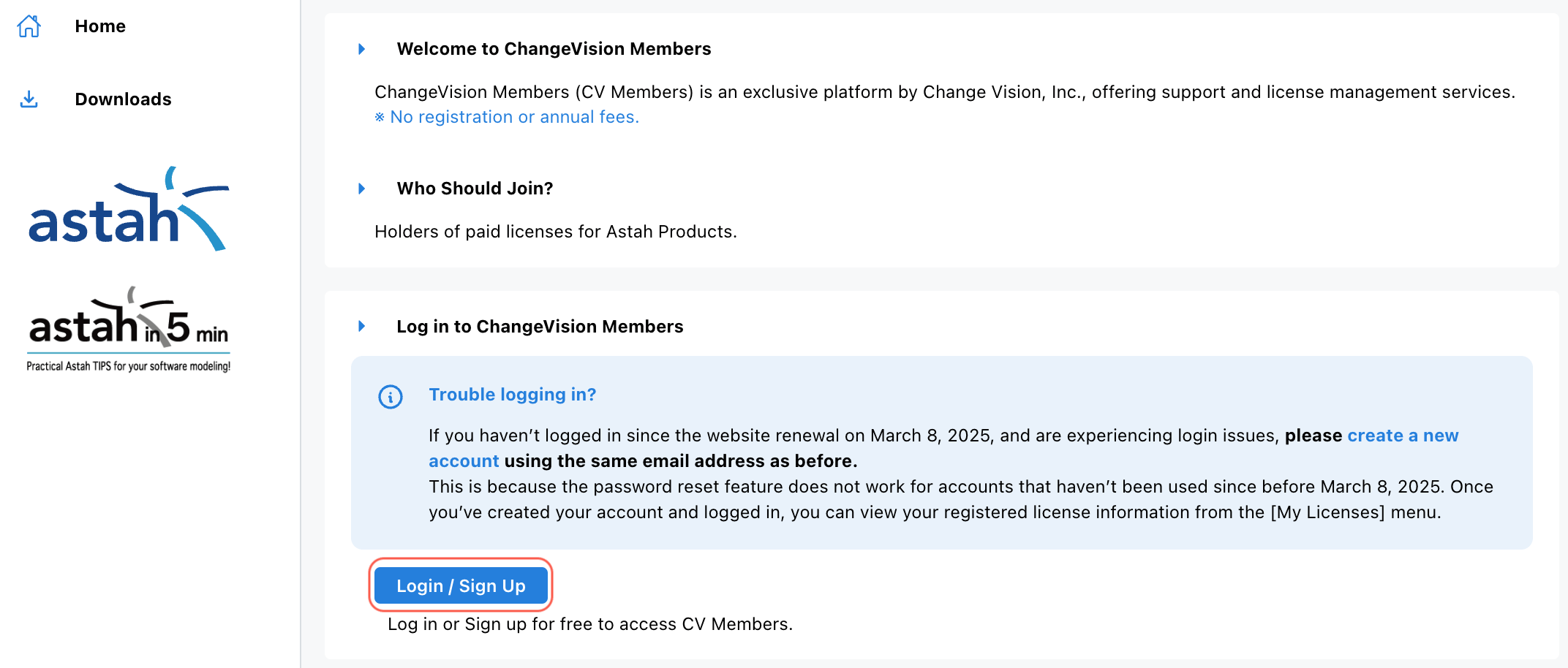
- The Sign-in screen opens. Click [Create an account] to proceed.
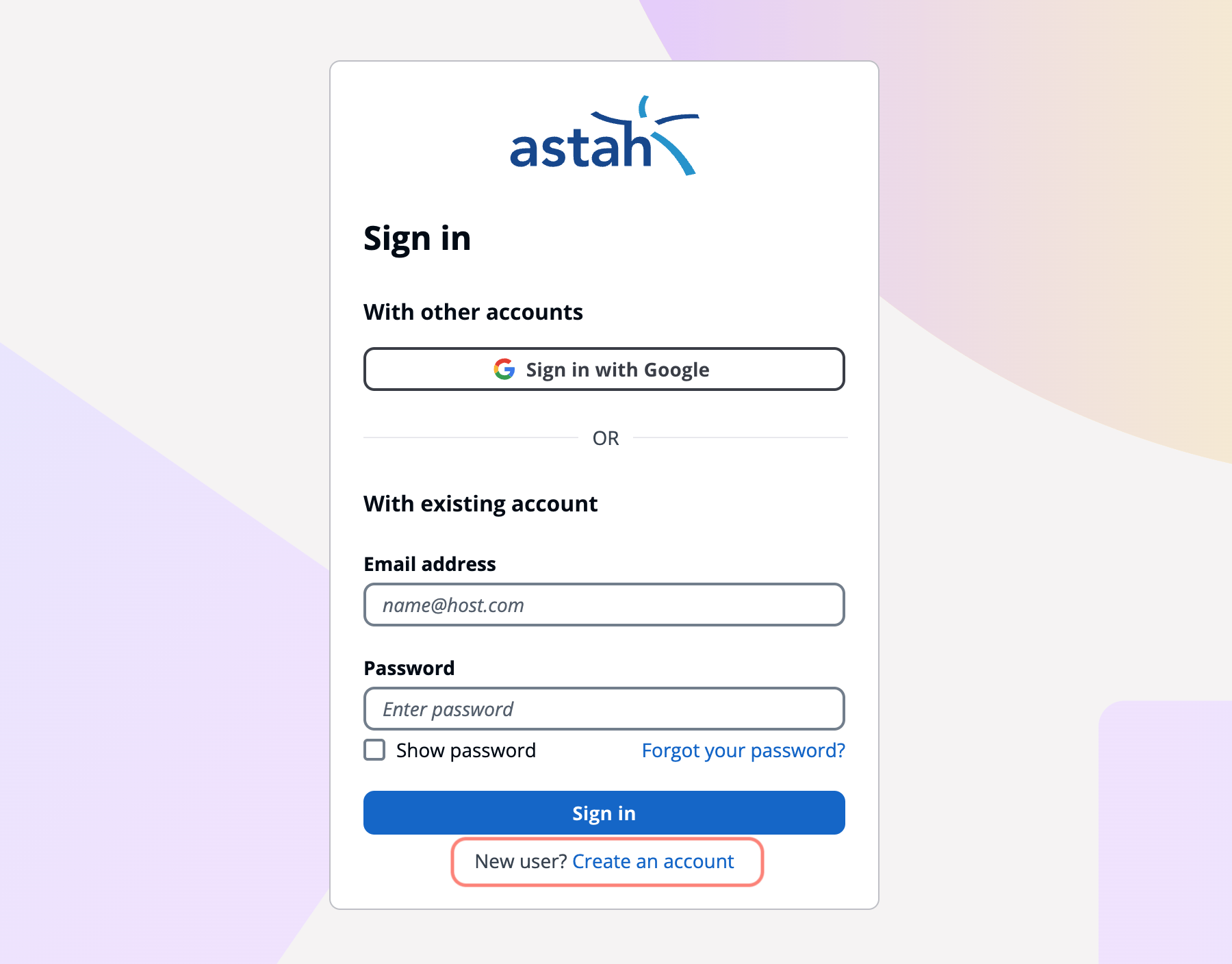
- The Sign-up screen will appear. Choose one of the following options:
– Sign up with Google
– Enter your email address and create a password, then click the [Sign Up] button.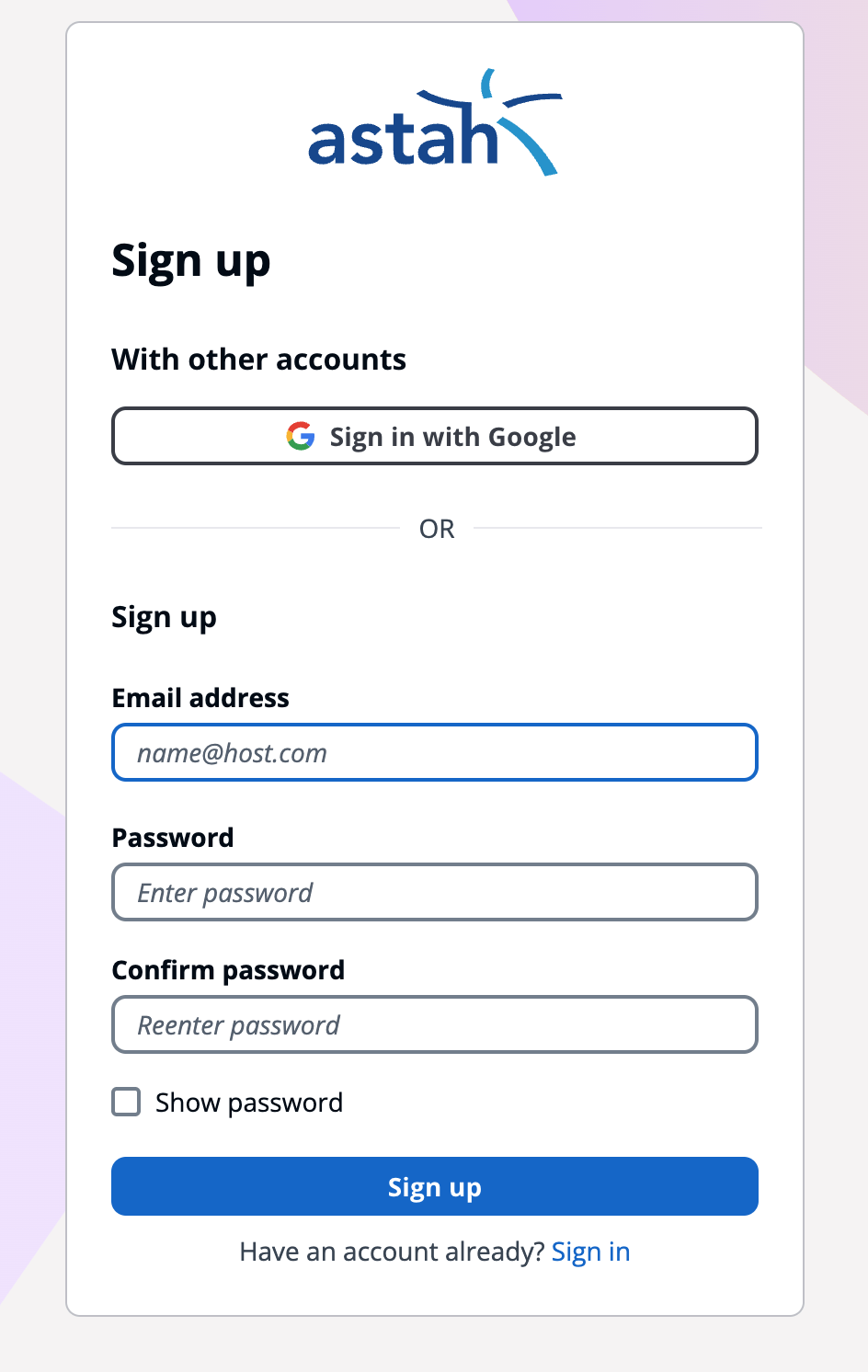
- A Verification Code will be sent to your email address. Enter the code and click [Confirm account] to proceed.
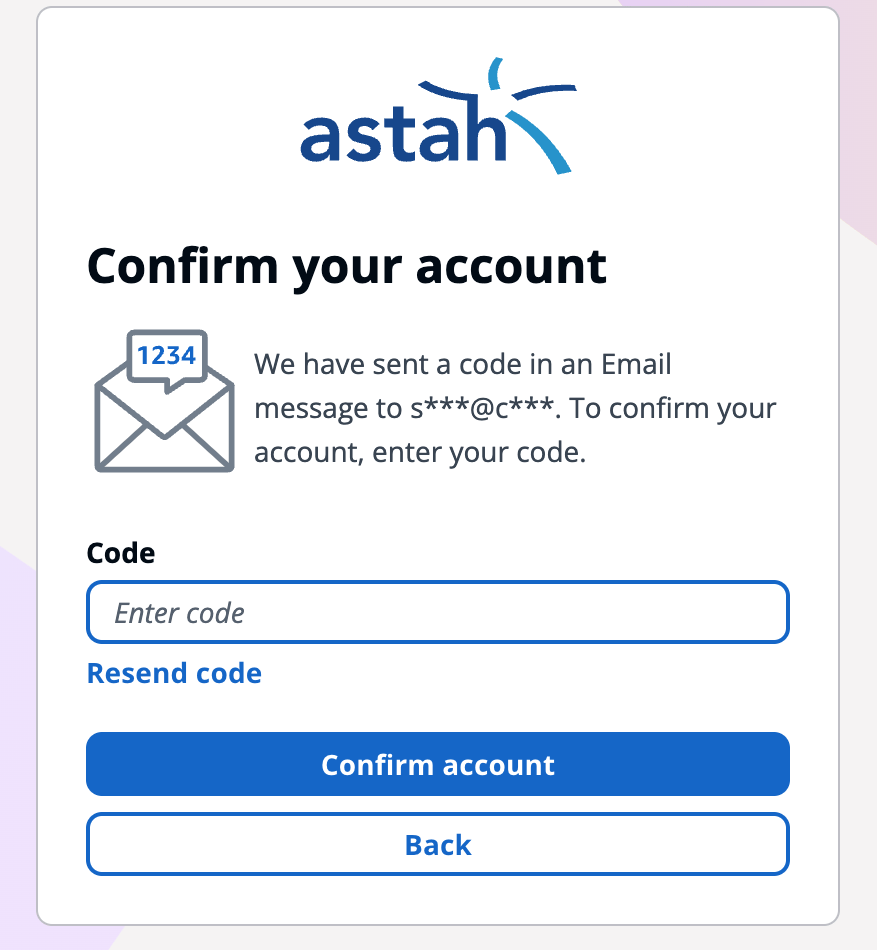
- The User Agreement will be displayed. Please read the agreement carefully and click [Next] to continue.
- Enter your required information and click the [Register] button to complete the process.
Q: How do I log-in to CV Members?
If you purchased a license from our online store or ComponentSource, your account may be automatically created. If you do not know your password, click [Forgot your password?] and enter the email address used for your purchase to reset it. To log in:
- Access the CV Members and click the [Login] button on the top right corner.
- The Sign-in screen will appear. Choose one of the following options:
– Sign in with Google
– Enter your email address and create a password, then click the [Sign in] button.
Q: This is my first time to login after CV Members renewal. How do I login?
- Access the CV Members and click the [Login] button on the top right corner.
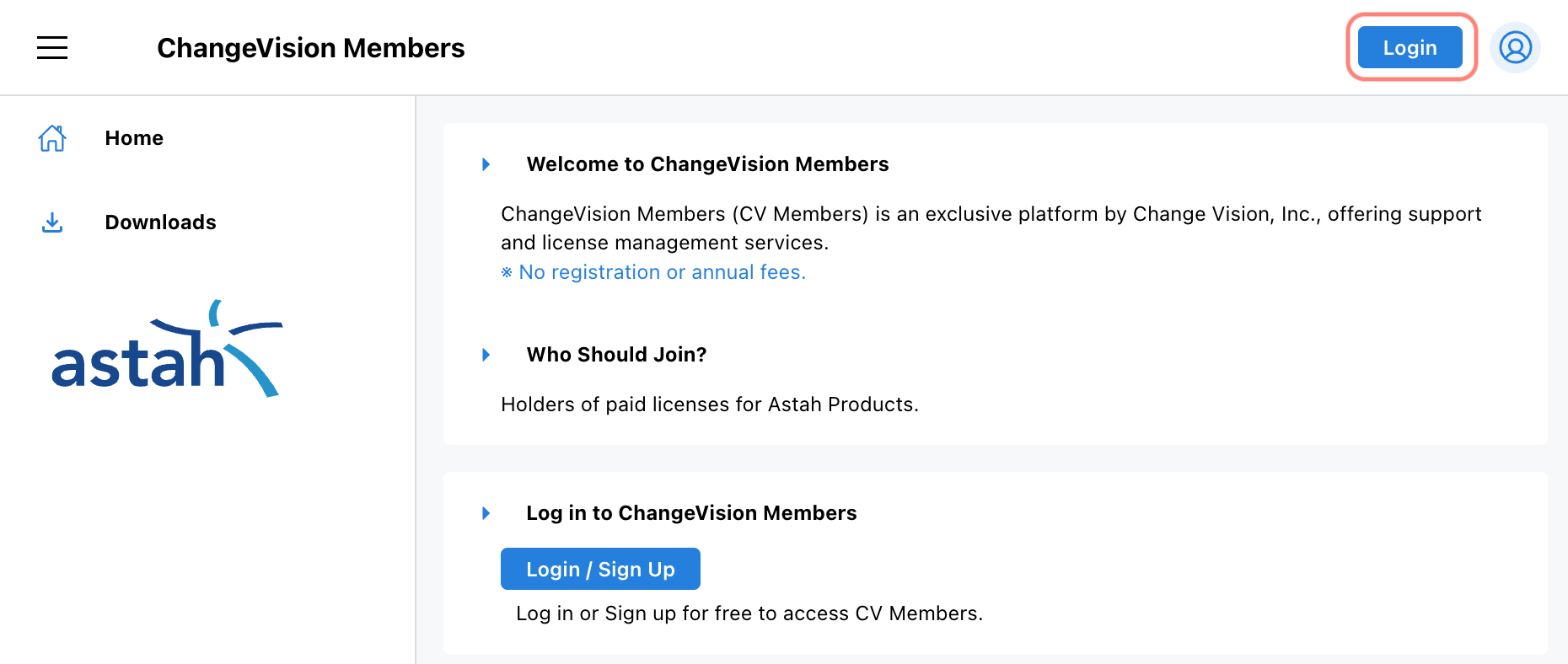
- You can log in using the same email address and password as before.
- If you prefer to log in with Google, ensure that your registered email address matches your Google account email then click the [Sign in with Google] button to log in.
Q: How can I receive technical support?
If your license includes valid support, you can receive technical assistance via our support request form. There are two ways to access the form:
- From within Astah:
Navigate to [Help] → [Astah Support]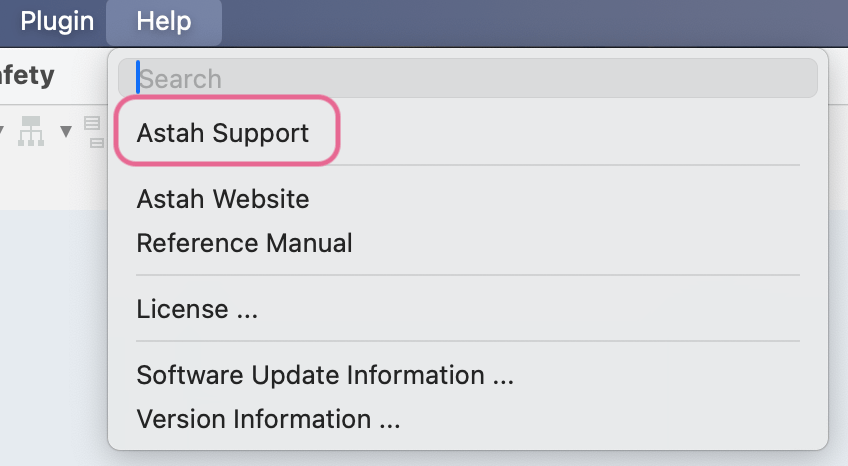
- From your browser:
Log in to your ChangeVision Members account and select [Support] from the menu.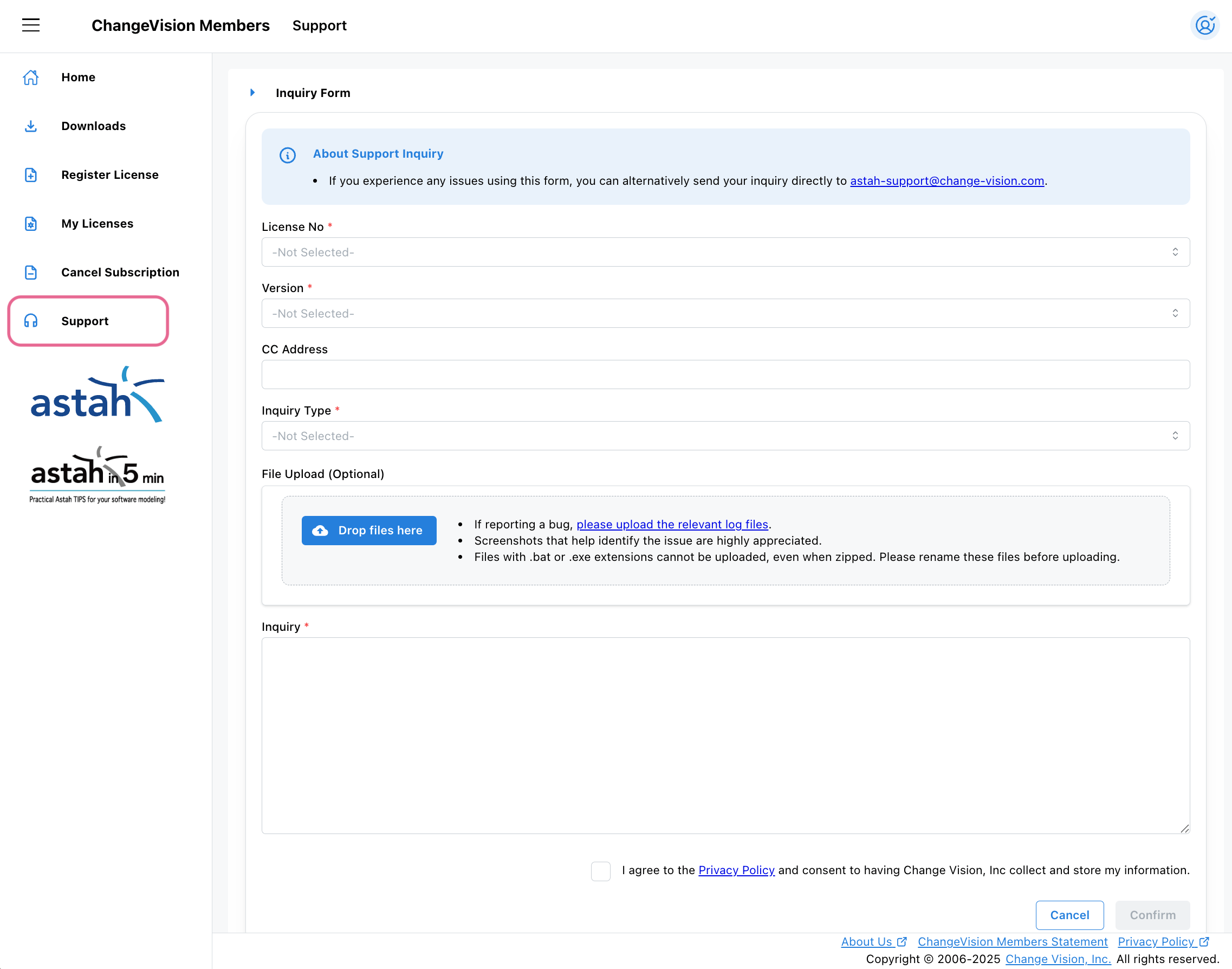
Q: Astah Support asked me to provide project files, but they contain confidential data. How can I send them?
Yes, you can export your project as an obfuscated model to protect sensitive information. Obfuscation anonymizes model elements while preserving their structure, allowing us to diagnose issues without exposing confidential data.
If you are using Astah Professional or Astah UML:
Go to [Tools] → [XML Input & Output] → [Save as Obfuscated XML Project [For Bug Report]].
For more information, refer to this guide: Obfuscating Projects in Astah Professional
If you are using Astah System Safety or Astah SysML:
Go to [Tools] → [Correct Model] → [Save as Obfuscated Project [For Bug Report]].
This will export your project as an XML file with anonymized (non-meaningful) element names, ensuring that no sensitive data is revealed.
Example:
Original Block Definition Diagram shows full element names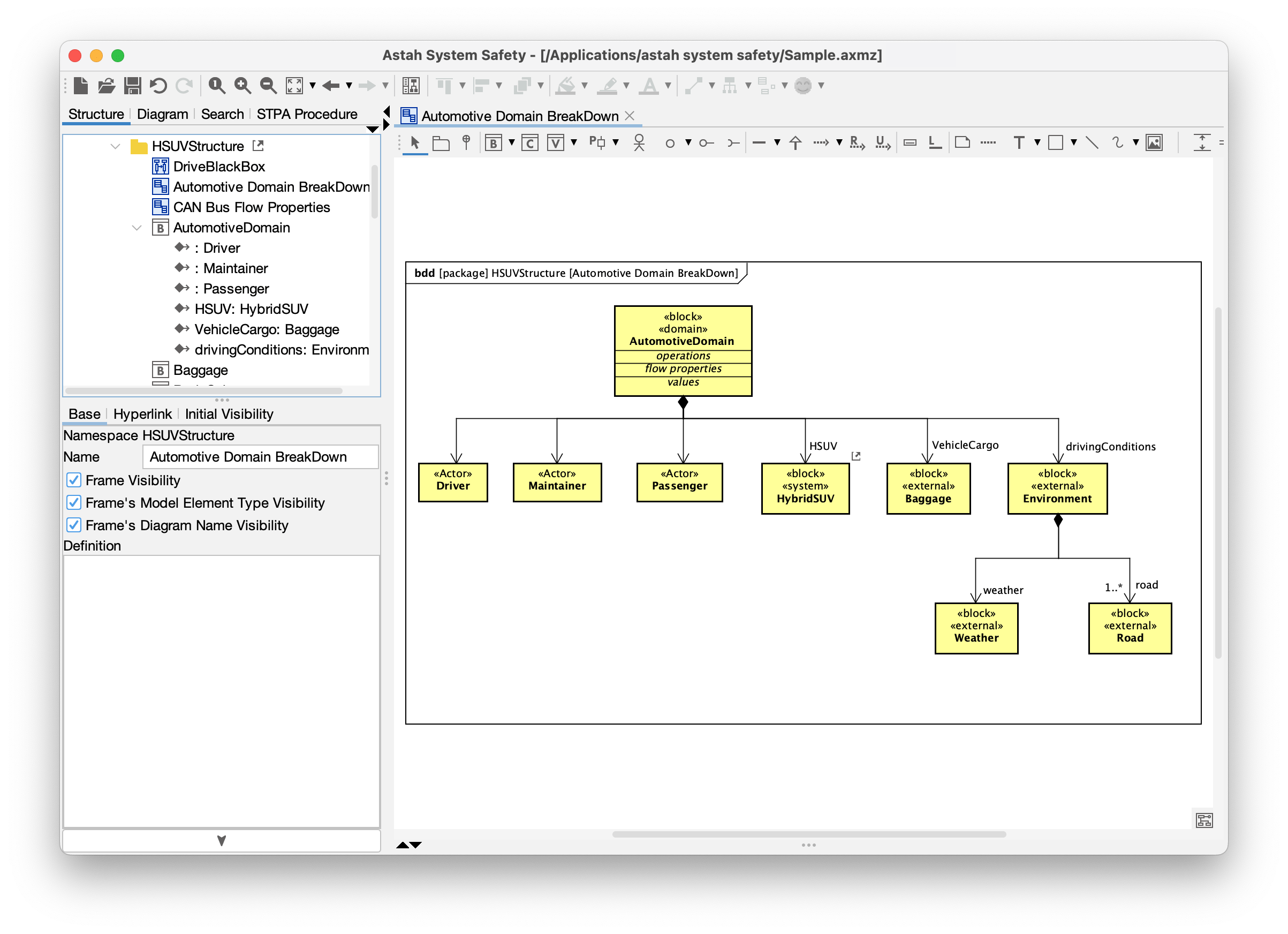
Obfuscated Diagram (after export):
Shows anonymized names while preserving the diagram’s layout and relationships.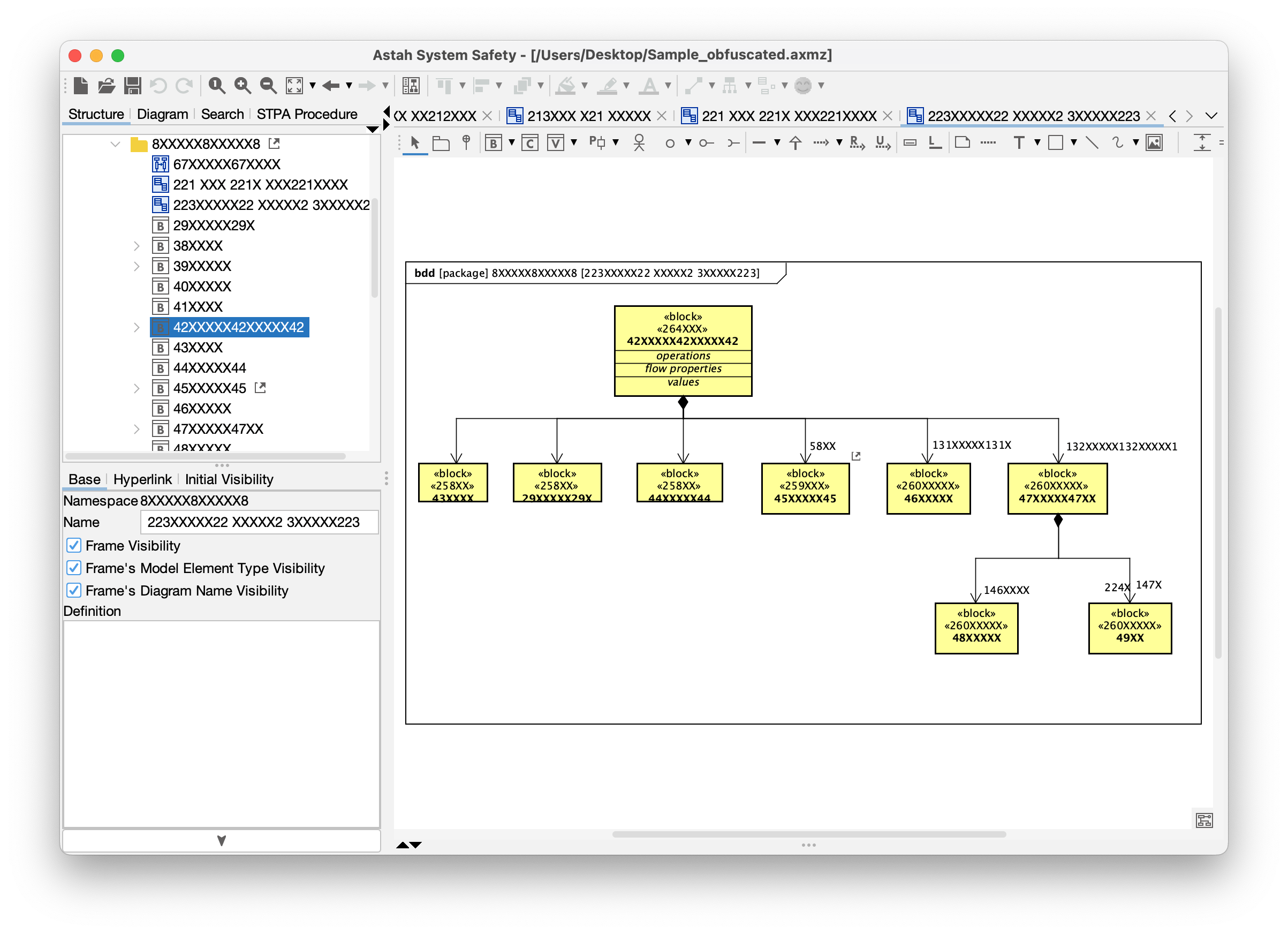
Q: I’d like to download an older version of Astah.
You can download an older version of Astah from the Product Release Notes as long as a “Download” button is available for that version.
However, please note that we discontinue providing support and downloads for any version three years after the release date of its first decimal-place version, as stated in Article 6 of the EULA.
We recommend using the latest version currently available on our website.

Licensing FAQ
Q: How can I access my license file?
- Log into CV Members and click [My Licenses].
- Choose [Reissue this license key] OR [Download this license key].
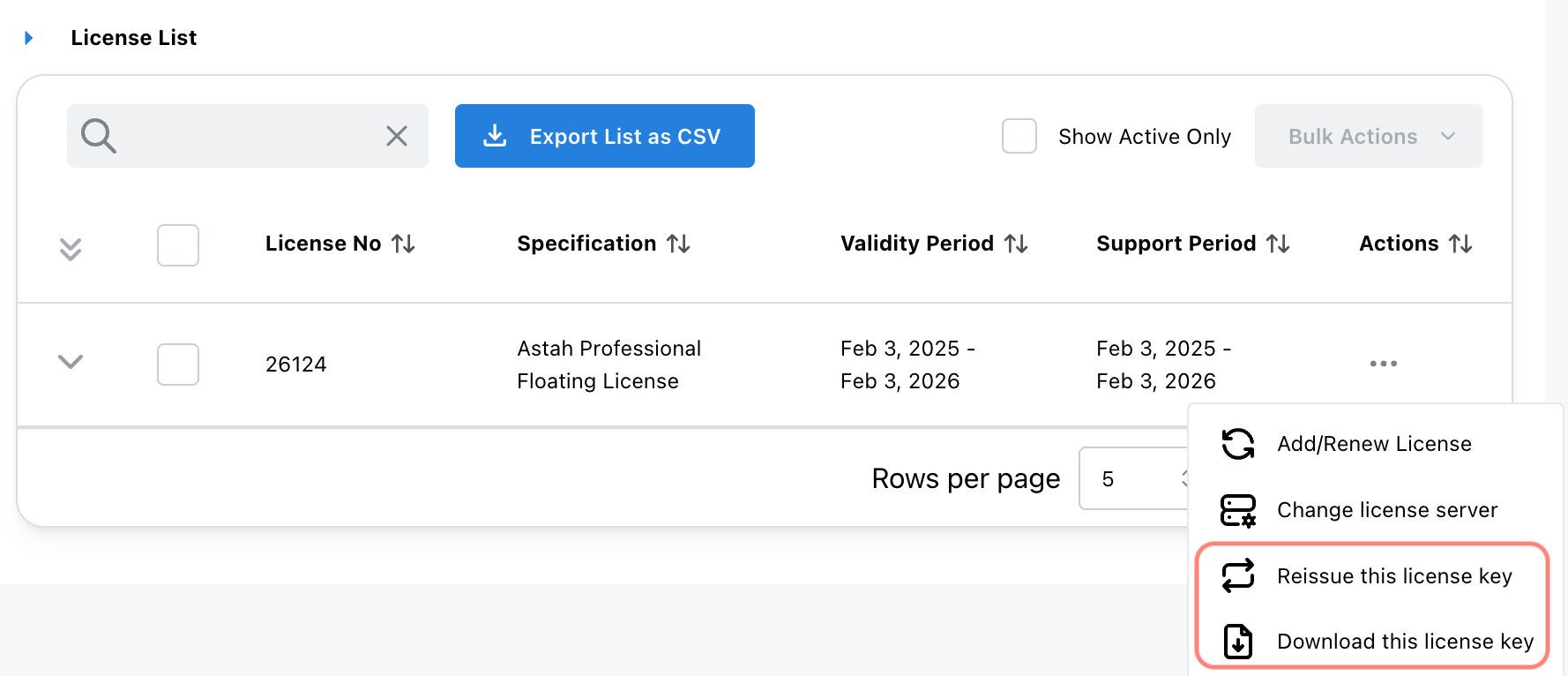
Q: How can I see my license information?
- Log into CV Members and click [My Licenses].
- Your registered license information appears. Click the arrow next to the license number to view license details.
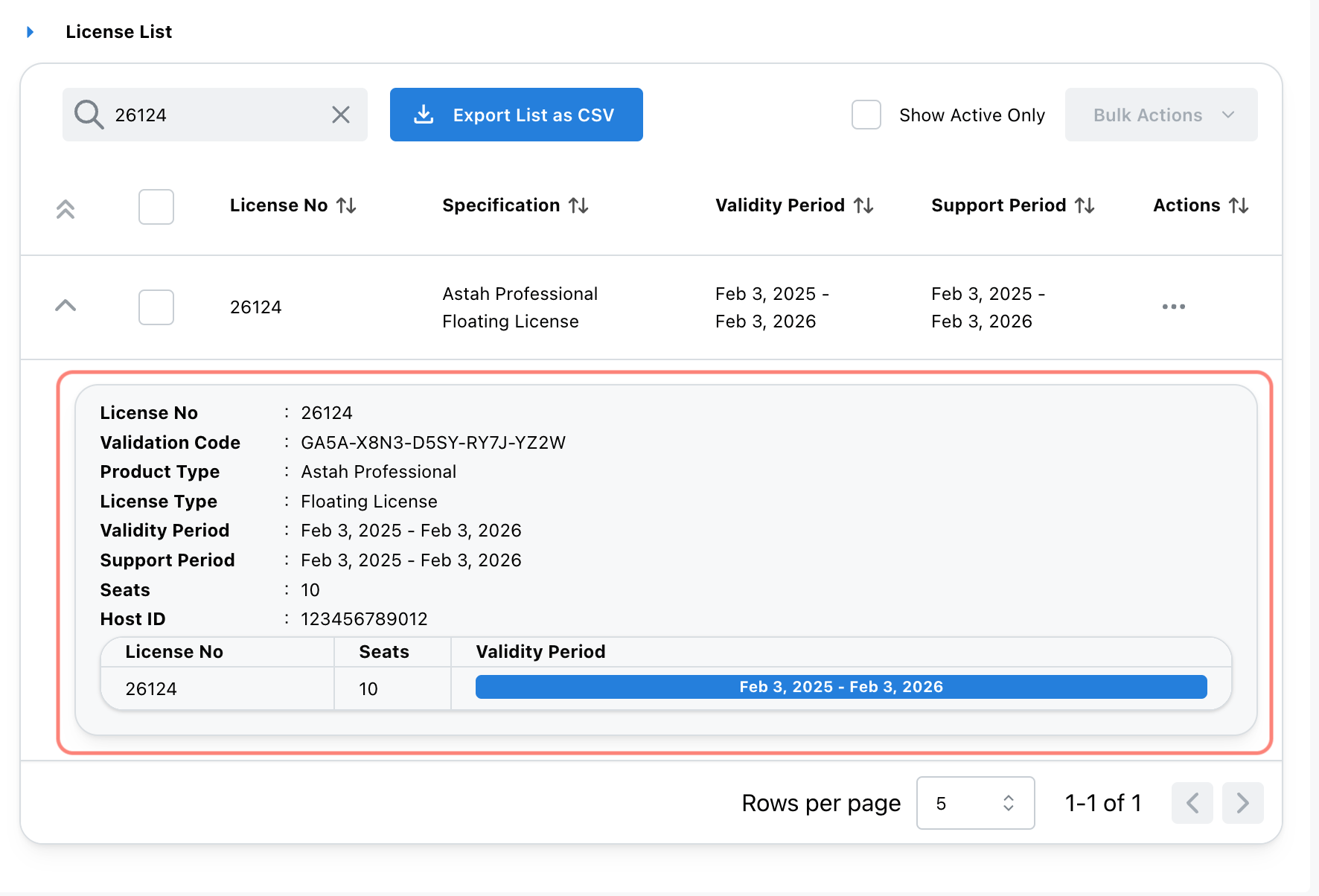
Q: How can I transfer my license to someone else in my company?
- The current user logs into CV Members and clicks [My Licenses].
- Select the license he/she wants to renew, then choose [Apply for license transfer] from the [Actions] menu.
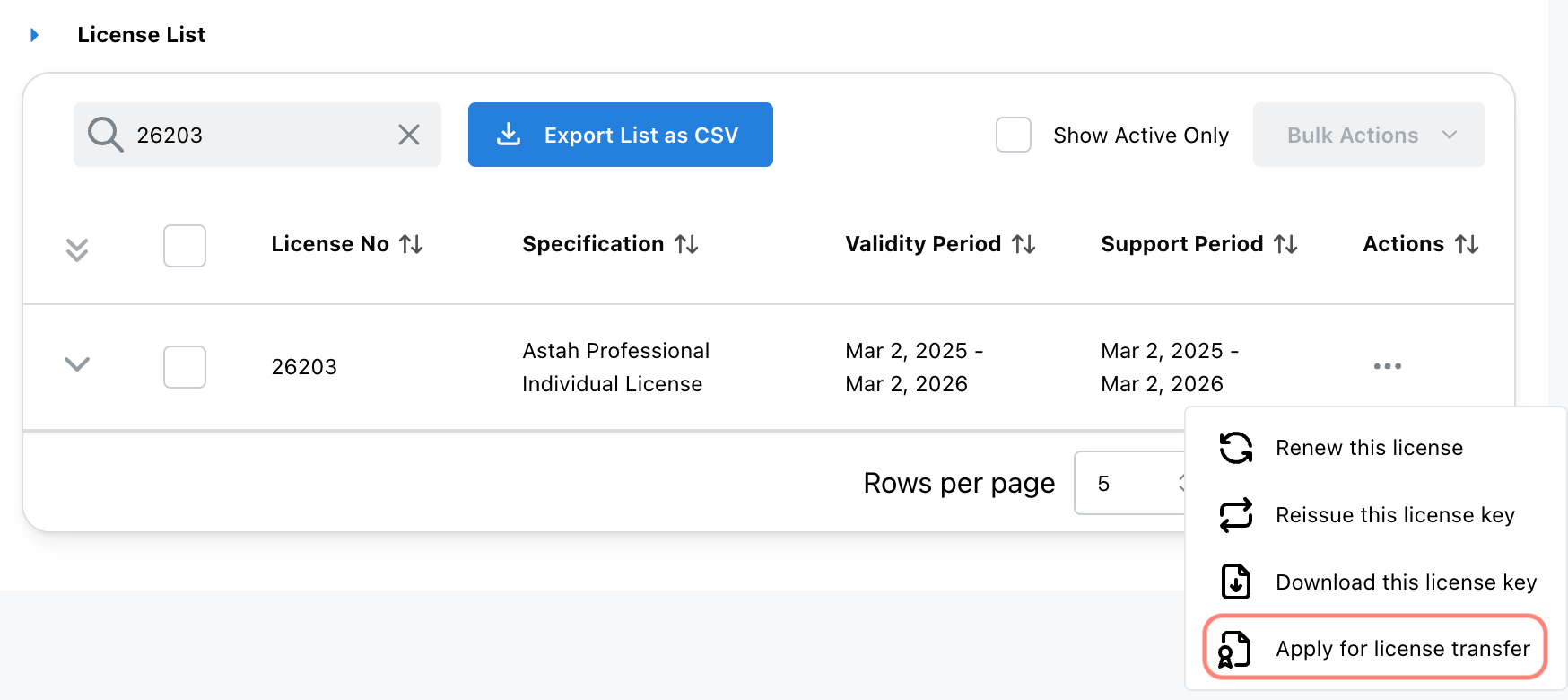
Q: Is it allowed to operate Astah through AI services, custom applications, or third-party plug-ins?
You may operate Astah through AI services or external applications only if you hold a valid license and use it for your own purposes.
However, it is not permitted to operate Astah owned or used by others (including referring or editing their models), or to publish or provide an environment that allows third parties to use Astah. Such activities may be regarded as use by unlicensed third parties and could violate Article 3 (Prohibited Use) of the Astah End-User License Agreement (EULA).
When releasing external programs or plug-ins, please make sure to manage access properly and inform users to prevent unauthorized use or license violations.
Q: Can I use my Astah license on multiple machines?
It depends on the type of license you have:
- Astah Professional Individual License:
Yes, you may install and use your license on multiple machines, provided that you are the only user. - Monthly or Annual Subscription License:
No, you may not install the license on multiple machines. This is prohibited by the End User License Agreement (EULA).
Q: How do I register my paid license?
Please refer to our License Guide.
- Individual License
- Team License
- Floating License
- Faculty Site License
- Academic Individual License (Astah Professional only)
Q: I registered my license but Astah says I am still using the evaluation version.
To activate your paid license in Astah and switch out of the evaluation version, please follow these steps:
- Download your license file
- Set the license in Astah
Open Astah, then navigate to: [Help] > [License] > [Set License Key]
Select the downloaded license file to complete the activation.
Q: How can I renew my license?
Please refer to our License Guide.
- Individual License
- Team License
- Floating License
- Faculty Site License
- Academic Individual License (Astah Professional only)
Q: I have an Astah Professional Perpetual License, but my support expired a year ago. Can I still renew it?
Yes, you can still renew your support. However, if your support period expired more than one year ago, you will need to purchase multiple Support Renewal Licenses to bring it up to date.
For example, if your support expired one and a half years ago, you will need two Support Renewal Licenses.
If you wish to use a specific version of Astah Professional, please renew your license support so that it covers the release date of that version.
Q: How can I cancel my subscription?
Please submit a cancellation request from this form.
Q: I am the Astah license manager at my firm and have multiple licenses in one account. Can I add internal notes to track who is using each license?
Yes. You can add internal notes in the [Notes] field of each license’s details. To do so:
1. Go to [My Licenses] in the ChangeVision Members site.
2. Open the license you want to add a note to.
3. Click the pencil icon in the [Notes] field to add or edit your note.
These notes are for internal reference only and will not appear in the license file itself.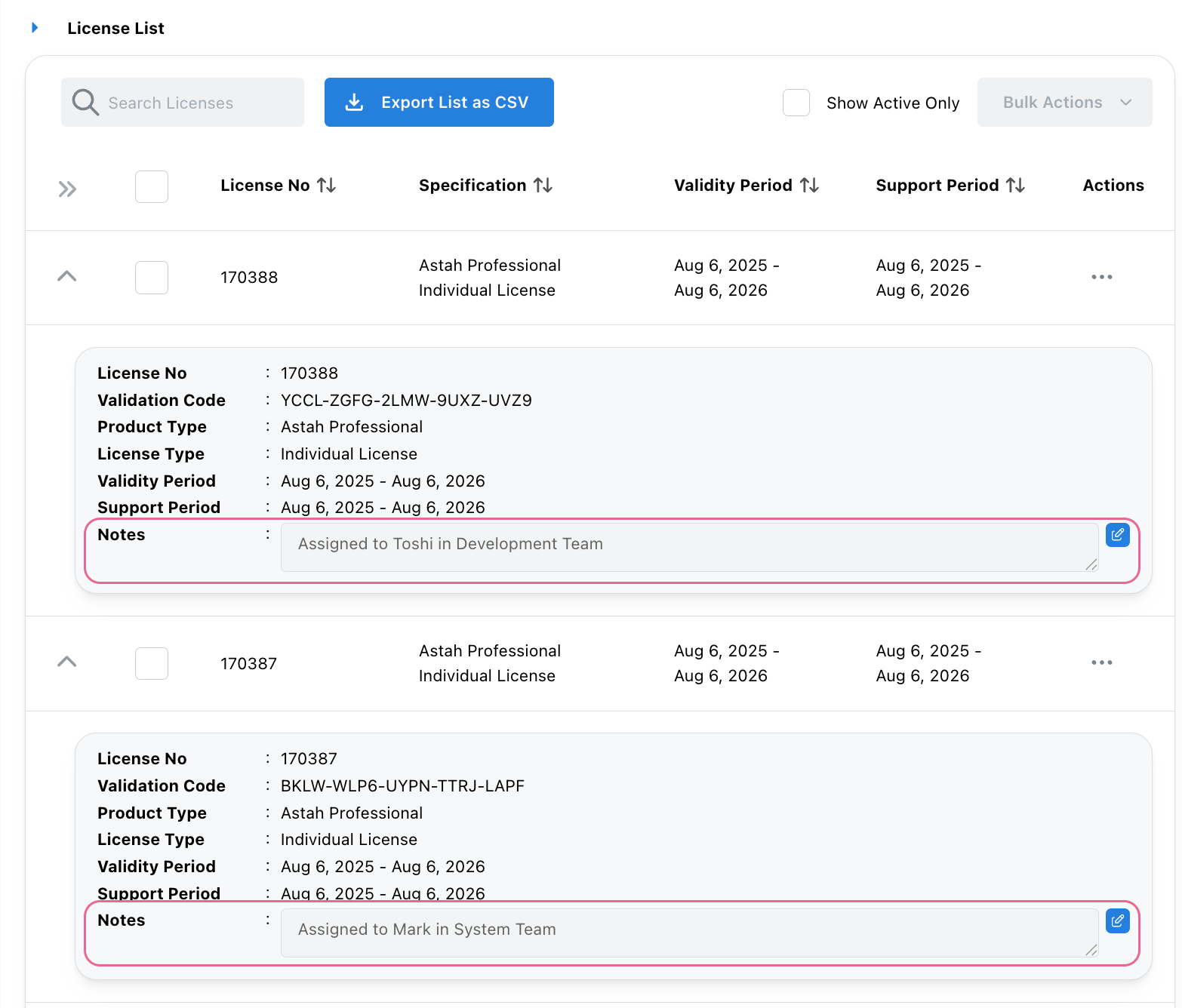
Q: Where are the Astah log files?
When you are asked to send log files along with your bug report, please send the 2 log files that are stored in your home directory.
| Edition | Log files | Location |
| Astah Professional | astah_pro.log, astah.log | USER_HOME\.astah\professional |
| Astah UML | astah_uml.log, astah.log | USER_HOME\.astah\uml |
| Astah SysML | env.log, trace.log | USER_HOME\.astah\sysml |
| Astah System Safety | env.log, trace.log | USER_HOME\.astah\systemsafety |
Additionally, if your bug may be related to the plug-ins, please send us the log file accordingly which you can also find in the USER_HOME\.astah\professional(the edition you are using) directory.
| Plug-in | Log file name | Location |
| C++ Reverse Plugin | cplusreverse.log | USER_HOME\.astah\professional (Edition you are using) |
| C# Reverse Plugin | csharpreverse.log | USER_HOME\.astah\professional (Edition you are using) |
| Easy Code Reverse Plugin | easycodereverse.log | USER_HOME\.astah\professional (Edition you are using) |
| State Transition Table | statepath.log | USER_HOME\.astah\professional (Edition you are using) |
| State Transition Path | statematrix.log | USER_HOME\.astah\professional (Edition you are using) |
| DB Reverse Plug-in | dbreverse.log | USER_HOME\.astah\professional (Edition you are using) |