Floating License Guide
Register License

This guide is applicable if:
- This is your first time registering an Astah Floating License and
- You have more than one set of the license number and validation code of Astah Floating License.
- Log into the CV Members and click [Register License].
If you don’t have an account yet, create one first.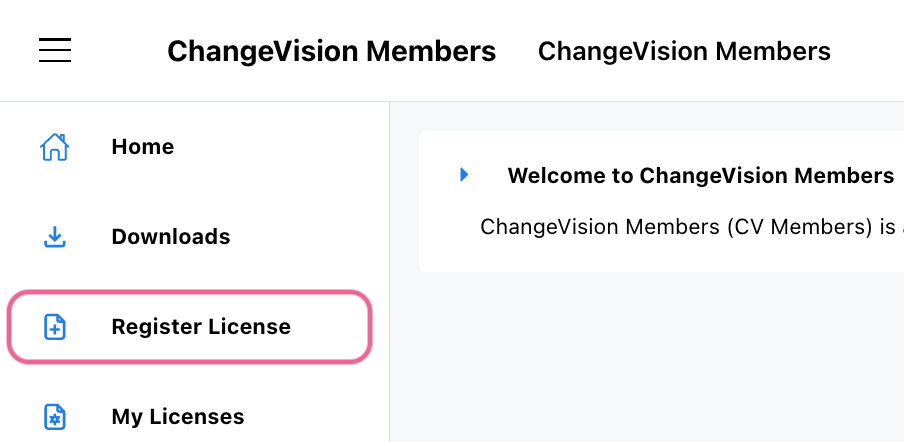
- Enter your license number and validation code, then click [Next].
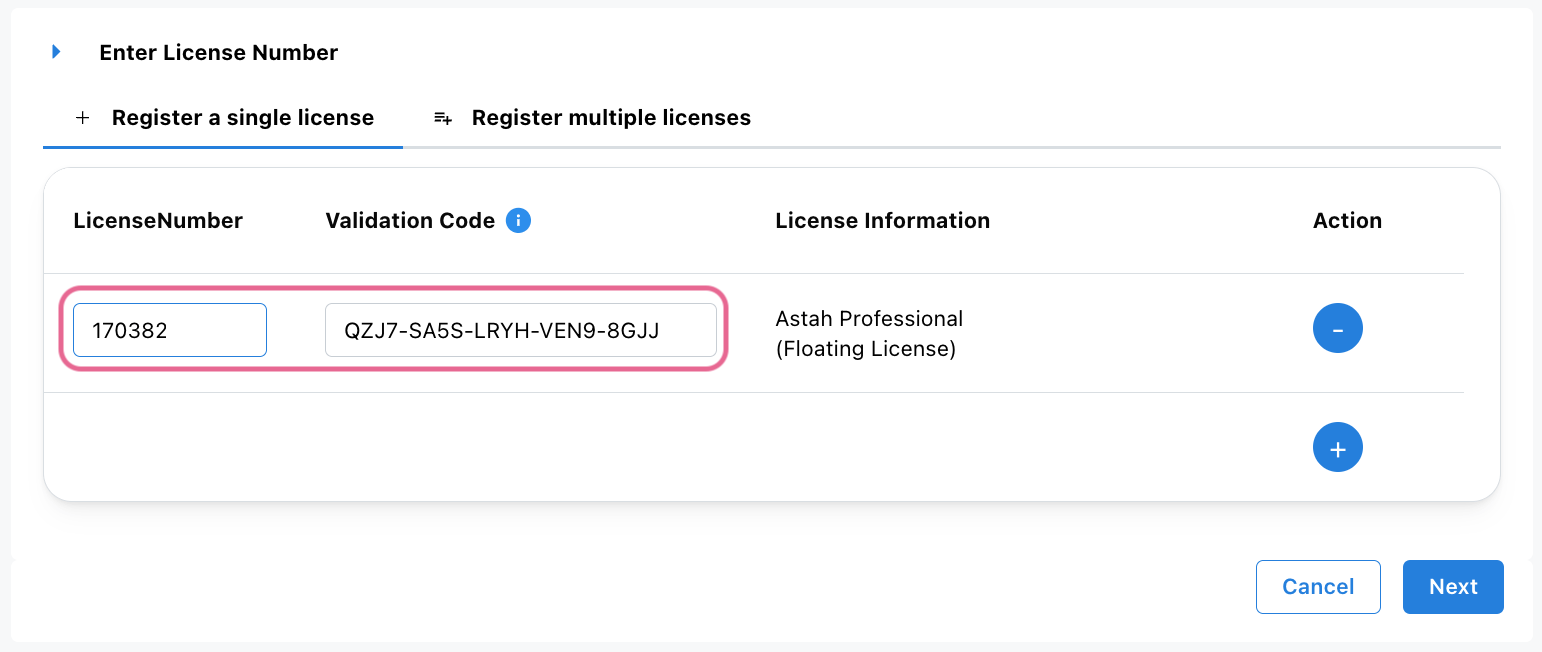
- Enter the Host ID and set the start date, then click [Next].
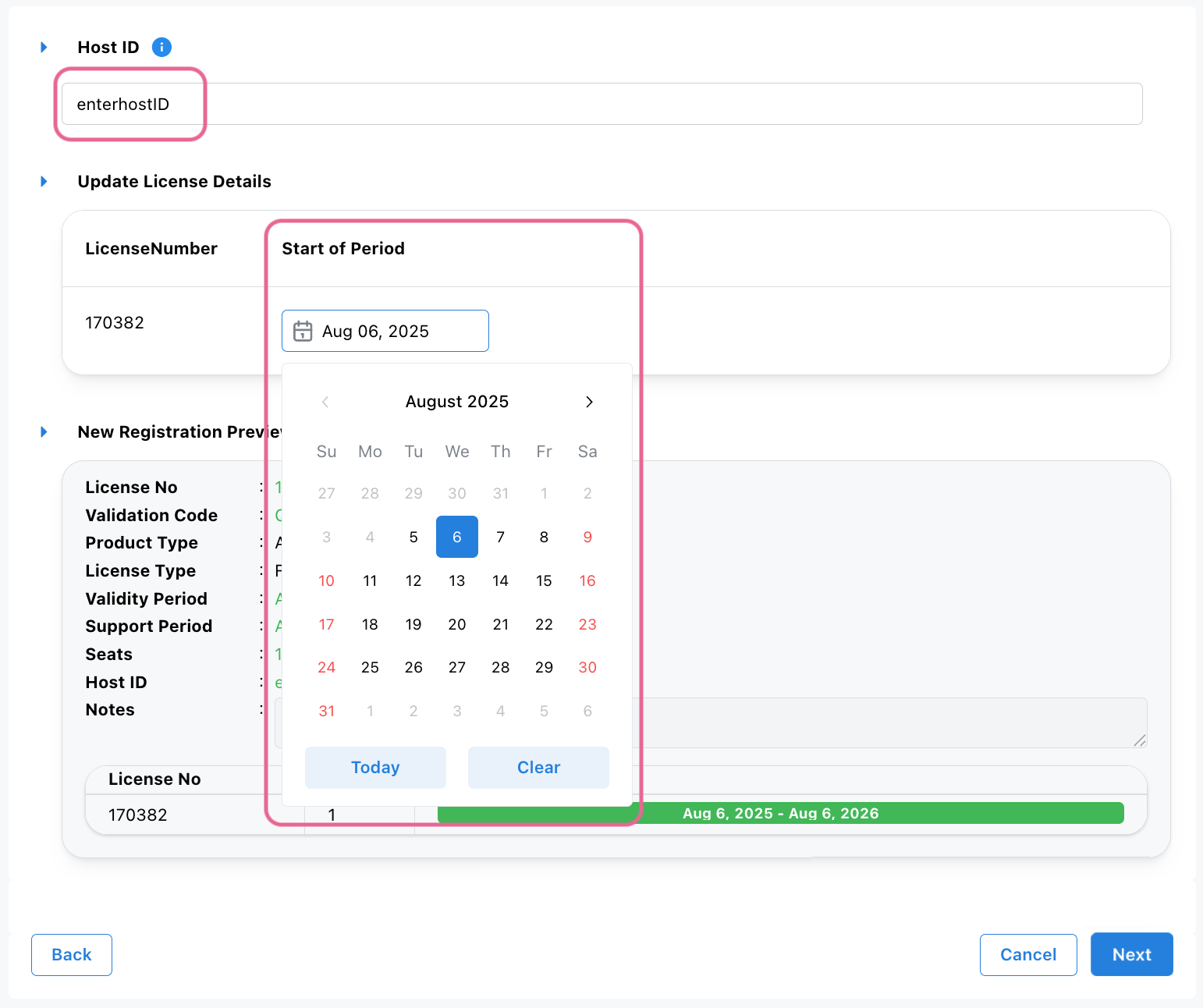
- Review the license information, then click [OK] to confirm.
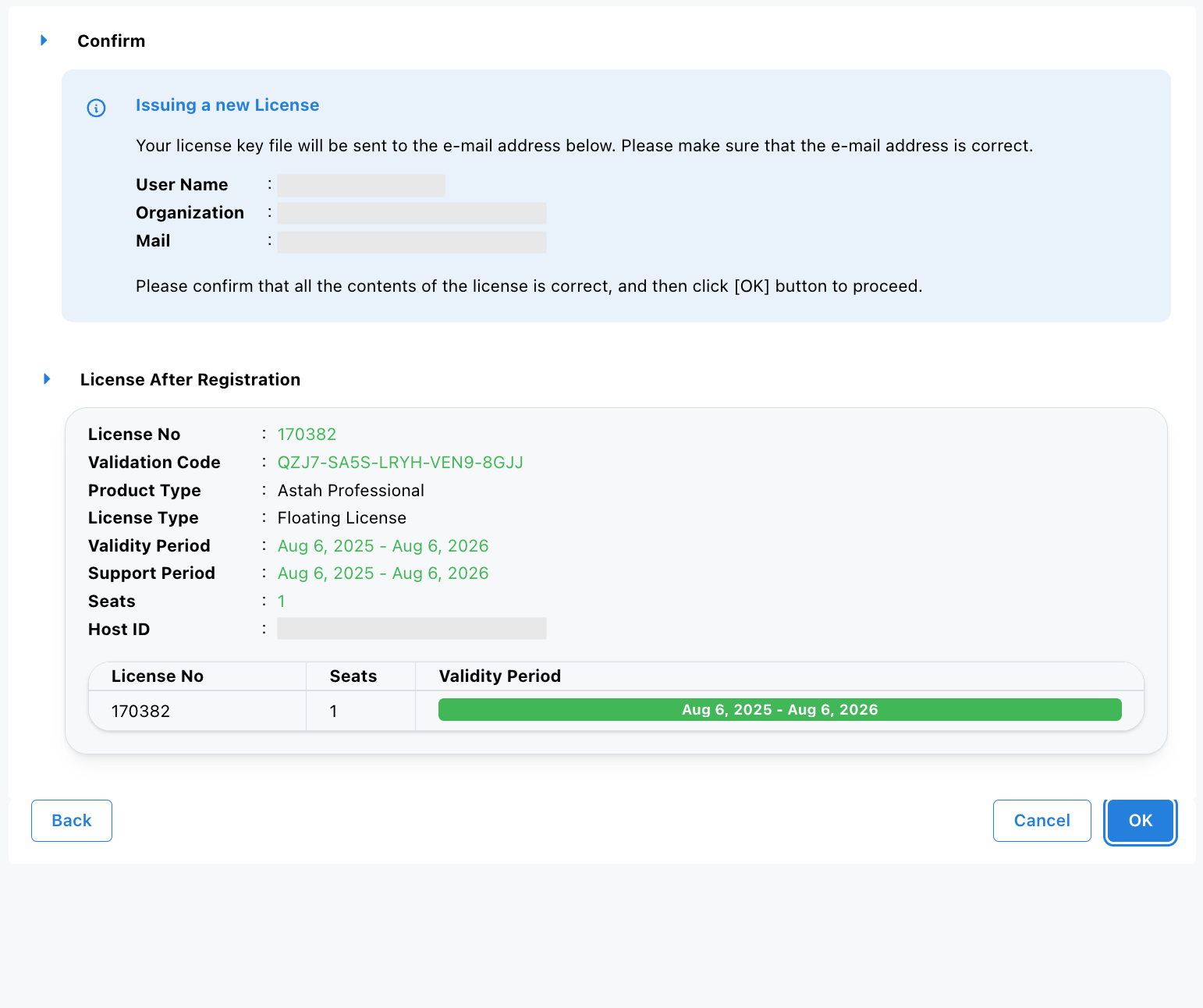
- A confirmation email will be sent to you, but you can ignore them now.
- Go to [My Licenses] menu.
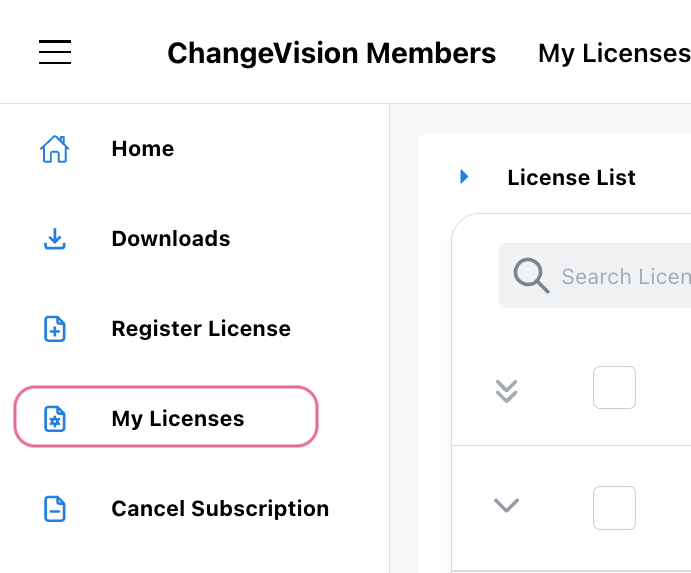
- Select the license you just registered, choose [Add/Renew License] from the [Actions] menu.
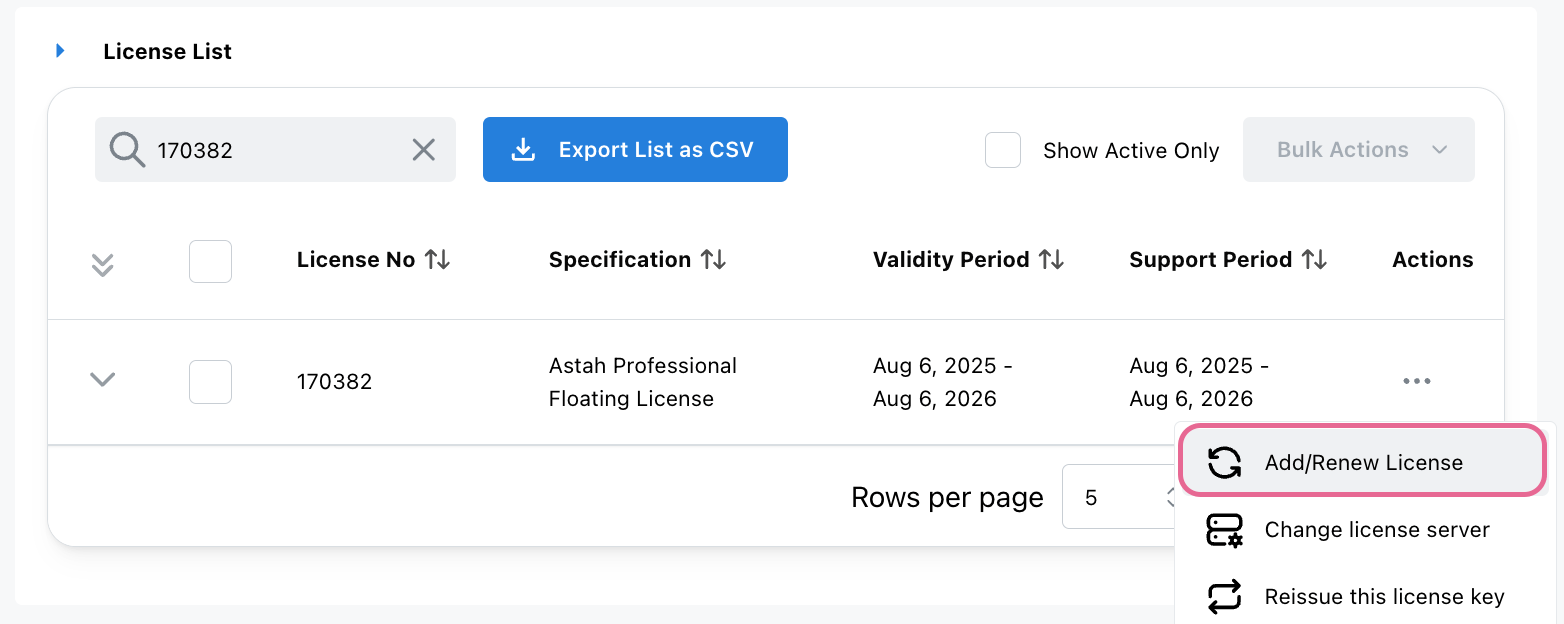
- Enter the new license number and validation code, then click [Next].
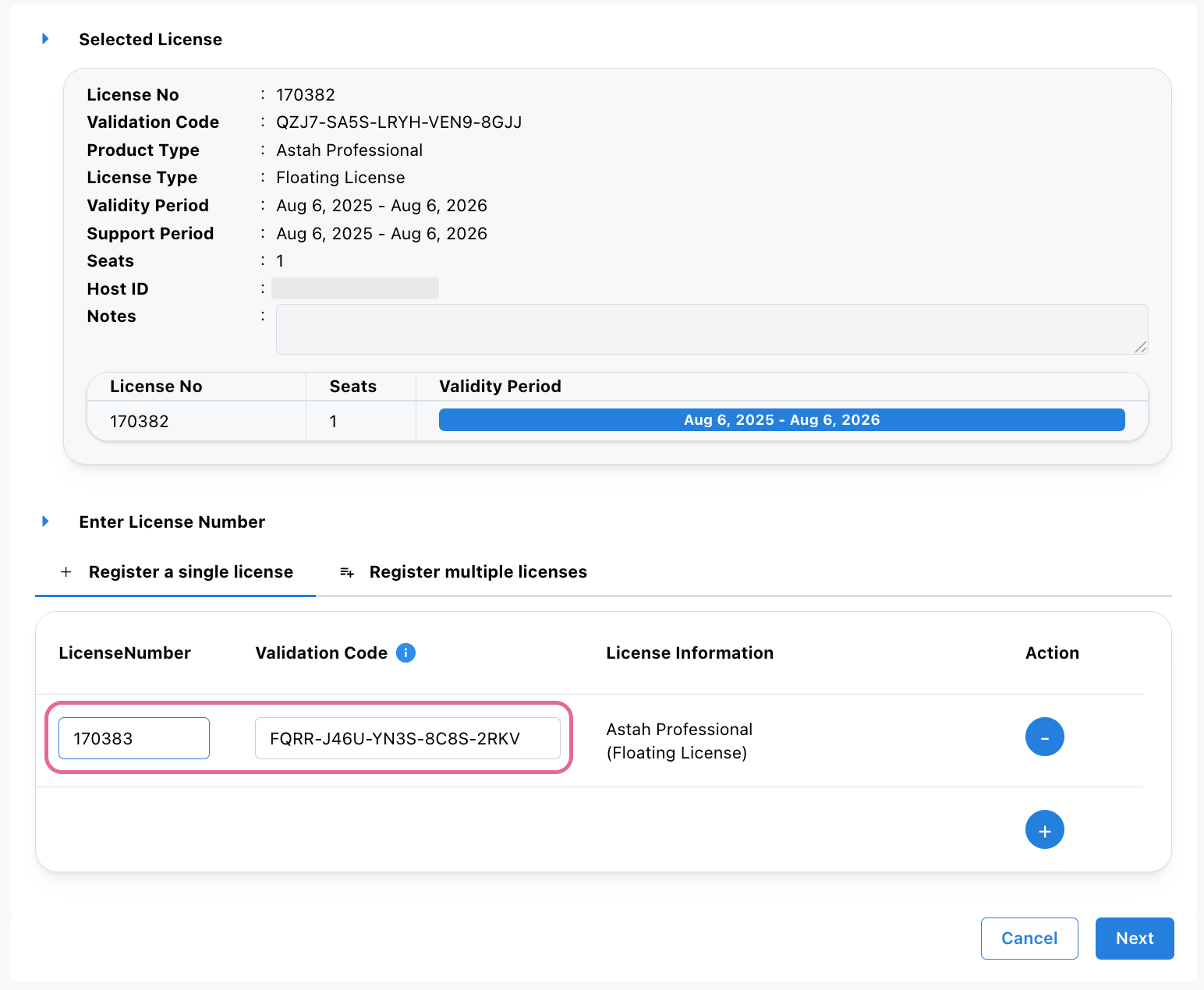
- For Adding Method, select [Add Licenses], then choose the validity period from the dropdown list and click [Next].
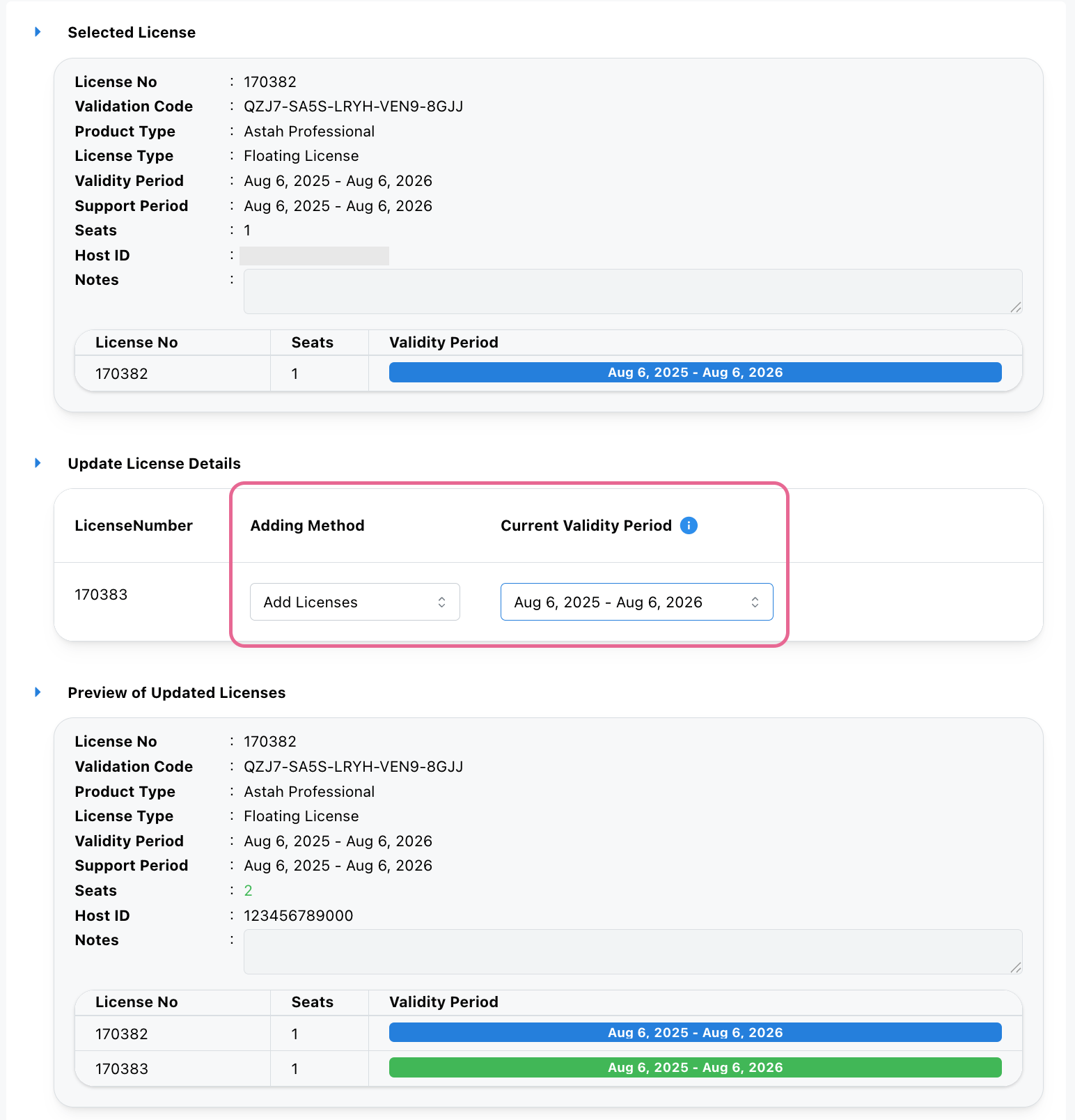
- Repeat this process for each additional license you need to add.
- The license file will be sent to you every time you add a license.
- Save the last license file (.lic) you receive in the same directory as the license manager module(rlm or rlm.exe).
- Access your web server by typing https://<Hostname>:5054, then click [Reread/Restart All Servers] button.
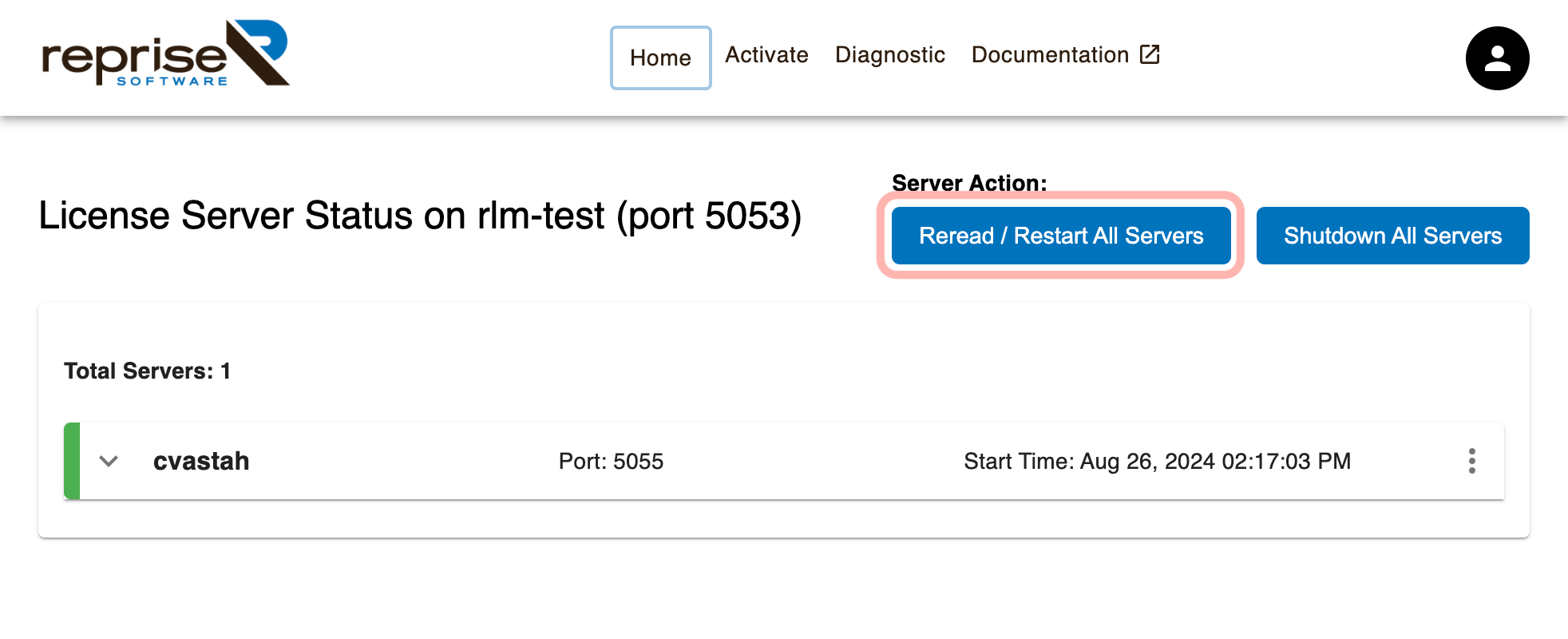
- If no error appears, your license has been successfully activated!
You can now:
– Start using Astah
– Learn more about Server Settings (if needed)