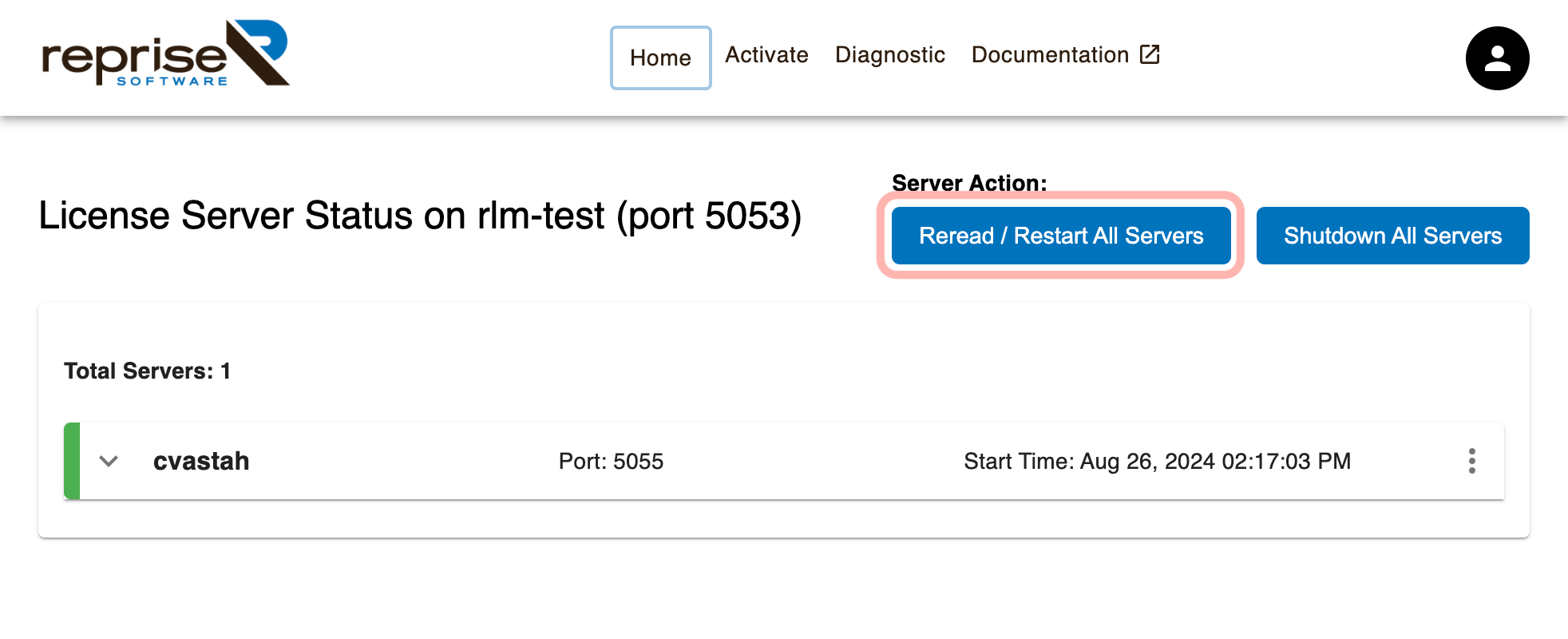Floating License Guide

Renew Floating License
You can renew your floating license by following steps:
- Purchase Floating Licenses through our online store or authorized reseller.
- Login to CV Members that holds the existing licenses.
- Navigate to [My Licenses].
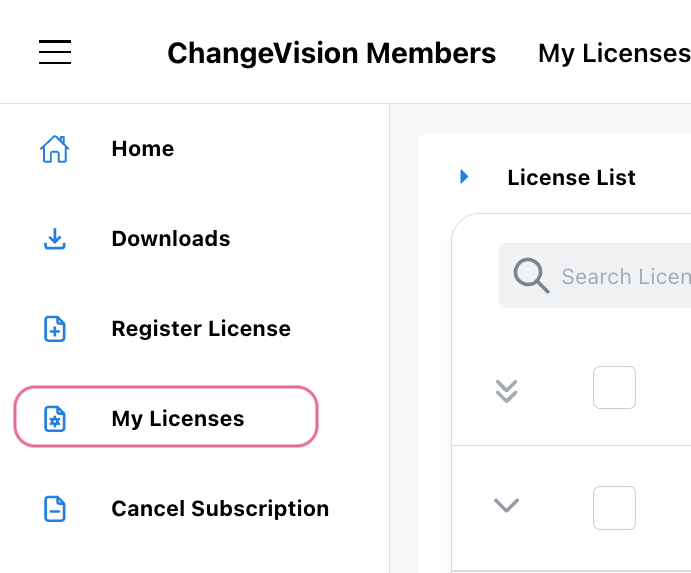
- Click [Add/Renew License] from Actions menu for the current license’s drop-down menu.
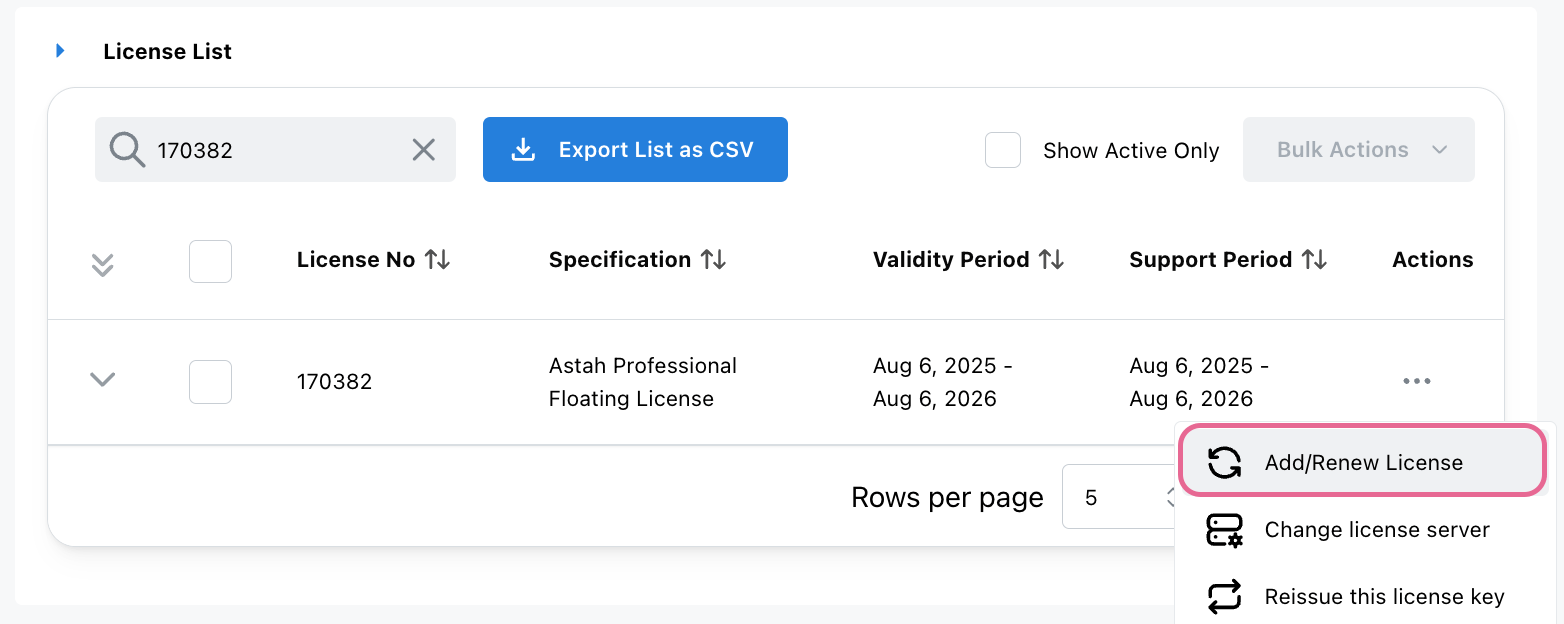
- Enter new License Number and Validation Code and click [Next] button.
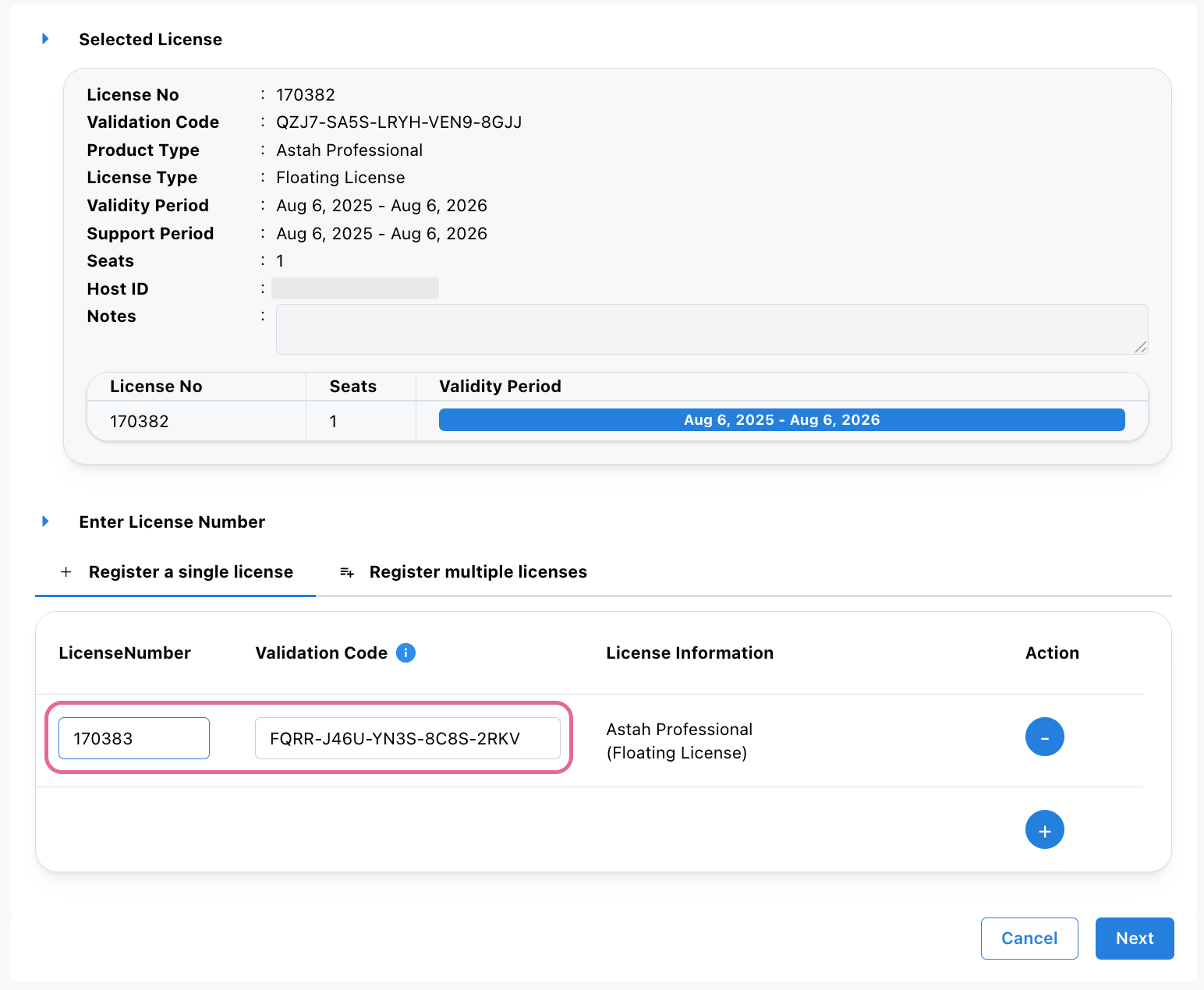
- For Adding Method, select [Renew], then choose the validity period from the dropdown list and click [Next].
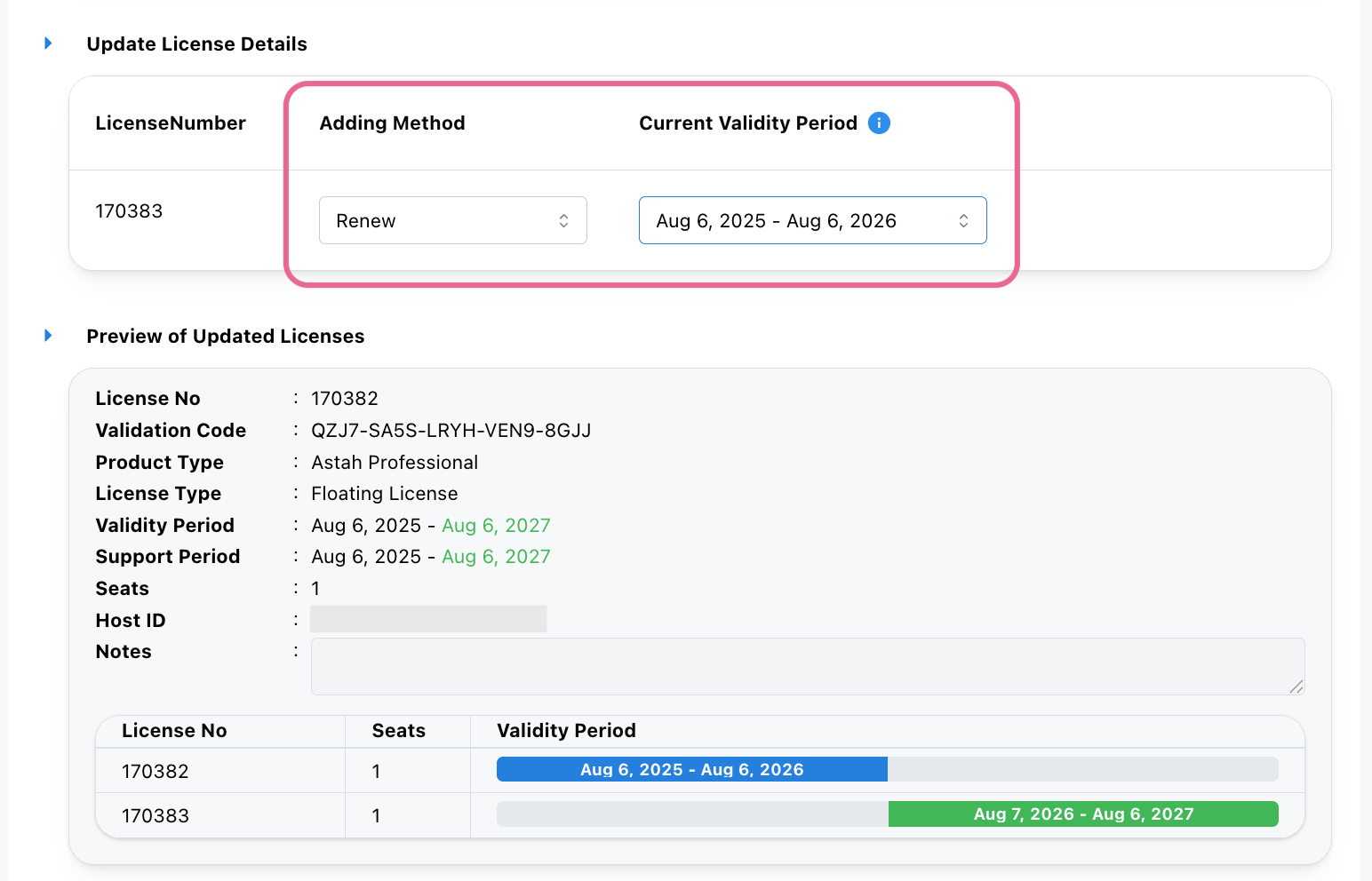
- Review the license information, then click [OK] to confirm.
- A confirmation email will be sent to you.
– Access the URL in the email to download the updated license file, or
– Download it directly from the website. - Save the updated license file (.lic) in the same directory as the license manager module(rlm or rlm.exe).
- Access the RLM web server by typing https://<Hostname>:5054 on your webs browser, then click [Reread/Restart All Servers] button.
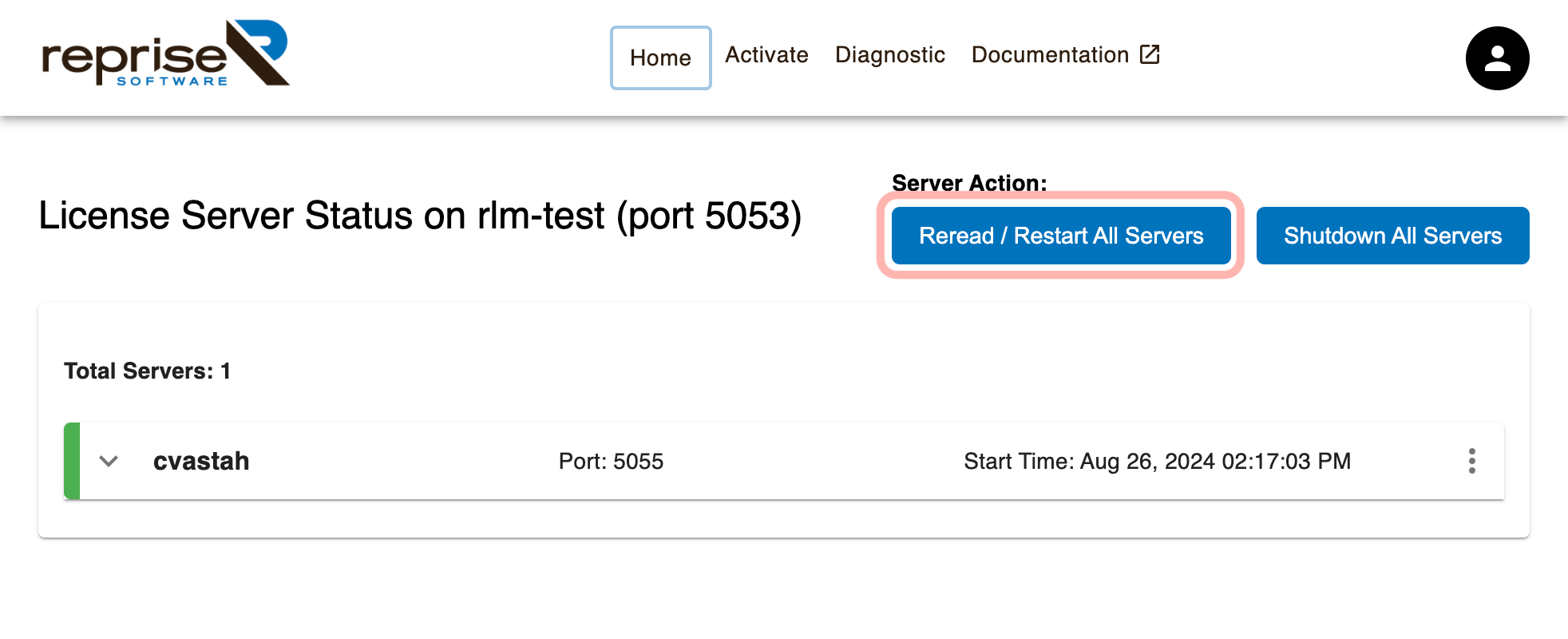

Add More Seats to an Existing License
If you need additional seats for your floating license, follow these steps:
- Purchase additional Floating Licenses through our online store or authorized reseller.
- Login to CV Members that holds the existing licenses.
- Navigate to [My Licenses].
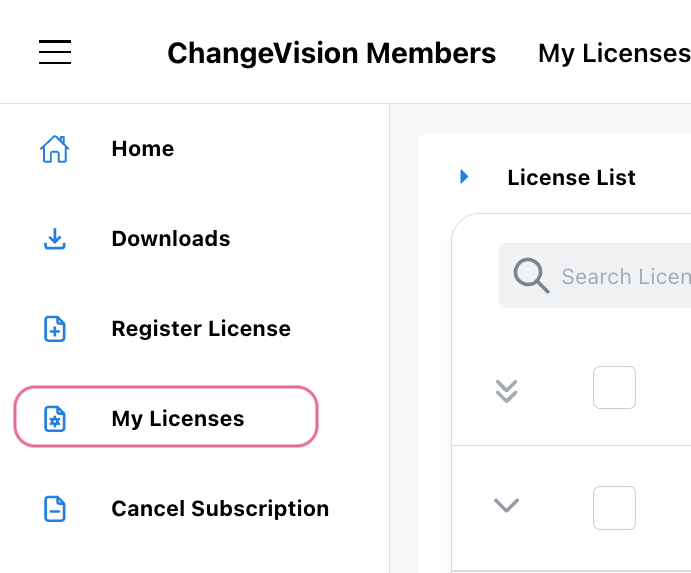
- Click [Add/Renew License] from Actions menu for the current license’s drop-down menu.
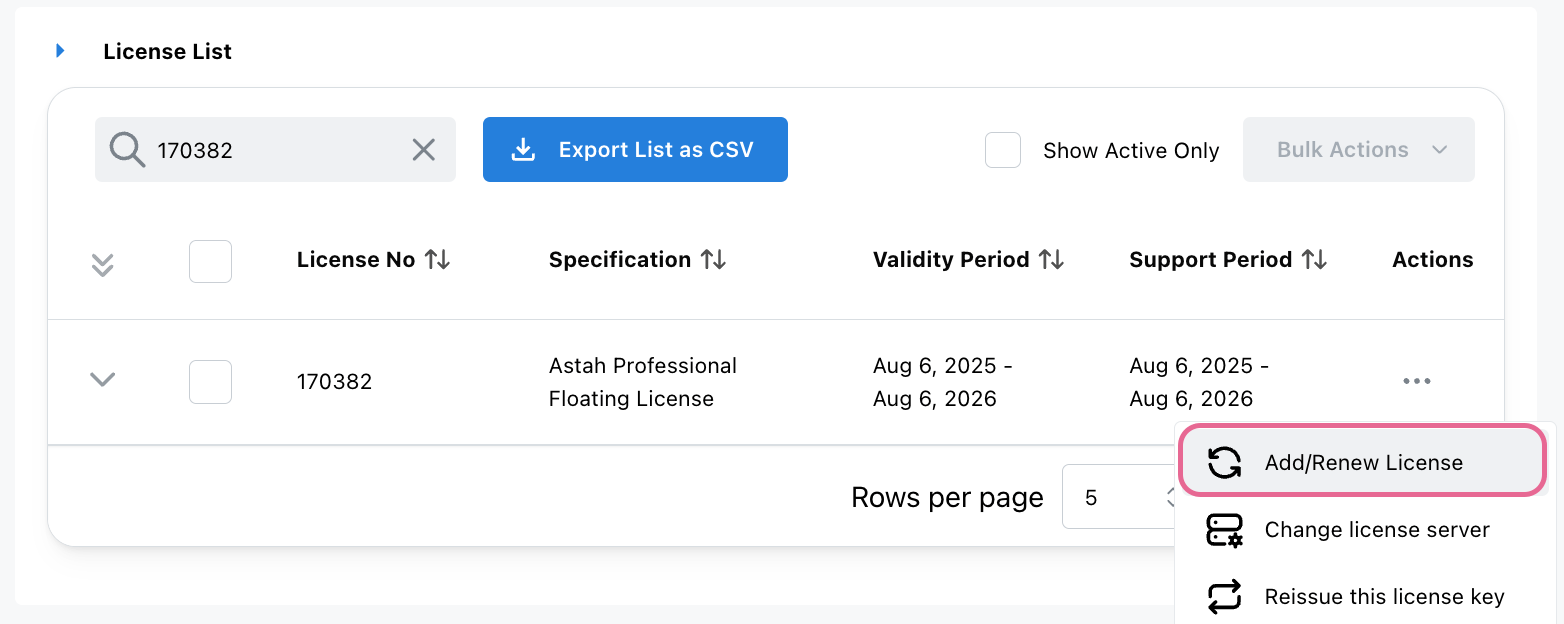
- Enter new License Number and Validation Code and click [Next] button.
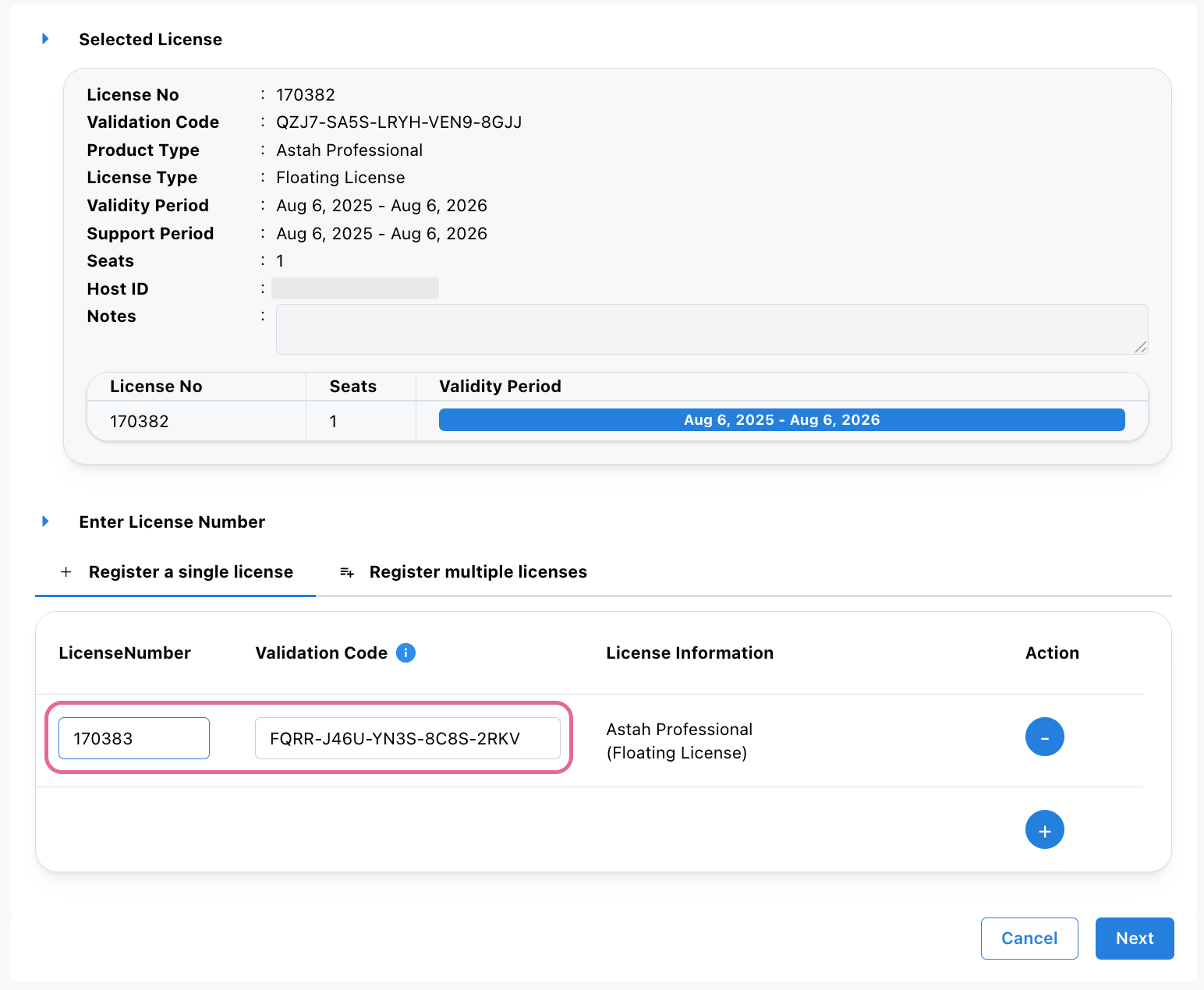
- For Adding Method, select [Add Licenses], then choose the validity period from the dropdown list or specify as you’d like then click [Next].
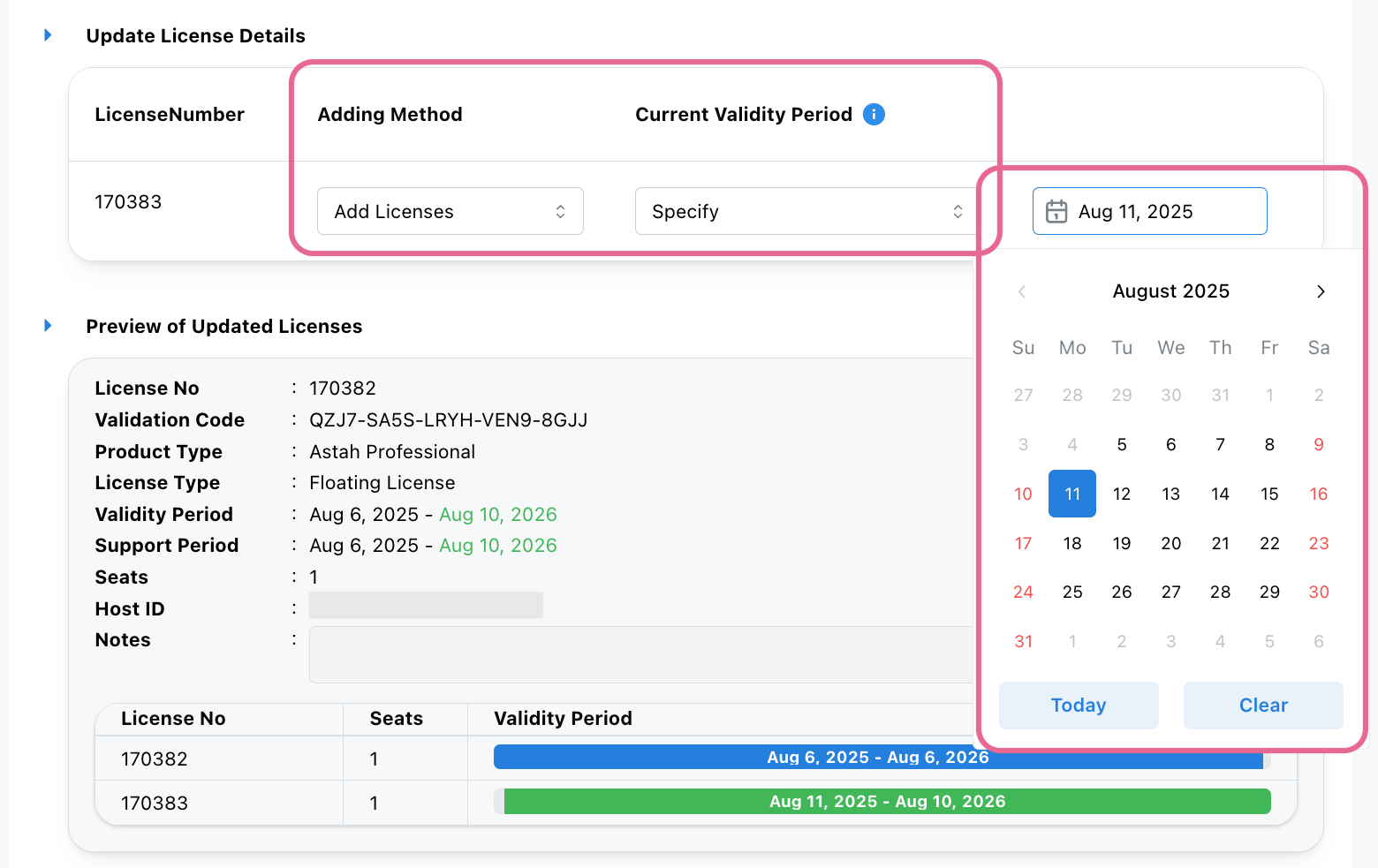
- Review the license information, then click [OK] to confirm.
- A confirmation email will be sent to you.
– Access the URL in the email to download the updated license file, or
– Download it directly from the website. - Save the updated license file (.lic) in the same directory as the license manager module(rlm or rlm.exe).
- Access the RLM web server by typing https://<Hostname>:5054 on your webs browser, then click [Reread/Restart All Servers] button.