Astah Pro MCP
Enables Astah to connect with AI agents via a local MCP server for real-time UML model integration and manipulation.
Details
- For Astah Professional v10.1, please use version 0.1.5 of Astah Pro MCP.
- For Astah Professional v11 or later, you can use the latest version
Plugin Overview:
The Astah Pro MCP enables real-time interactions between Astah Professional and AI agents. It launches a MCP (Model Context Protocol) server that allows AI agents to dynamically retrieve, modify, and interact with UML models while Astah is running.
Example Use Cases
- Use AI to design systems and automatically generate UML models and diagrams in Astah.
- Ask AI to explain or analyze UML models in your Astah project
- Generate source code from UML models – and vice versa
- Create UML diagrams from hand-drawn sketch images
- Enable AI to generate SVG images representing models by name and automatically place them on diagrams
For demo videos and technical usage instructions, see the full README on Github.
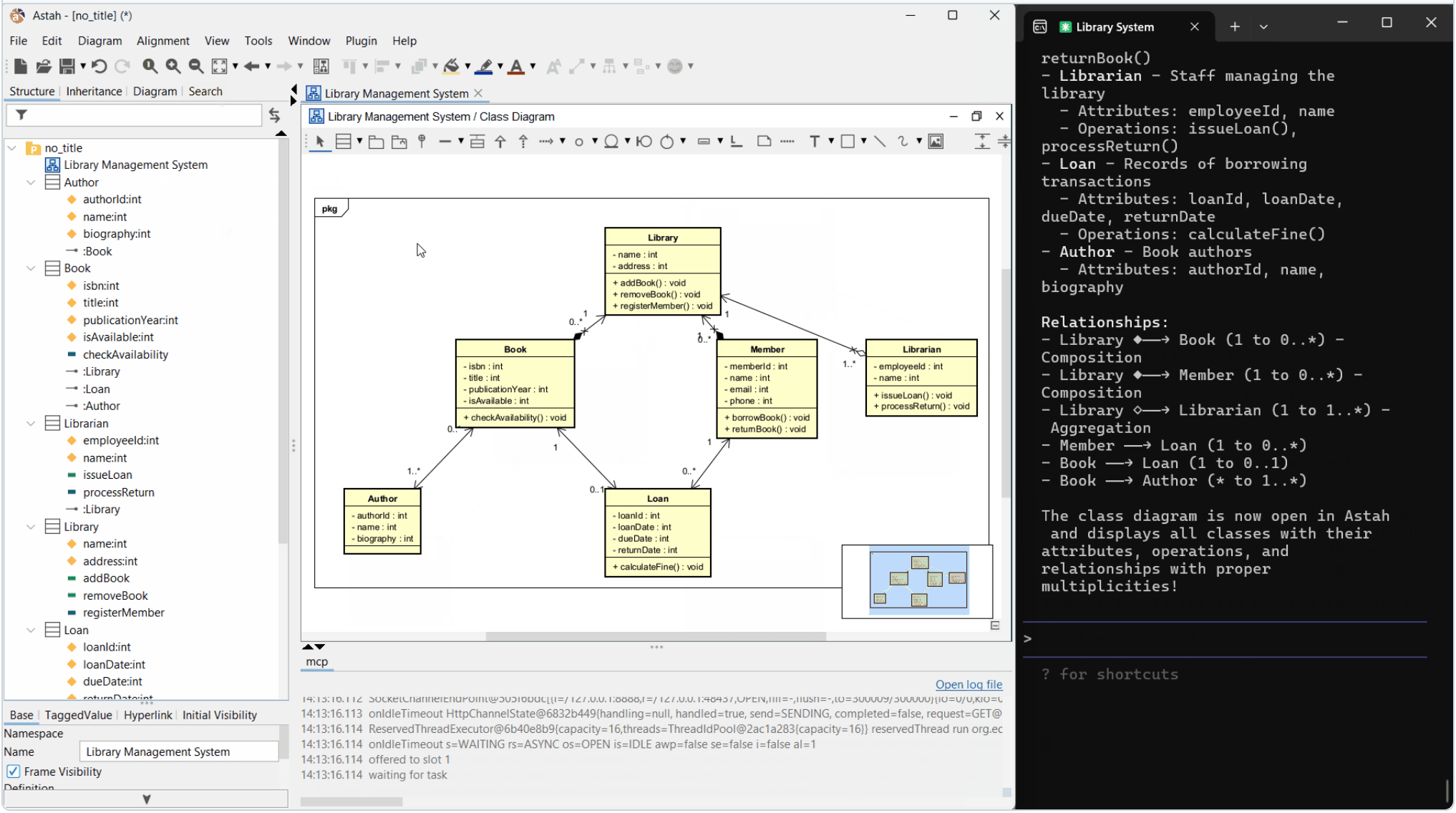
Supported AI Assistants / Agents
- Claude Desktop
- Claude Code
- Codex CLI
- Gemini CLI
Supported Diagram Types
- Class Diagrams
- UseCase Diagrams
- Sequence Diagrams
- Activity Diagrams
- Statemachine Diagrams
- More to come soon!
For updates and setup instructions, refer to the developers README on Github.
Installation Instructions:
- Download the latest .jar from the release page.
- In Astah, navigate to [Plugin] -> [Installed Plugins].
- In the dialogue box, click [Install], then select the downloaded .jar file.
- Restart Astah. If the installation is successful, you will see a new [mcp] tab below the Diagram Editor.
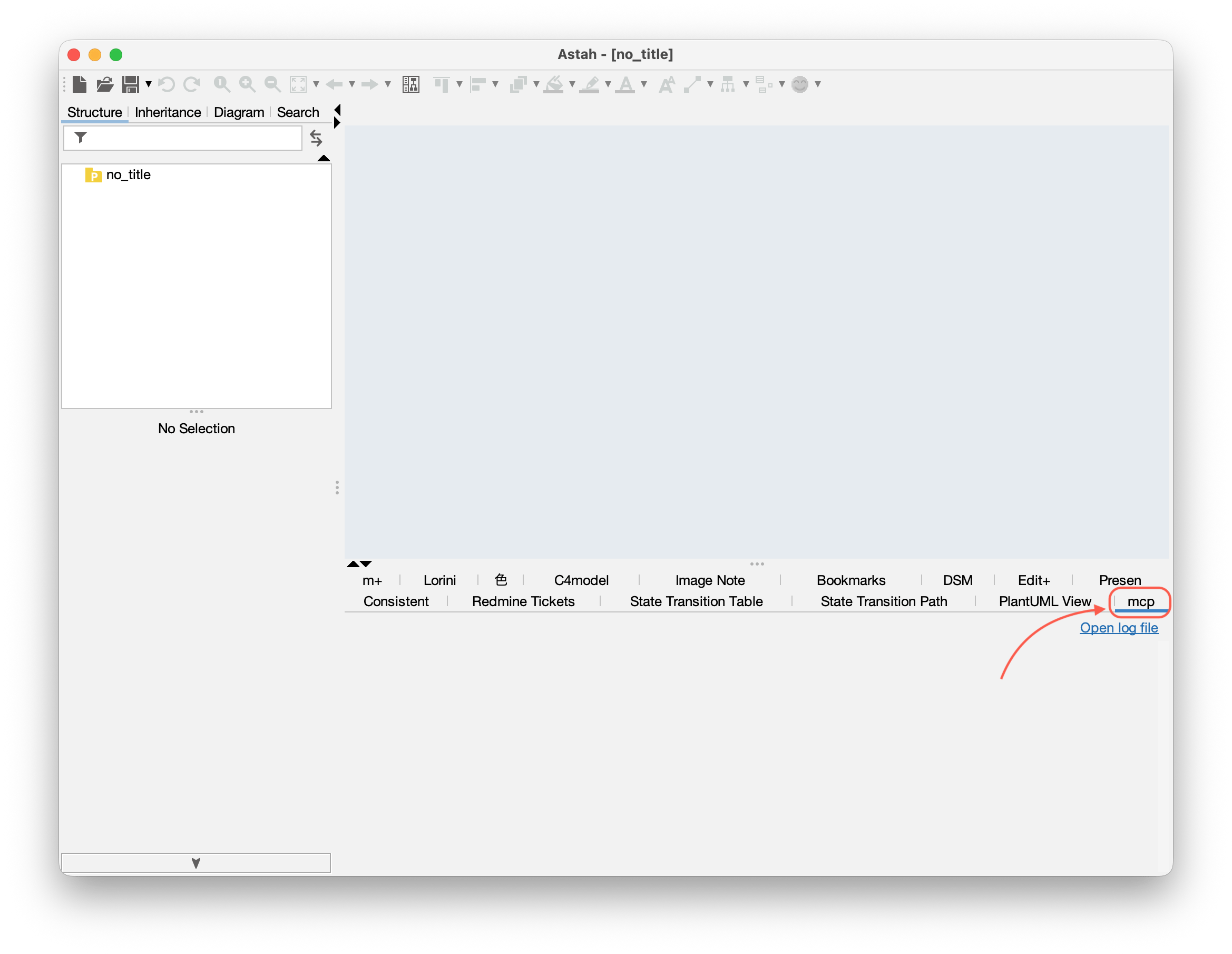
- Now you’re ready to connect your preferred AI assistant/agent to the MCP server using Streamable HTTP transport. For full instructions, refer to the plugin developer’s documentation.
How to use
- Launch Astah Professional.
Note: Astah should be launched first, as some AI assistants/agents attempt to connect to the MCP server immediately upon startup. - Start the AI assistance/agent.
- When connecting to the MCP server for the first time, a connection request window will appear in Astah. Review the details and click “Connect”.
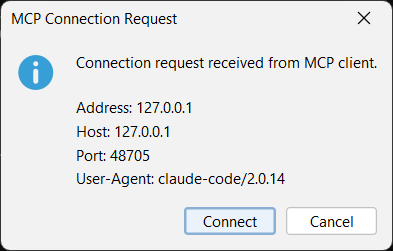
- You can now send prompts to the AI assistant/agent and begin AI-powered modeling directly.
Important Notes:
- This project is currently experimental. The design and implementation may undergo breaking changes.
- Astah project data and logs will be shared with the connected AI assistant/agent. If your project contains sensitive or confidential information, consider opting out or applying appropriate safeguards.
- Since the MCP server can modify your models and diagrams, we strongly recommend using version control (e.g., Git) or saving backups frequently.
- Some model/diagram properties may not be viewable or editable through the current API. Use Astah’s GUI to modify such elements.
- Token-saving techniques are not implemented. We recommend using a flat-rate AI service plan to avoid unexpected usage charges.
- As with code, AI-generated output may include errors or misinterpretations of your UML models.
- You may operate Astah through AI services or external applications only if you hold a valid license and use it for your own purposes. Please refer to the official FAQ about the AI service usage.
About Support:
This plugin is developed and maintained by a user of Astah. For feature requests or bug reports, please contact the developer directly via the plugins GitHub Issues page.
For technical support, please directly contact the plug-in developer.