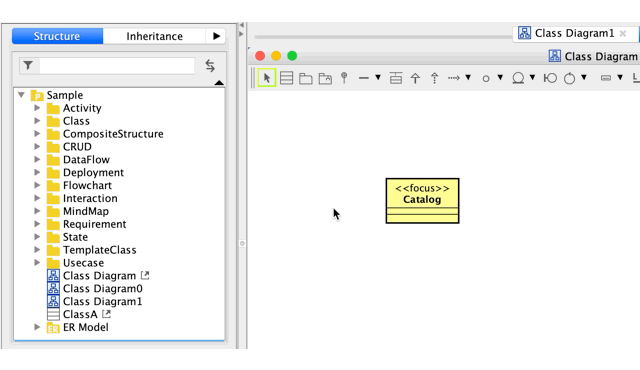Hyperlink
Hyperlink
There are three types of elements you can add to objects as hyperlinks.

Hyperlink to an external file
OptionA: Drag and drop the file
You can directly drag and drop the file to an object to add it as a hyperlink.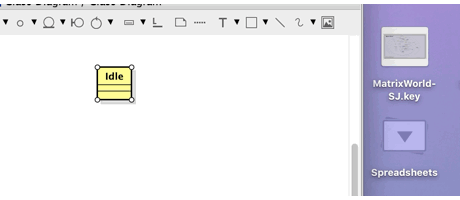
Option B: From [Hyperlink] dialogue
- Open a hyperlink dialogue from [Hyperlink] – [Edit Hyperlink] from pop-up menu of the object or use [Ctrl/Cmd + k] shortcut key.
- Hyperlink dialogue opens. Click the folder icon.
- Select a file you want to add as a hyperlink on this file chooser and click [OK].

Hyperlink to a website URL
- Open a hyperlink dialogue from [Hyperlink] – [Edit Hyperlink] from pop-up menu of the object or use [Ctrl/Cmd + k] shortcut key.
- Hyperlink dialogue opens. Click the globe icon.
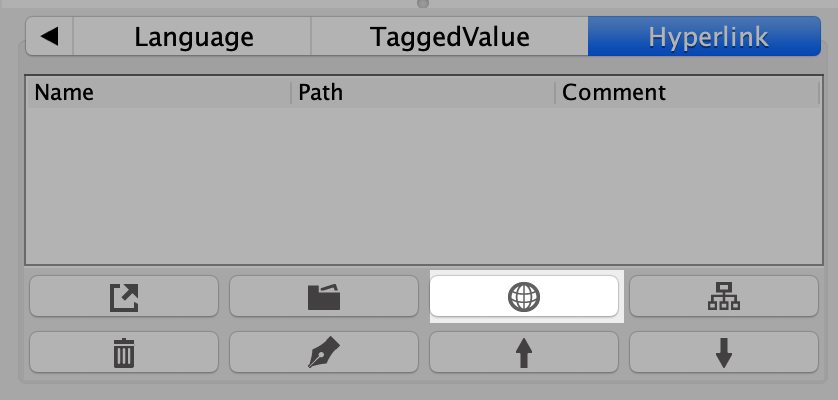
- Enter URL and click [OK].
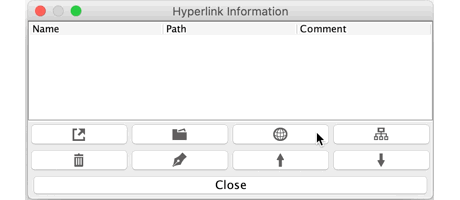

Hyperlink to other diagrams/models
You can add a hyperlink to other diagrams and models within a project.
- Open a hyperlink dialogue from [Hyperlink] – [Edit Hyperlink] from pop-up menu of the object or use [Ctrl/Cmd + k] shortcut key.
- Hyperlink dialogue opens. Click the structure-tree icon.
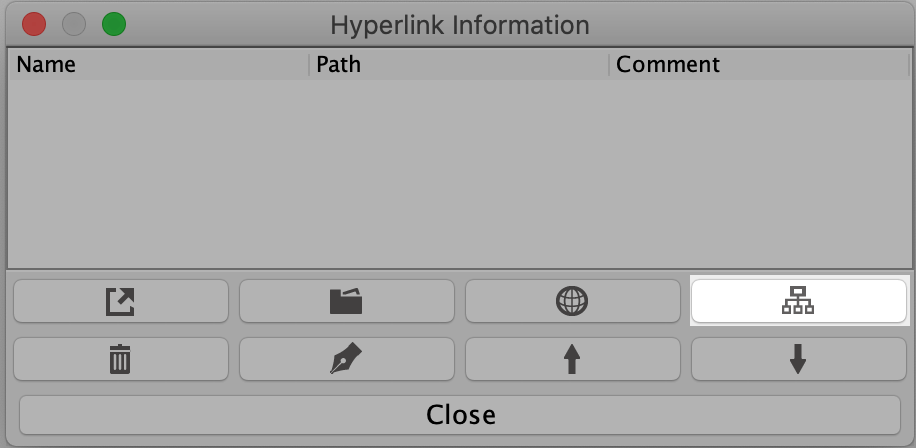
- A structure tree opens, click a target model/diagram to add a hyperlink to then click [OK].
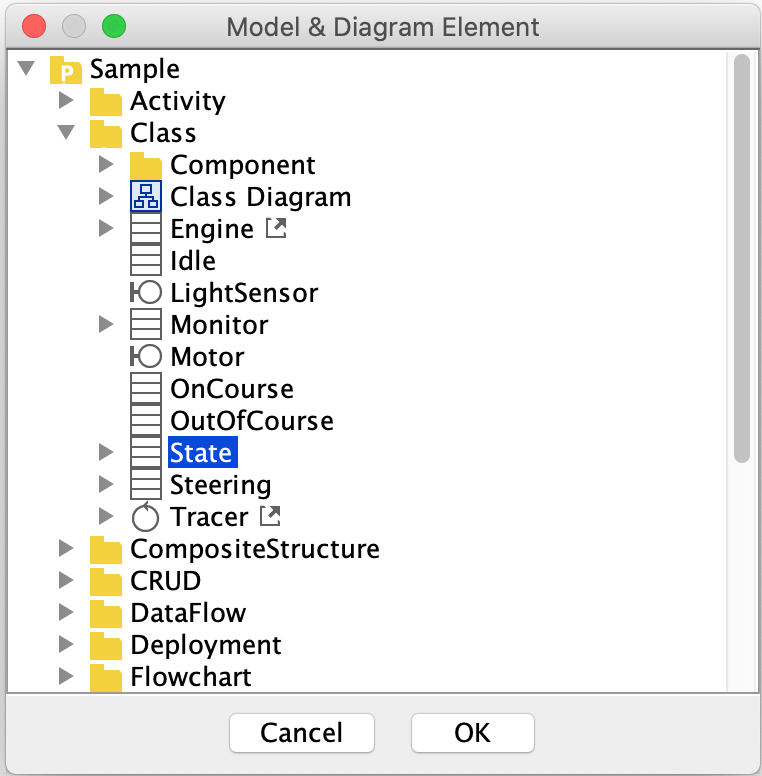
Or you can directly drag the diagram/model to the object in the diagram to add a hyperlink too.