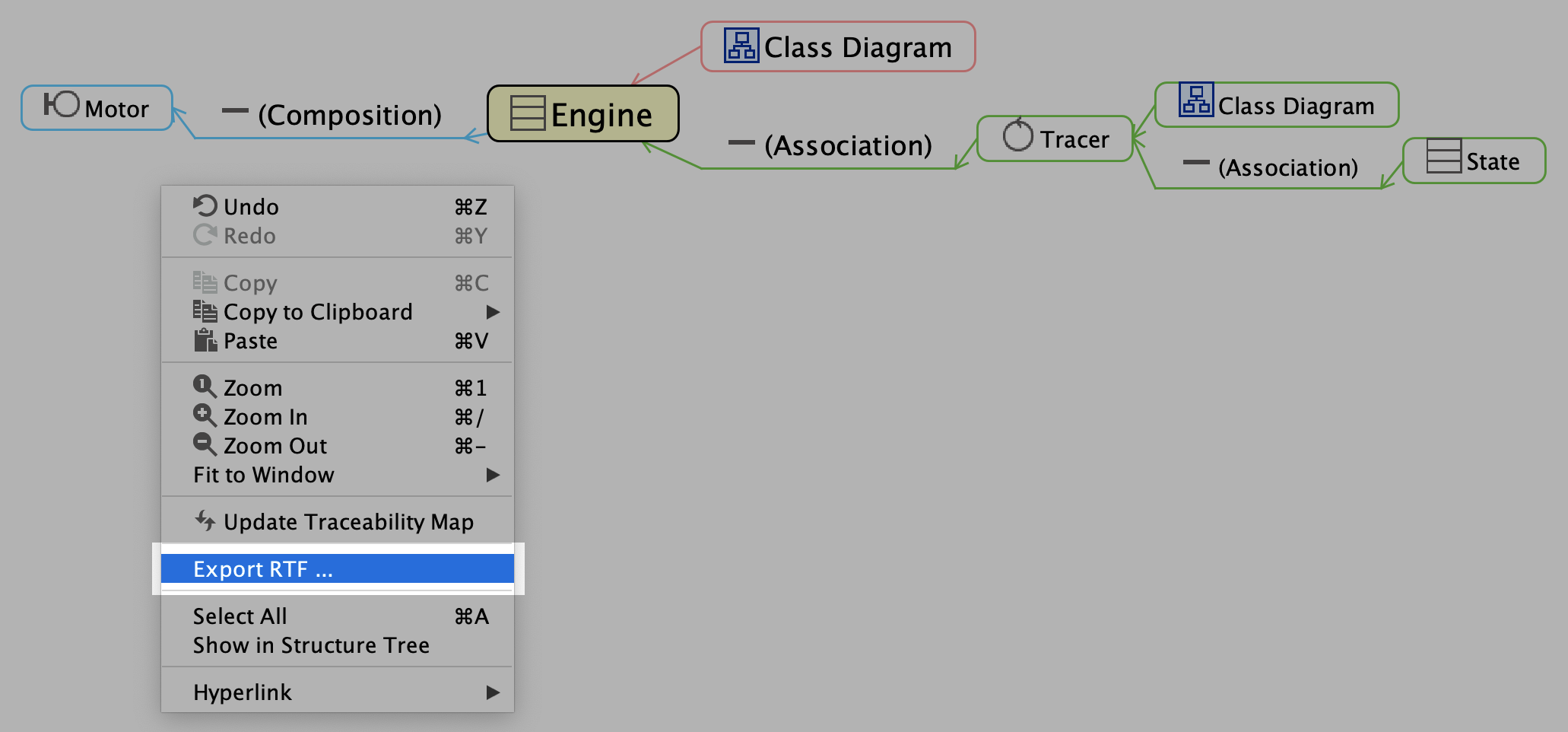Traceability Map
With Astah Professional, you can generate a Traceability Map.
Traceability Map is a graphical notation to show traceability relationship between models elements in a project.
Each Traceability Map is generated focusing on a specific model element.
By grasping all the traceability relationships of models, you can maintain the consistency of the diagrams and models as a whole.

Generate a Traceability Map
There are three ways to generate a Traceability Map.
1. From Tool menu
- Open a project file.
- Go to [Tools] – [Traceability Map] – [Open Traceability Map].
- A list of model elements will appear. Select a model you’d like to create a Traceability Map for and click [OK].
- A Traceability Map will be generated focusing on the selected model in the center.
2. From diagram
Right-click on a model and select [Open Traceability Map].
3. From tree view
- Go to the structure tree view (top-left pane).
- Right-click on a model and select [Open Traceability Map].
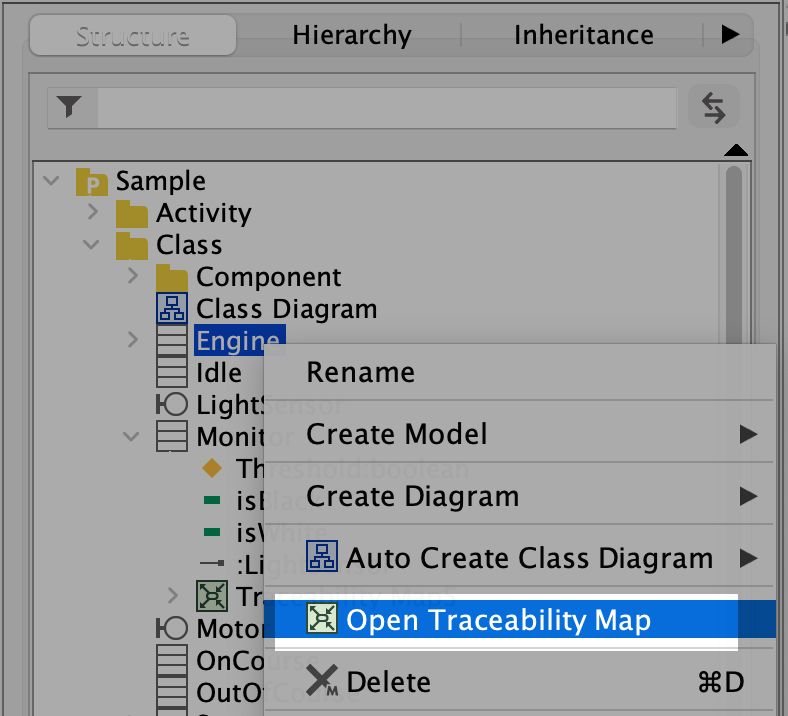

What information goes on a Traceability Map
The Traceability Maps will include the following model information.
| Models | Package, Model, Subsystem, Class, UseCase, Component, Artifact, Node, External Entity, Data Store, ER Entity, Requirement and TestCase |
| Relationships | Association, AssociationClass, Generalization, Realization, Dependency, Usage, Template Binding, Extend, Include, Identifying Relationship, Non-Identifying Relationship and Many-to-Many Relationship and Subtype |
| References |
|

What you can do with a Traceability Map
Once you create a Traceability Map, you can not only see traceability relationship of models, but also quickly access where the mode on diagram and in the structure tree.
Jump to tree
From the traceability map, you can see jump to the model in the tree view from [Show in Structure Tree] menu.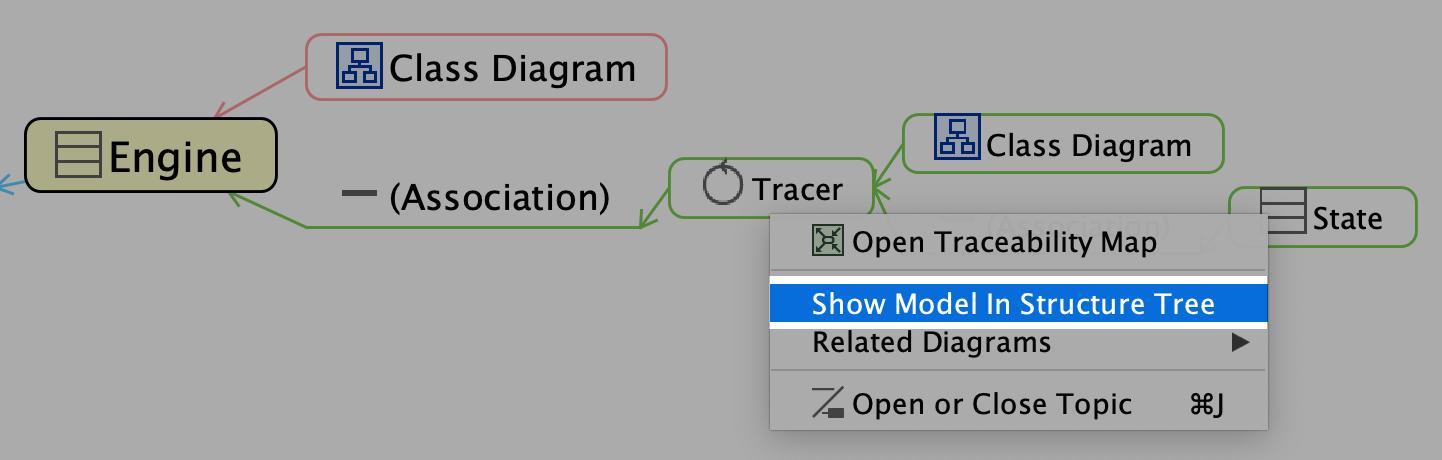

Update Traceability Map
If you modified models after creating a traceability map, please update your map by clicking the [update] button or choose [Update Traceability Map] menu from the map’s pop-up menu.
Alternatively, you can update all of the traceability maps from [Tools] – [Traceability Map] – [Update All Traceability Maps].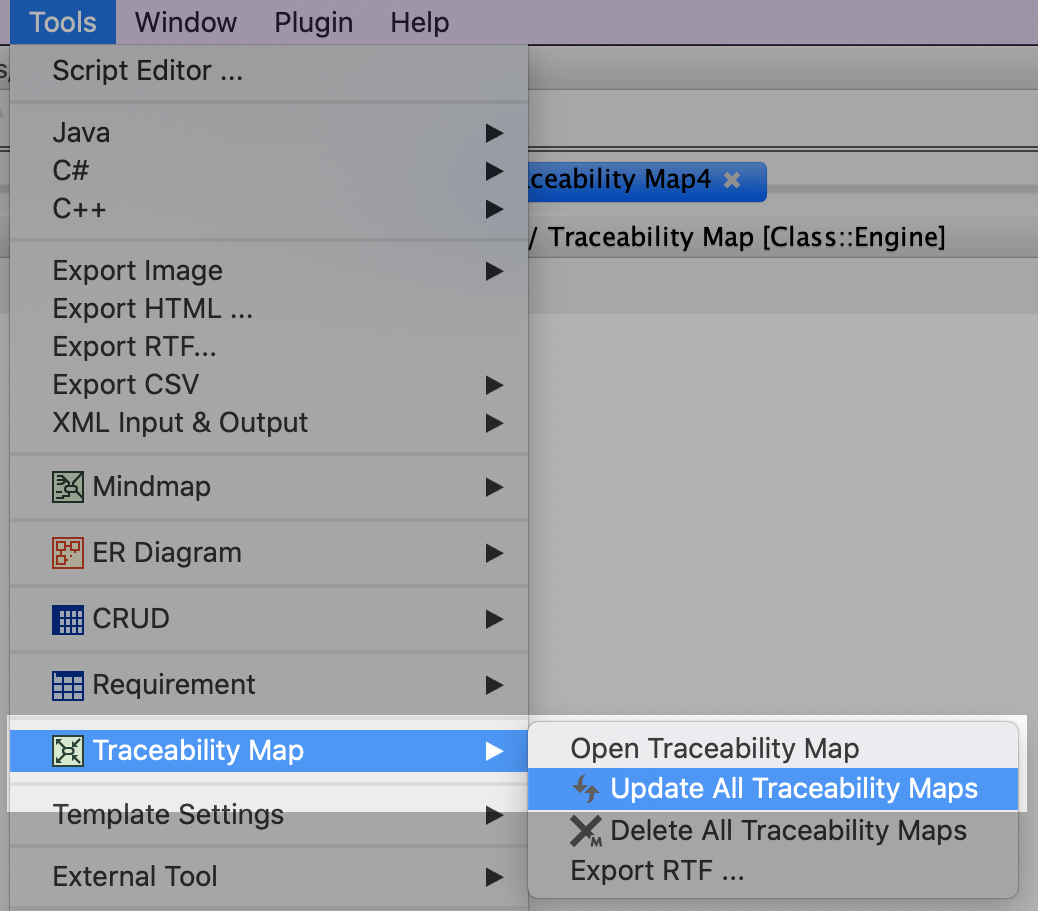

Export Traceability Map to RTF
After you create the Traceability Map, you can export it to the RTF document from [Tools] – [Traceability Map] – [Export to RTF] or select [Export to RTF] from the Map’s pop-up menu.